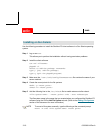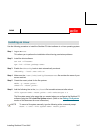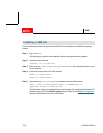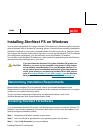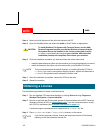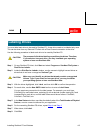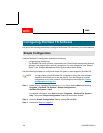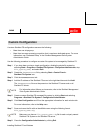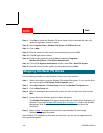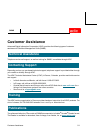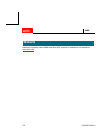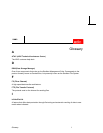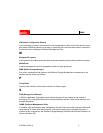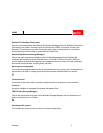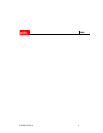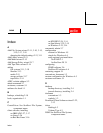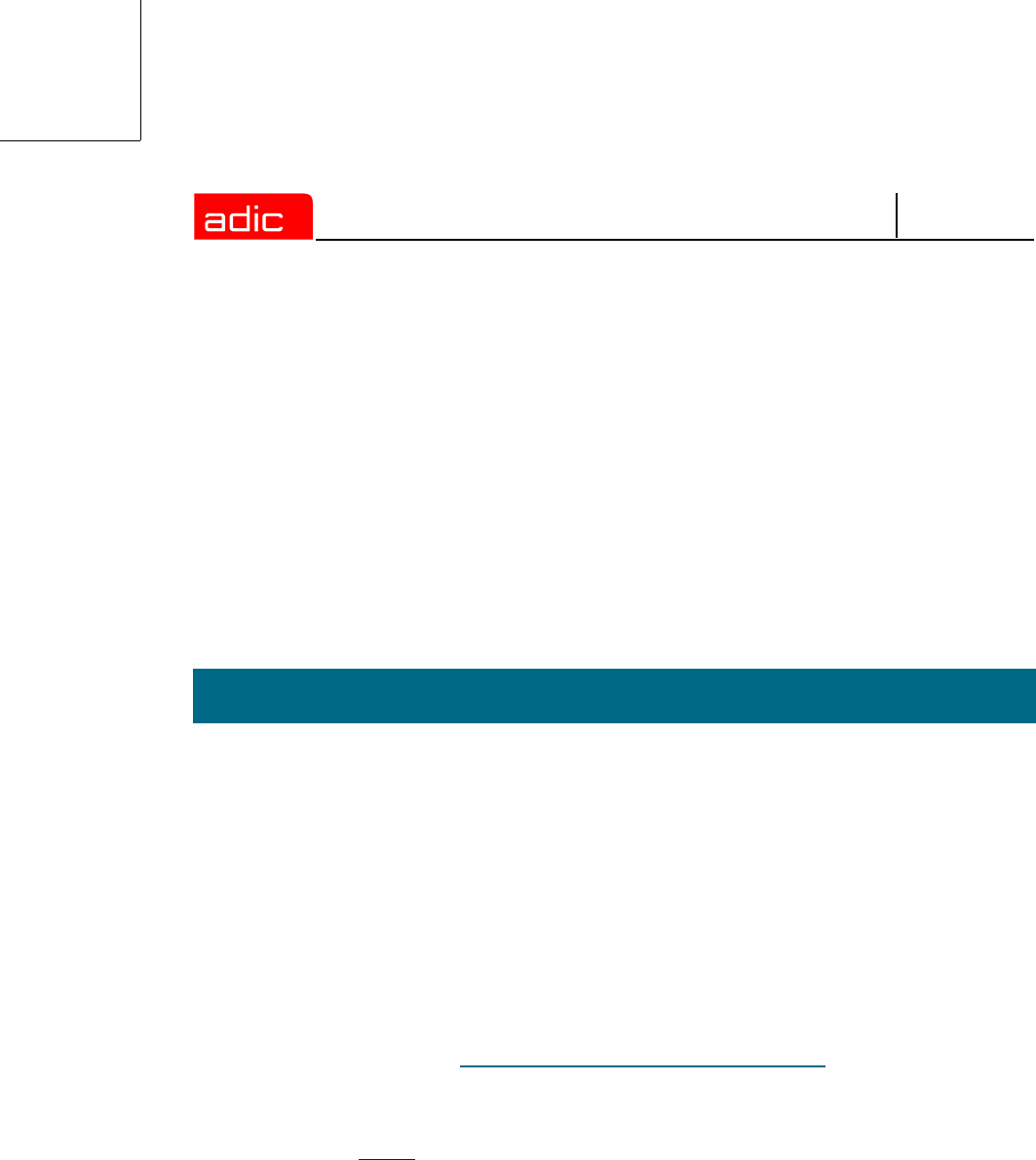
SNMS
4-6 6-00360-04 Rev A
Step 9 Click Start to launch the StorNext FS server startup utility to automatically start a file
system during system startup or reboot.
Step 10 Select Program Files > StorNext File System > FSS Start UP List.
Step 11 Click on New.
Step 12 Enter the name of the file system to automatically start and click OK.
Step 13 Click OK again when finished.
Step 14 Enable the file system by clicking Start and selecting Programs >
StorNext File System > File System Administrator.
Step 15 From the File System Administrator window, select File > Start File System.
Step 16 Enter the name of the file system you want started and click Start.
Use the following procedure to map StorNext FS drives on a client machine.
Step 1 Select a drive letter to map the StorNext FS-managed file system. Or, you can this do at
any time through the File System Client Properties menu.
Step 2 Select My Computer > Control Panel and click the StorNext File System icon.
Step 3 Click the Map Drives tab.
Step 4 Select an unassigned drive and the file system you want to map to that drive and click
Map.
Step 5 Answer Yes to the Windows prompt to reboot the system.
The StorNext File System GUI appears and provides you access to the functionality of
StorNext FS (see the
StorNext File System GUI. on page 3-11). Refer to the StorNext
Management Suite System Administrator Guide for more information about this
functionality.
Step 6 Return to Step 1 to repeat this procedure for each StorNext FS client using a
StorNext FS-managed file system.
After StorNext FS is mapped to a drive letter on each client, you can use the mapped drive for
storing and sharing data.
Mapping StorNext FS Drives