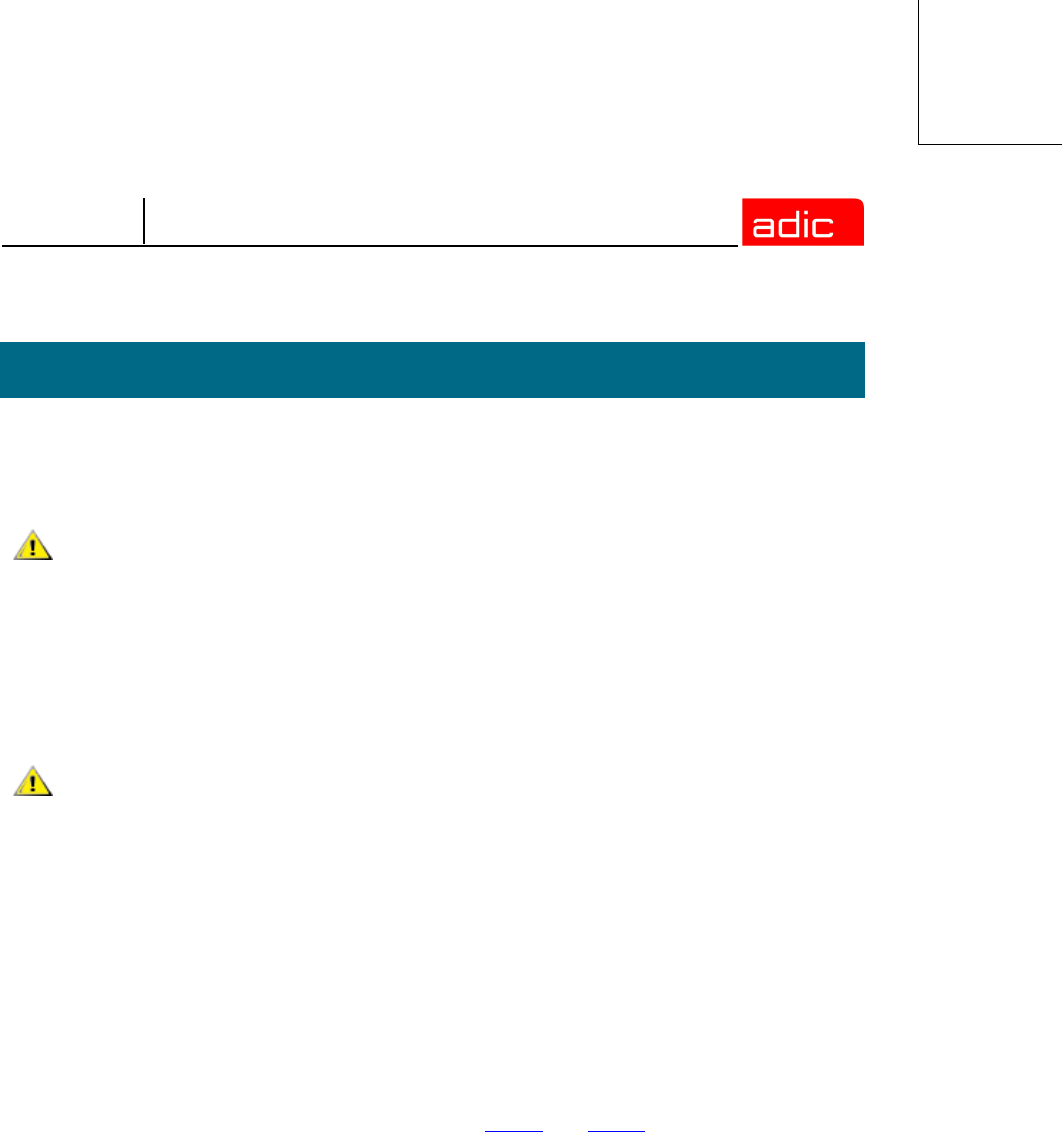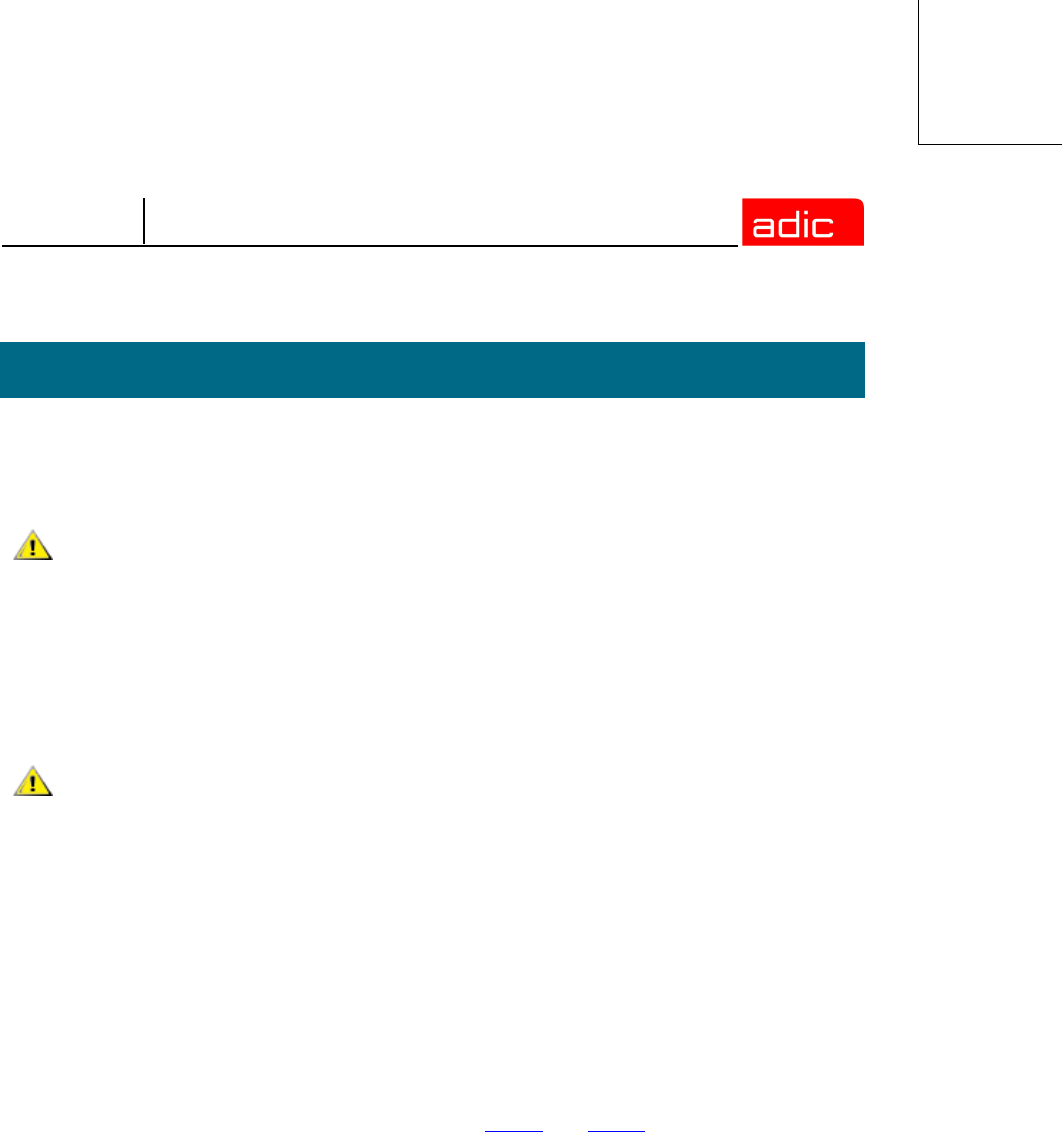
SNMS
Installing StorNext FS on Windows 4-3
You must label each drive to be used by StorNext FS. A new drive needs to be labeled only once.
This can be done from any Stornext FS client with a Fibre Channel connection to the drive.
Use the following procedure to label each drive to be used by StorNext FS.
Step 1 On any StorNext FS client, click Start and select Programs > StorNext File System >
Disk Device Labeler.
Step 2 Inside the Disk Device Labeler window, use the mouse to highlight unused drives or
drives that do not have a recognized Volume Type.
Step 3 With the drives highlighted, click Label, and then click OK to confirm the operation.
Step 4 For each drive, use the New SNFS Label text box to enter a Label Name.
You can create any convention for the label names. For example, you could type
CvfsDisk[n] for each label name, replacing [n] with a decimal number starting at 0 and
incrementing for each drive, and the label names would be as follows: CvfsDisk0,
CvfsDisk1, CvfsDisk2, etc.
Step 5 In the New Sectors text box, use either the default value of the Total Number of Physical
Sectors, or enter a new size tailored for your application.
Step 6 For the remaining StorNext FS drives, repeat Step 4 and Step 5.
Step 7 When done, click Label.
Step 8 Click Exit.
Labeling Drives
CAUTION
The process of disk drive labeling re-partitions the drives. Therefore,
if you select an incorrect drive, you may invalidate your operating
system or lose non-StorNext data.
CAUTION
Make sure you identify any drives that already contain a recognized
Volume Type. If you select an incorrect drive, you may invalidate
your operating system or lose non-StorNext data.