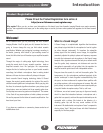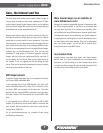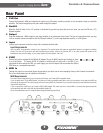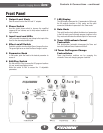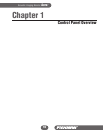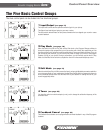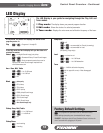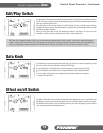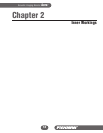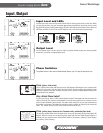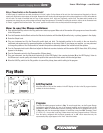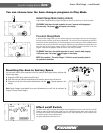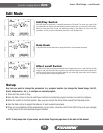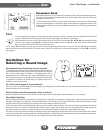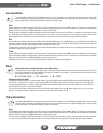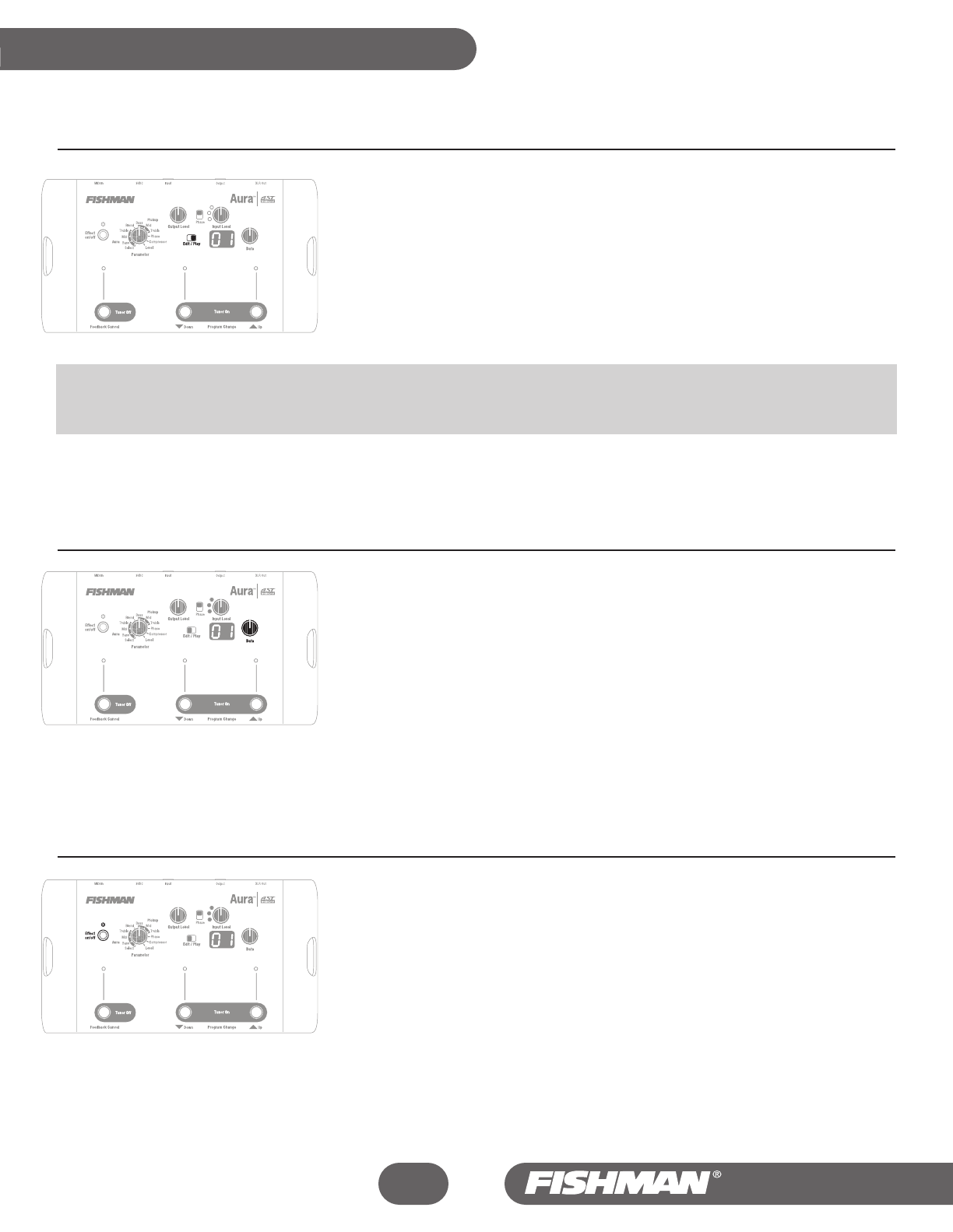
Edit/Play Switch
Use this switch to navigate between the 50 program locations in Play and the 11 selectable parameters
in Edit. The mixes you create in Edit will automatically be placed in the last selected program location
when you move the switch to Play.
Move the switch to Play and the numbers in the LED display will refer to the 50 program locations
available in the Aura’s memory. Use the Data Knob or the Up and Down footswitches to move through
the different program Locations.
When you move the switch to Edit, the numbers and letters in the display will refer to the Aura
parameters. In Edit, you select a Parameter, then dial it in with the Data knob.
TIP: Think of the program locations in Play as your canvasses and the parameters in Edit as paints. You choose a canvas (the program
number in Play), move the switch to Edit, then choose from your palette of paints around the Parameter knob. Color and shade the
subject by modifying the eleven parameters with the Data knob. Once you switch back to Play, you've put the paint to canvas.
Data Knob
The Data Knob is a general-purpose control that gets you to and from where you need to go within
the Aura. Its action is always reflected in the Aura’s LED display.
••
In the Play Mode, use the Data knob to move through your program locations (01-50).
••
In the Edit Mode, use the Data knob to change the behavior of the selected parameter.
••
In tuner mode, the Data Knob can change the pitch calibration frequency to anywhere
between 427 and 453 Hz.
Effect on/off Switch
The Effect on/off Switch lets you bypass the blended sound image/pickup mixes in both the Play and
Edit Modes, so that only the basic pickup signal from your instrument appears at the Aura's outputs.
Use the Effect on/off Switch to help set baseline levels for your mixes (see page 22) and to compare
your raw pickup sound to the enhanced sound.
13
Control Panel Overview - Continued
Aura
™
Acoustic Imaging Blender