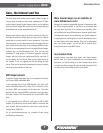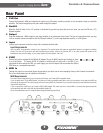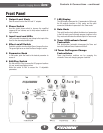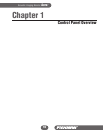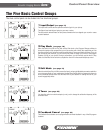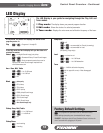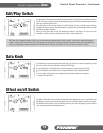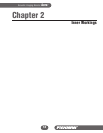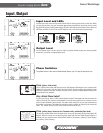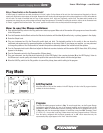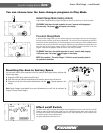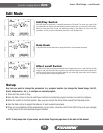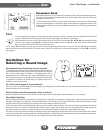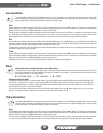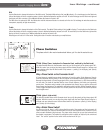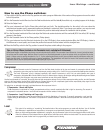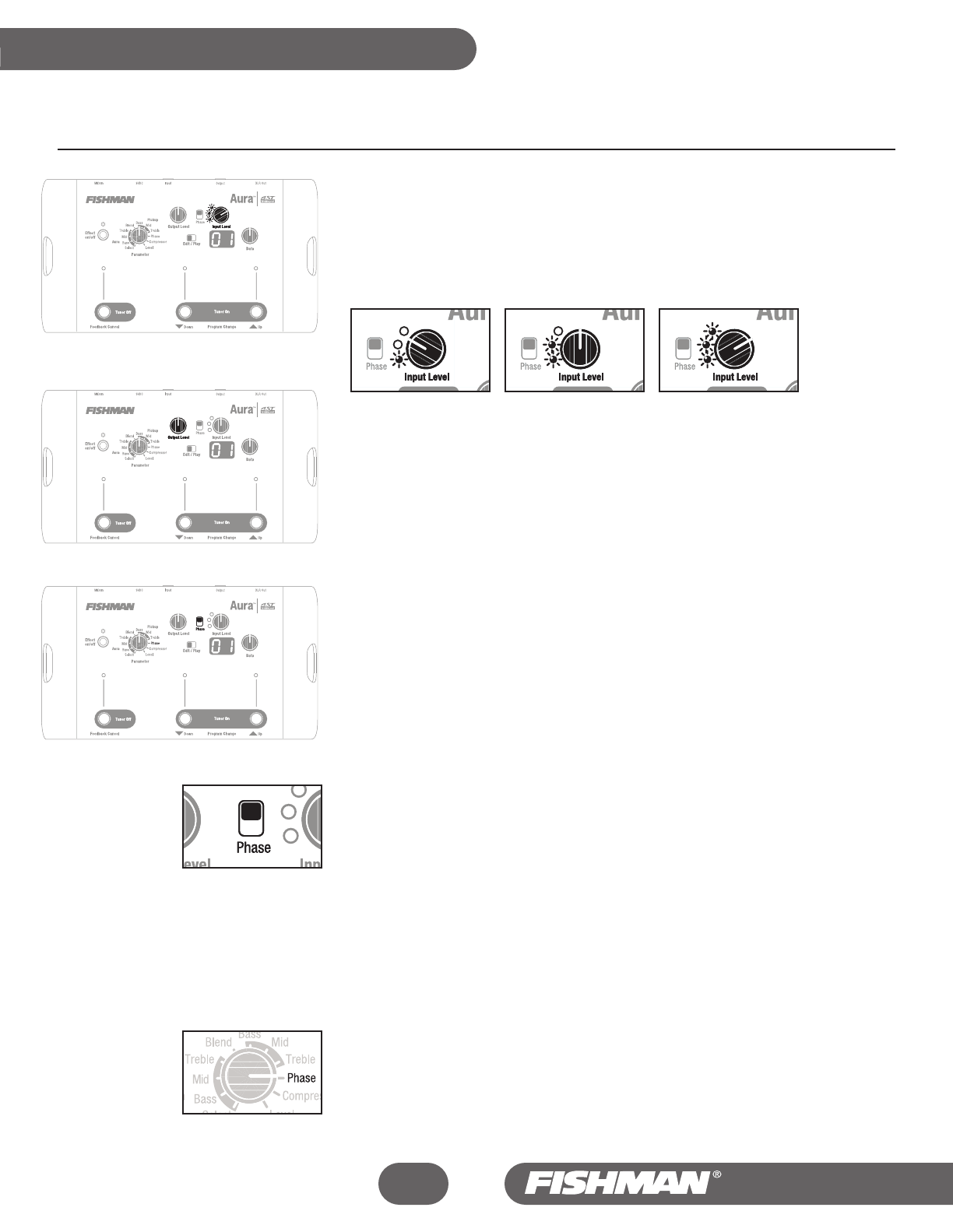
Input /Output
Input Level and LEDs
Use the Input Level control and the multi-colored LEDs to set the gain structure for the Aura. When
you plug into the Aura, play your instrument aggressively and adjust the Input Level control so that
the green LED (signal present) lights brightly, the yellow LED (optimal level) flickers often and the red
LED does not flicker on at all. If the red LED lights up at all, lower the Input Level accordingly.
Output Level
For the cleanest signal, set this control as high as possible without clipping and causing audible
distortion to your mixer or stage amplifier input.
Phase Switches
The phase switch is the most misunderstood feature, yet it is also the easiest to use.
Phase (global, slide switch)
This is a global phase switch that flips the polarity 180 degrees at the outputs. At low volumes when
feedback is not an issue, flip this switch back and forth to find the position that yields the fullest
response, especially in the bass. At higher volumes, use this switch to subdue feedback between the
instrument and your speakers.
Why a Global Phase Switch?
Any time you plug in, there is a 50% chance that the sound of the speaker and the instrument will
clash in some way. The clash can manifest itself as a loss of bass response at low volumes or (more
often) acoustic feedback at high volumes. The phase switch simply lets you put the instrument and
the speaker in agreement. The method for setting the switch is equally as simple: flip the switch and
listen. The “correct” position for the switch is the one that works for you.
Phase (pickup phase, located on the Parameter knob, switched by Data knob)
The selection marked Phase on the Parameter knob lets you flip the polarity of the pickup signal 180
degrees. With this control you can align the pickup signal with the Aura Digital Sound Image for a
stronger and more cohesive sound. Use the Data control to flip between + polarity (0 in the display)
and -polarity (1 in the display).
15
Inner Workings
Aura
™
Acoustic Imaging Blender
Signal Present Optimal Clipping