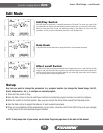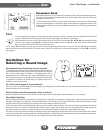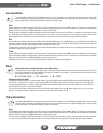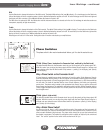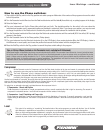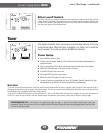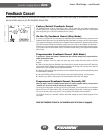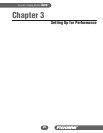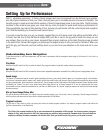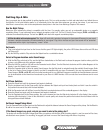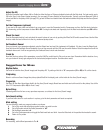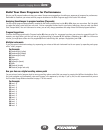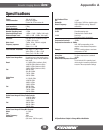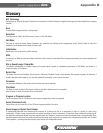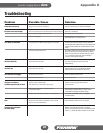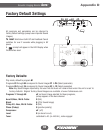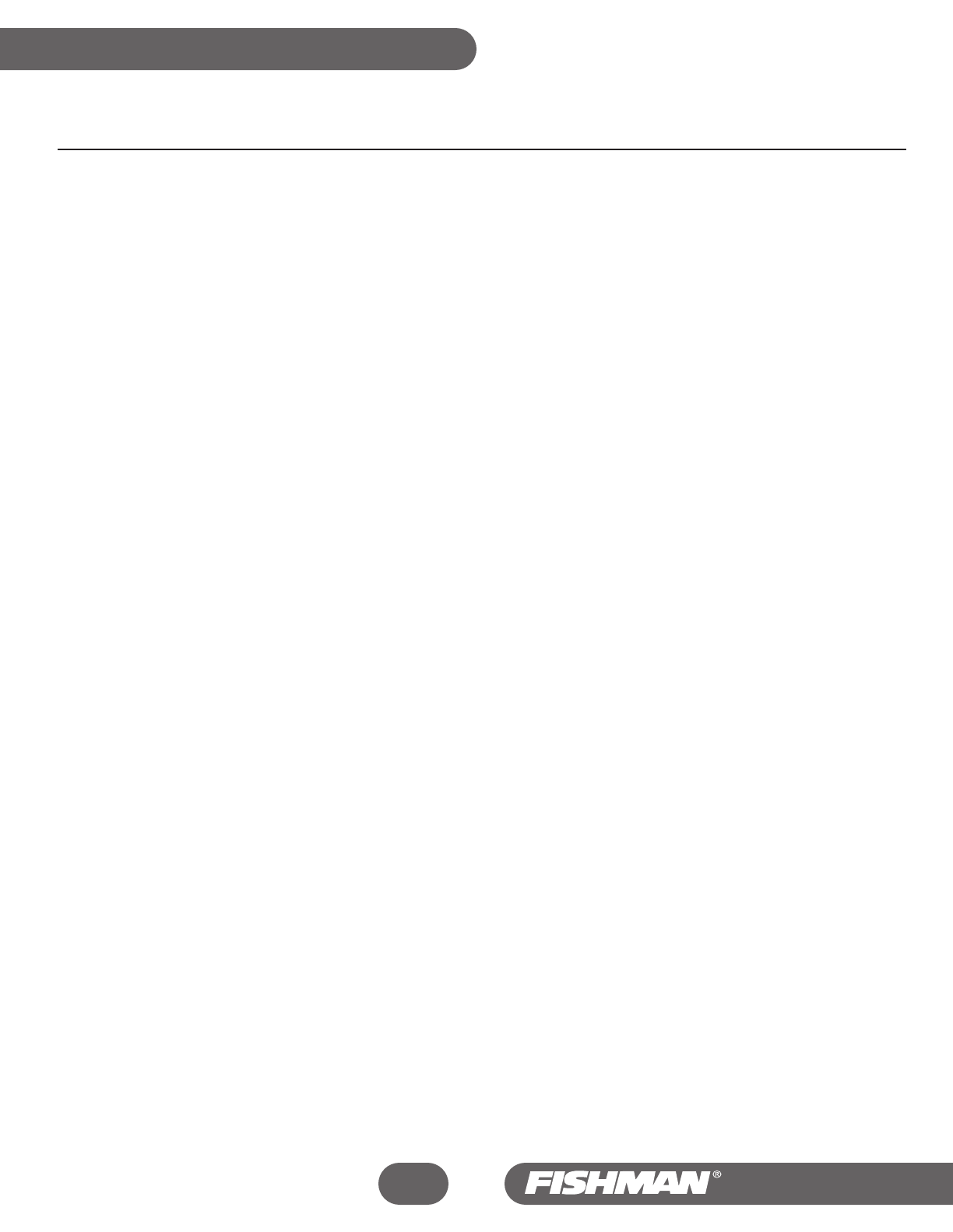
Setting Up for Performance
With 11 adjustable parameters, 12 factory Sound Images (and more to download from the Fishman Aura website),
plus 50 program locations to hold your mixes, the Aura gives you an incredible amount of power and flexibility. You
have the power to create an almost infinite number of Sound Image/pickup mixes to suit your taste. The 50 program
locations in Play mode let you group your mixes into any order you prefer for quick recall during a performance. All
these possibilities may seem a little daunting at first, but once you get familiar with the control layout and navigation
you’ll find that building your mixes becomes second nature.
If you plan to use the Aura on a gig, we strongly suggest that you first spend some time getting comfortable with it
at home. Use this time to find the Sound Images that you’d like to use on the gig and to create the mixes you will
use onstage. Once you set up your mixes, document their program locations on the blank Programs page provided
in the back of this manual. We suggest you photocopy this page and keep it with your Aura for reference. When you
get to the gig, you’ll have all your basic settings down, so you can focus your attention on the music and not on your
gear.
Understanding Aura Navigation
To get the most out of your Aura experience, you will need to understand the the navigation terminology for this device. If not, here is a
brief summary:
Play Mode
Move the Play/Edit switch to Play to make the Aura’s fifty program locations (and their related mixes) are accessible.
Edit Mode
Move the Play/Edit switch to Edit to make the Aura’s eleven adjustable parameters accessible for building Sound Image/pickup mixes.
Sound Image
The Aura’s 16 instrument-specific acoustic guitar templates (driven by your pickup) take the place of a microphone signal in this blender-
style device. Instrument-specific means you’ll usually get the best results when you choose a Sound Image that matches the style of guitar
you play (dreadnought, grand auditorium, classical, etc). Sound Images reside in Edit mode in the Select parameter. Sound Images cannot
accidentally be “erased”, so don’t worry about losing them. Note that any or all Sound Images 01-12 can be replaced with new ones,
downloaded from our website and transferred to your Aura via MIDI access. Any Sound Image you replace can easily be retrieved through
the same process.
Mix (or Sound Image/Pickup Mix)
We call the blended combination of a Sound Image and a pickup signal a mix. You create a mix by choosing a Sound Image, blending it
with the pickup and seasoning to taste with the various parameters in Edit Mode.
Program Locations
The 50 slots in Play mode in which you place your mixes are called program locations. You select a program location with either the
Up/Down footswitches or the Data Knob.
Tip: Think of the program locations in Play as your canvasses and the parameters in Edit as paints. You choose a canvas (a program
number in Play), move the switch to Edit, then choose from your palette of paints around the Parameter knob. Color and shade the
subject by modifying the eleven parameters with the Data knob. Once you switch back to Play, you've put the paint to canvas.
Aura
™
Acoustic Imaging Blender
26