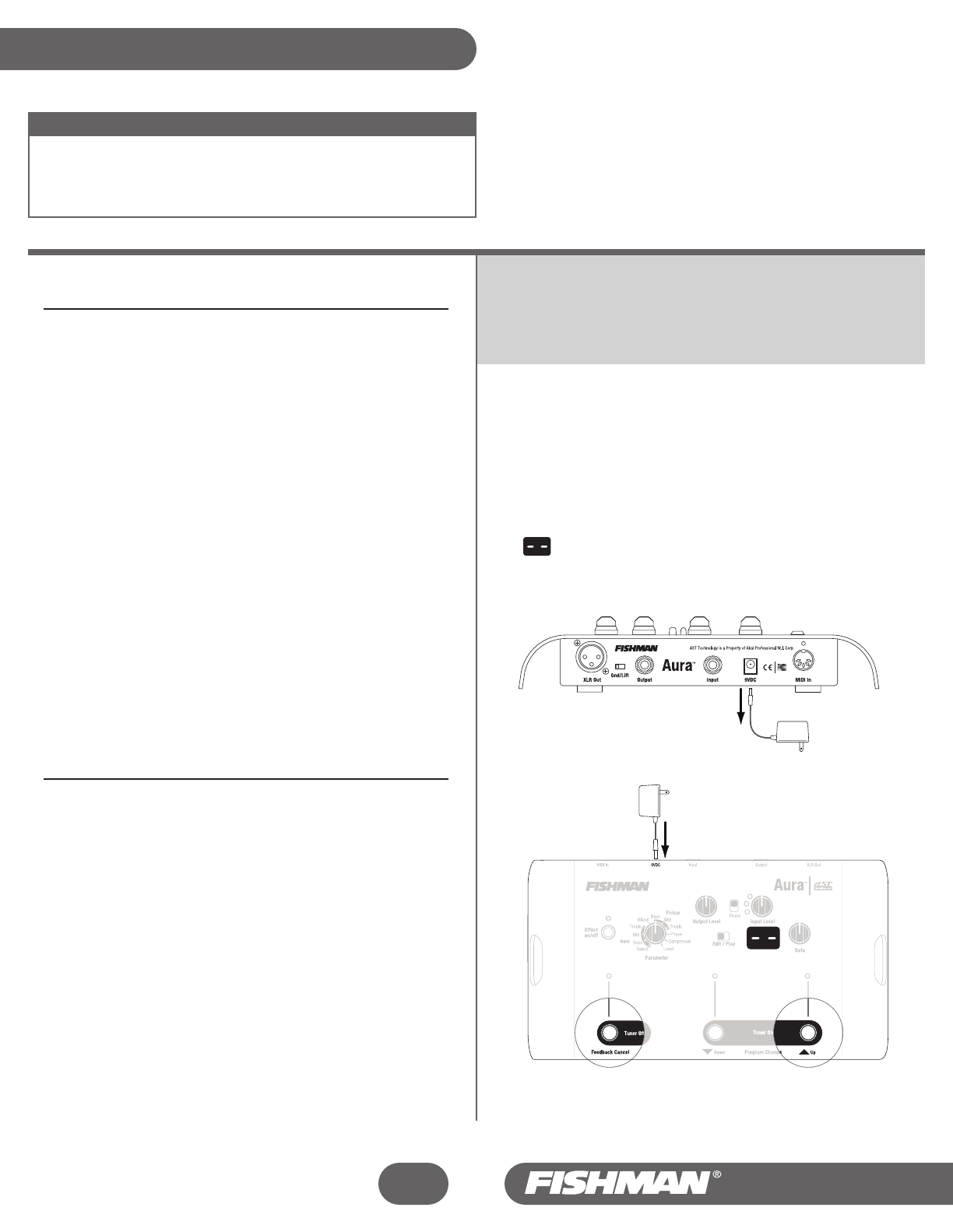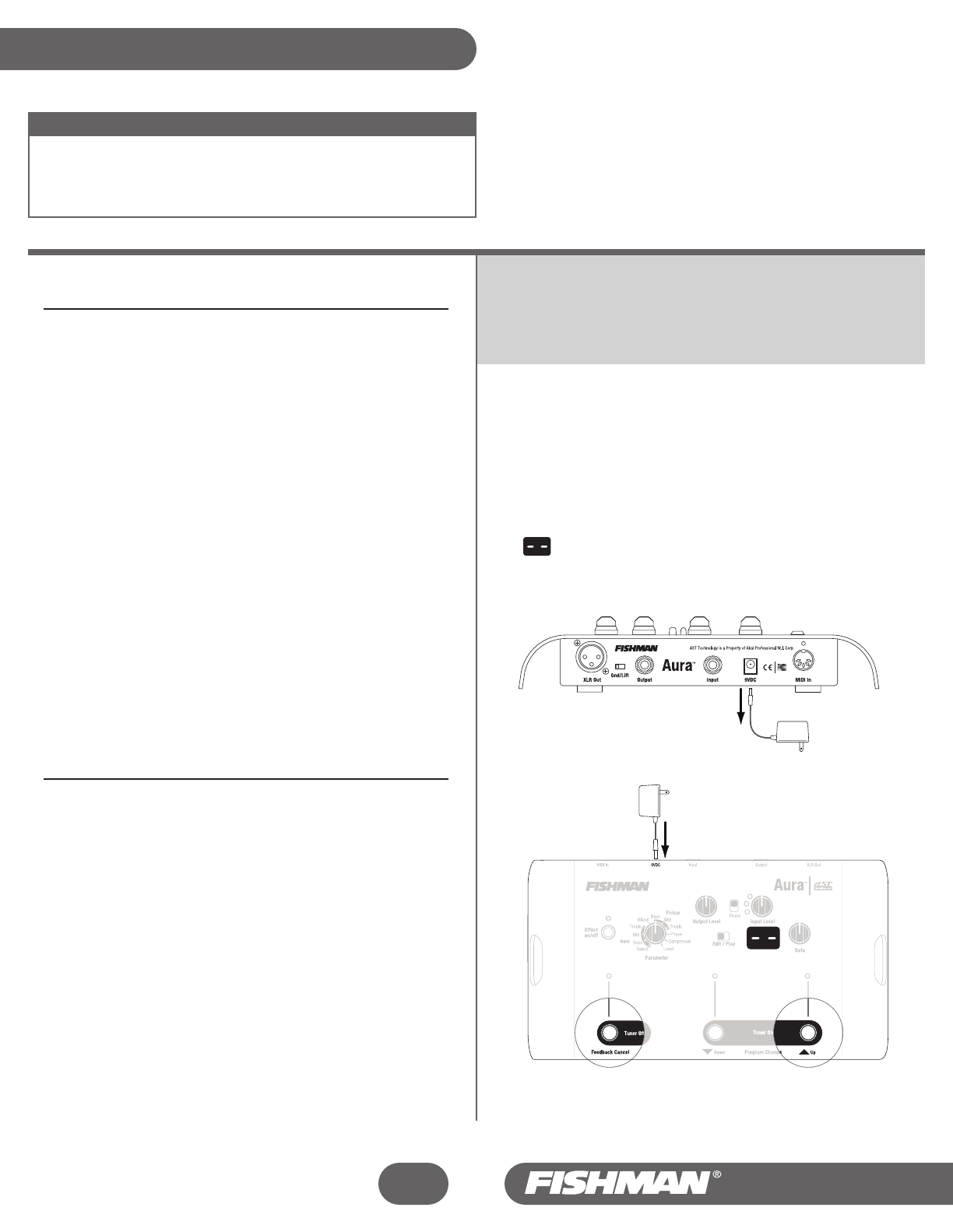
Get Your Feet Wet
1 Connect the Aura’s ¼” Output or XLR Output to your amplifier or mixer
input.
2 Connect your acoustic instrument to the Input jack on the rear panel.
3 Connect the recommended adapter to the 9VDC input to power up the
Aura (see Controls and Connections, Rear Panel, 9VDC). Keep the
volume down on your amplifier or mixer to avoid a loud pop that could
damage your speakers (or your ears!).
4 Play your instrument aggressively and adjust the Input Level until the
adjacent LED (yellow) flickers regularly and the red LED does not light
up at all.
5 Set Edit/Play switch to Play.
6 Raise the Output Level to a comfortable volume.
7 Browse Through The Different Sound Image / Pickup Mixes
Use the Up and Down footswitches or the Data control to scroll
through programs 01-16 and find a Sound Image/pickup mix that
matches well with your instrument.
The Aura comes with 16 factory-loaded digital “Sound Images” that
correspond to a popular variety of acoustic guitars and microphone
combinations. To help you identify the instrument, pickup and
microphone associated with each program number, see to the Quick
Reference Card included with this manual.
Jump In the Deep End
Once you find a Sound Image that you would like to use with your
instrument, you can correct the phase, insert the Feedback Cancel circuit,
blend the Sound Image with your pickup and apply equalization or
compression. The changes you select can then be applied to the programs
that reside in the Play mode.
1 Start with the Edit/Play switch in the Play position, and choose a
Sound Image/pickup mix in one of the program locations (between 01
and 16). Make note of the program number in the display.
2 Flip the Edit/Play switch to Edit. Select the Parameter you’d like to
change (example; Blend) and adjust it with the Data knob. You can
make adjustments to any of the 11 Parameters, as long as you stay in
the Edit mode.
Once you make your adjustments, simply flip the Edit/Play switch
back to Play. You now have committed these changes to that program
location. Additional tweaks can also be made at any time, by returning
to this same program location and repeating the above directions.
3 Unless you want to start building duplicate programs in different
locations, do not experiment with the Select parameter just yet. Please
be patient, and read on ....
TIP: Always start with the Edit/Play switch in the Play position, and
select your program number before you switch over to the Edit mode.
This way you will avoid inadvertently altering a program that you've
already set up.
RESET: If you get in too deep, too quickly, you can easily return all
the programs to their original factory settings with these 3 easy
steps:
1 Unplug the 9VDC adapter from the back of the Aura.
2 Hold down the two outside footswitches and insert the power
plug into the unit.
3 Continue to hold down the outside footswitches until the
prompt appears in the LED display.
Quick Start
Aura
™
Acoustic Imaging Blender
4
••
Acoustic Guitar: Use only an undersaddle pickup or a magnetic soundhole pickup.
• Other Instruments: Use only a bridge mounted pickup.
• If your pickup system has an onboard microphone, shut it off.
• If your pickup system has onboard EQ, set all the controls flat.
Input Requirements