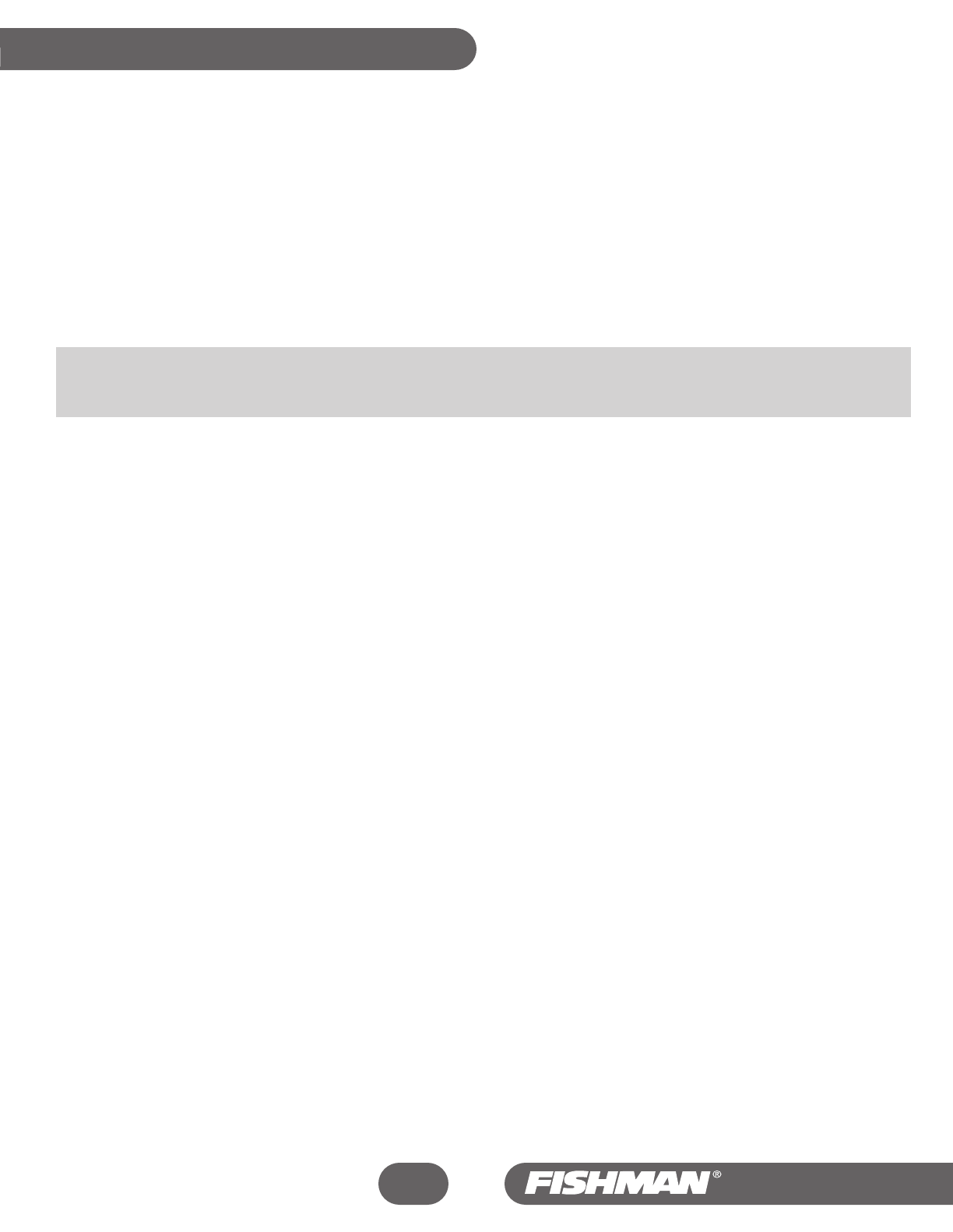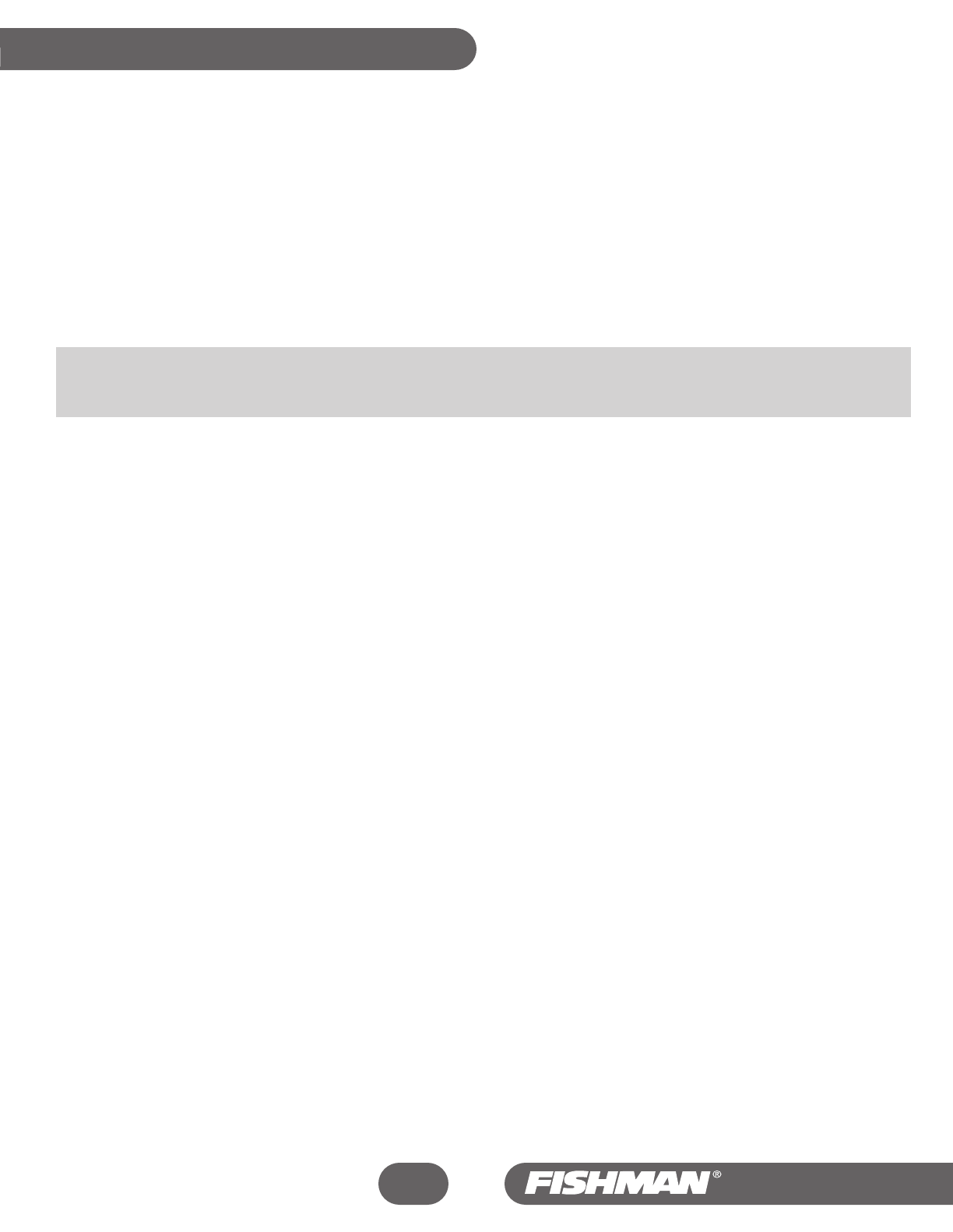
27
Aura
™
Acoustic Imaging Blender
Setting Up A Mix
Here is a general step by step method for putting together a mix. This is a serial procedure in which each step leads to and affects the one
that follows. For the most reliable results, try to consistently follow the order below whenever you set up your mixes. If you need more
detail than is covered here, refer to the comprehensive descriptions in the Aura Inner Workings Chapter of this manual.
Use the Right Pickup
Make sure your instrument’s pickup is compatible with the Aura. For acoustic guitar, use only an undersaddle pickup or a magnetic
soundhole pickup. If your instrument has an onboard microphone, shut it off. The first 12 factory Sound Images (P1-P4 and 01-08) are
calibrated for undersaddle pickups. The last four (09-12) work best with magnetic soundhole pickups.
Will the Aura Work with a wireless system? Yes, Aura will work with a wireless, but expect to hear some differences in your sound
because a wireless transmitter will add anomalies to your signal. Plug into a wireless and your Aura sound will be somewhat
compressed with a slight, high frequency “smear” effect.
Set Levels
1 Plug in and adjust the Input Level on the Aura so that the green LED lights brightly, the yellow LED flickers often and the red LED does
not flicker at all.
2 Flip the Edit/Play switch to Play and raise the Output level to a comfortable volume.
Select a Program Location and a Sound Image
1 With the Edit/Play switch set to Play, use the Up/Down footswitches or the Data knob to choose the program location where you’d like
to place a mix. Make note of the program number.
2 Move the Edit/Play switch to Edit and turn the Parameter knob to Blend. Turn the Data knob clockwise until the letter A appears in the
display. Lower the Output Level if necessary.
3 Move the Parameter knob to Select to access Sound Images. Use the Data knob to navigate through the available Sound Images. Refer
to the list of Factory Sound Images to identify one that is compatible with your type of instrument. You may also explore the sixteen
Sound Images (P1-P4 and 01-12) and find one that sounds good to you. Additional images are available at www.fishmanaura.com and
can be downloaded via the internet and transferred to your Aura via a MIDI interface. Visit our web site at www.fishman.com for more
details.
Set Phase Switches
1 Raise the Output level until the instrument just begins to feedback.
2 Play the instrument and flip the Phase switch (the one between the Output and Input Level knobs) back and forth. Leave the switch in
the position that sounds best, with the least feedback.
3 With the Parameter knob still at Blend, move the Data knob counterclockwise until the number 4 appears in the display.
4 Raise the Output level again until the instrument just begins to feedback.
5 Turn the Parameter knob to the Phase position, play your instrument and turn the Data knob clockwise (1 in the display), then counter-
clockwise (0 in the display). Listen to the differences in sound quality and choose the position that sounds the most natural with the
strongest bass and least feedback.
Set Sound Image/Pickup Blend
Turn the Parameter knob to Blend and use the Data knob to adjust the balance between the Sound Image and the pickup. Set the Blend to
3 or 4 for live sound and to 7 or A for recording.
If the Sound Image is so great, why do you need to mix in the pickup too?
The pickup will reinforce the Sound Image signal when you perform with the Aura. With the pickup mixed in, your live sound will be clean,
articulate and more dynamic. For recording, we suggest you blend in more of the Sound Image with little or no pickup.