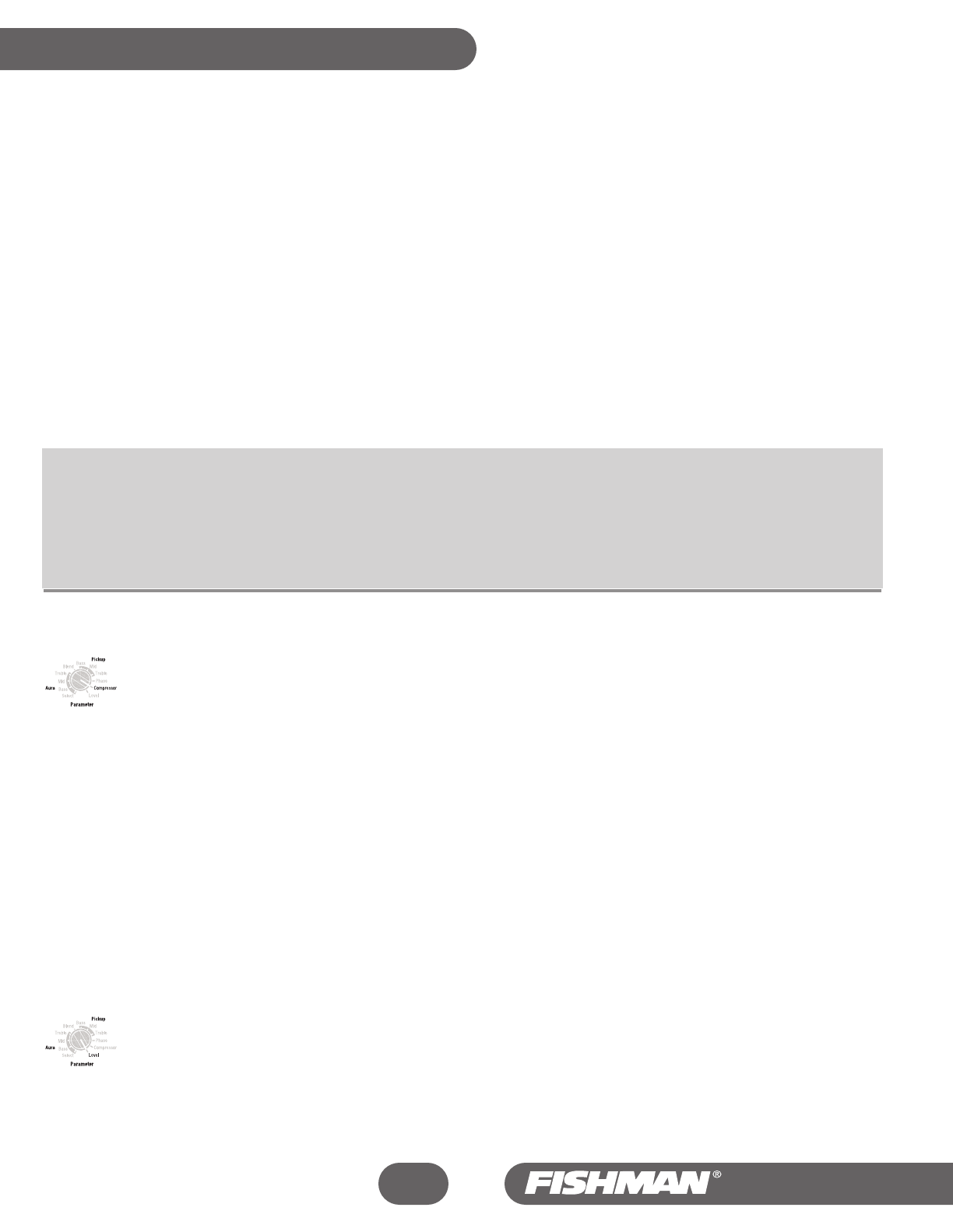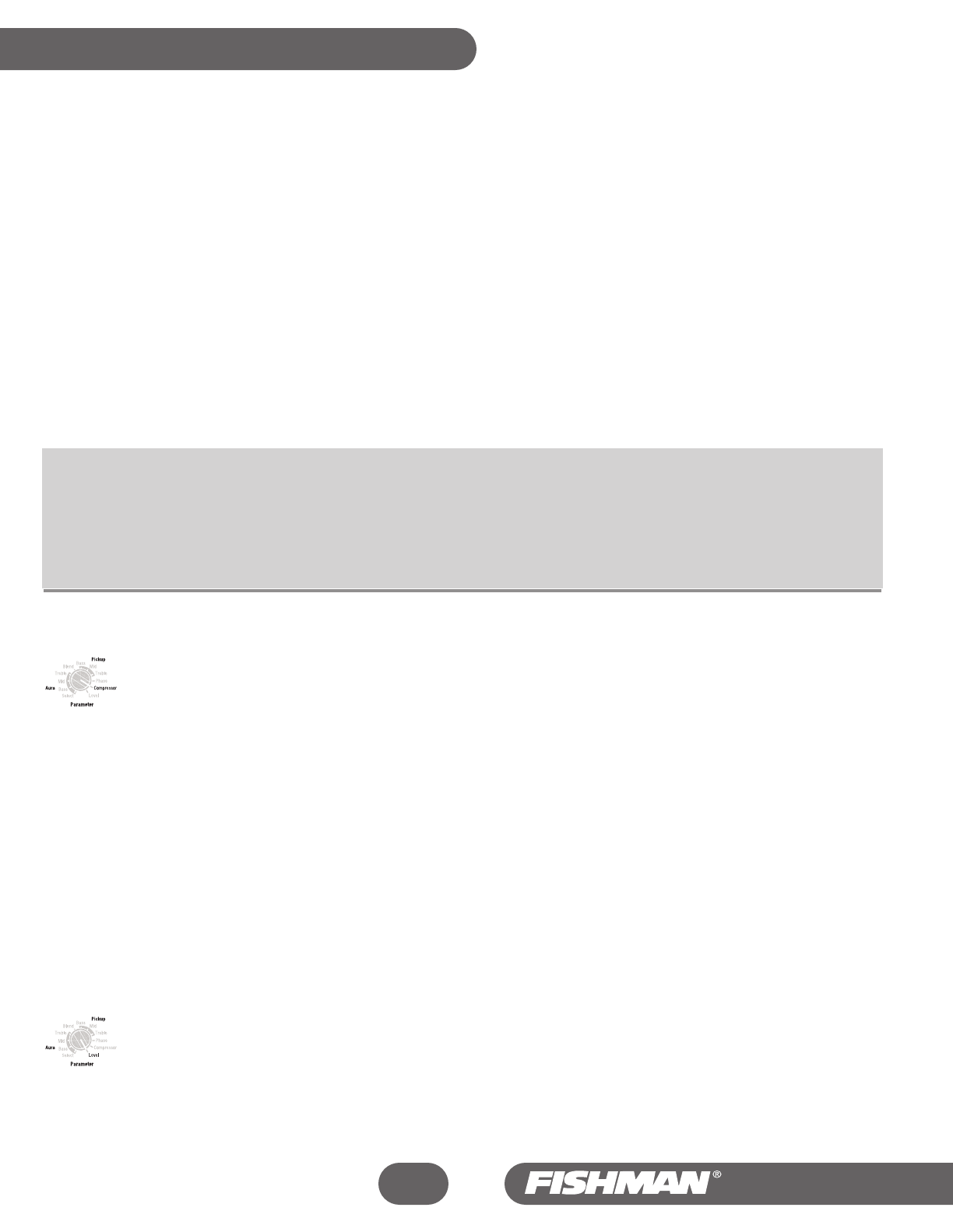
How to use the Phase switches:
1 Start with the Edit/Play switch in the Play position and select a program. Make note of the number of the program and move the switch
to the Edit position.
2 Turn the Parameter knob to Blend and turn the Data knob clockwise until the letter A (Aura effect only, no pickup) appears in the display.
3 Raise the Output Level.
4 Play your instrument and flip the Phase slide switch back and forth. The desirable position for the switch is the one where the
instrument and speaker work in agreement together and feedback is minimized. Note: If you change your position, you may also need
to change the position of the Phase switch to maintain the positive relationship between the instrument and the speaker.
5 Turn the Parameter knob back to Blend and adjust the Data knob counter-clockwise until the number 4 (50% Aura effect, 50% pickup)
appears in the display.
6 Turn the Parameter control to the Phase position (Pickup phase).
7 Play your instrument turn the Data knob clockwise (1 on the LED Display), then counter-clockwise (0 on the LED Display). Listen to
the differences in sound quality and choose the position that sounds the most natural with the strongest bass.
8 Move the Edit/Play switch to the Play position to commit the phase switch setting to the program.
Tips on Pickup Phase (located on the Parameter knob, switched with Data knob)
Some Sound Images will dominate the pickup, even with the blend set to 50/50. This can make it hard to hear the "correct" polarity between
the pickup and the sound image. We have found it useful to set the blend parameter to favor the pickup while you calibrate the pickup
phase. In these cases try setting the blend to 2 or 3. If after adjusting the blend you still have a problem hearing a difference when you
toggle the Data knob, try listening with a pair of sealed headphones. The headphones will block out most of the acoustic sound of your
instrument and let only the pickup and Sound Image signals get to your ears.
Compressor
Set the Parameter control to Compressor and turn the Data wheel clockwise to the type and amount of compression desired. A little
compression goes a long way for acoustic instruments; usually a setting of 2 or 3 will firm up your sound without adding extra coloration.
The Aura’s Compressor circuit is designed specifically with acoustic instruments in mind. You can select between two types of
compression, designated C for Chords and L for Lead), for different styles of playing. At the higher settings the additional gain and sustain
provided by the compressor may cause some instruments to enter into acoustic feedback.
Use the Level parameter to “normalize” the overall volume at high compression settings. Once you find a compression setting you like, turn the Parameter
control to the Level setting. Use the Effect On/Off button to compare the level of your compressed signal and the unprocessed pickup signal. Use the
Data control to match the levels of the processed and unprocessed signals.
To reduce hiss, an automatic noise gate is activated whenever the compressor kicks in.
C Compression - Chords and Rhythm
The C compression is optimized for chordal accompaniment and has a smooth sustained effect that is right for strumming. The amount of
compression is selectable between 1 and 9 dB and corresponds with the numbers in the display.
L Compression - Lead, Flatpicking and Finger style
The L compressor highlights a quick percussive attack and is ideal for flatpicking or finger style. To access L compression, scroll past the
highest setting for C compression. The amount of compression is selectable between 1 and 9 dB and corresponds with the numbers in the
display.
Level
This control is for matching or “normalizing” the baseline levels of the various programs you create with the Aura. You will find that
with differences in equalization and compression, one program can unintentionally become louder or softer than another.
When you finish making parameter adjustments in a program, turn the Parameter control to Level and toggle the Effect on/off switch.
If there is a difference in level between the two, adjust the level with Data control until the two levels match. You can also use the Level
parameter to preset a hotter level in a program that you intend to use for soloing.
Aura
™
Acoustic Imaging Blender
22
Inner Workings - continued