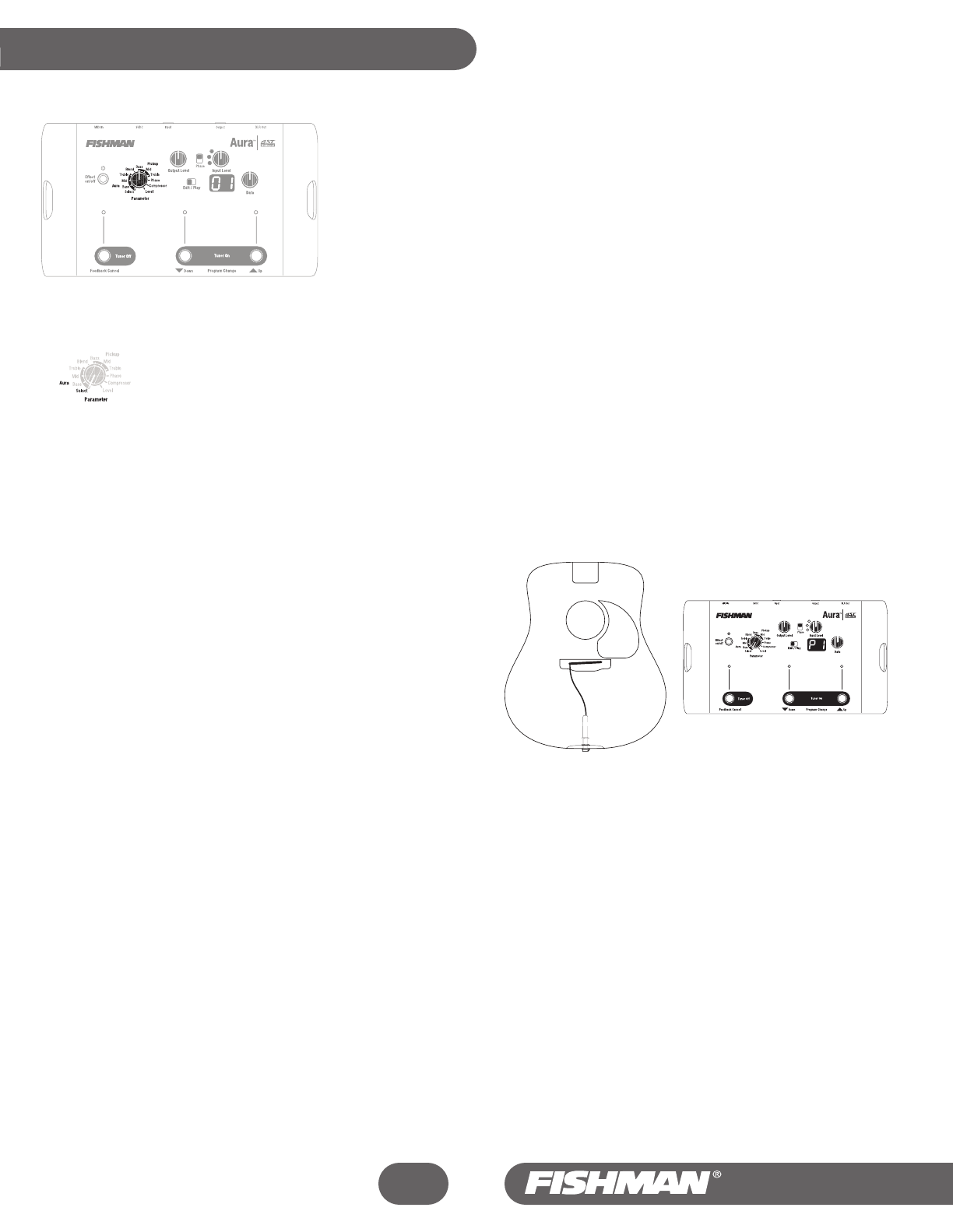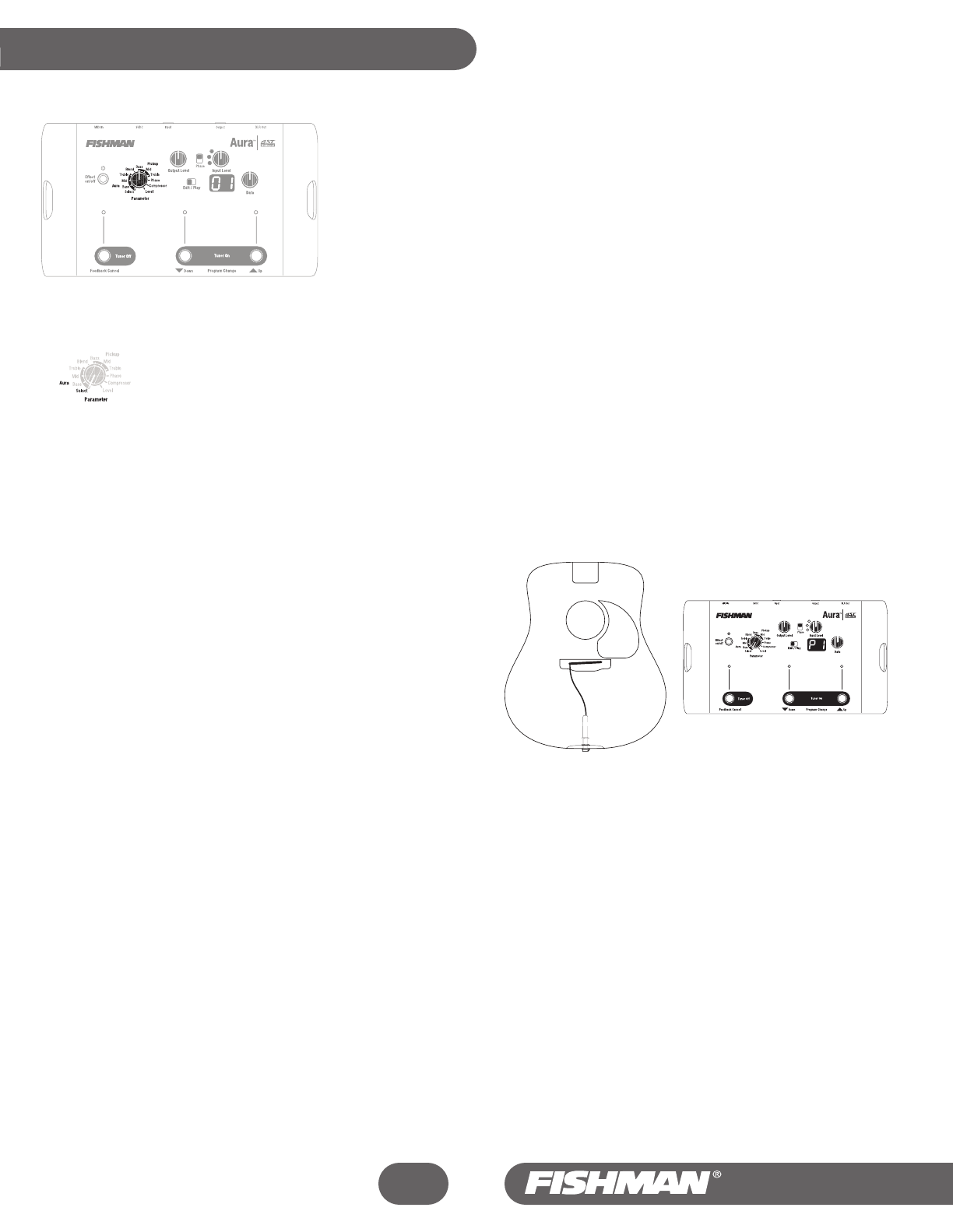
Parameter Knob
With the Parameter knob, you can access the components used to build Sound Image/pickup mixes.
There are two main groups of discrete parameters for the Aura effect and the pickup, plus three other
parameters common to both.
To make the parameters available, move the switch to Edit, then move the pointer on the Parameter
knob to the parameter that you would like to adjust. Use the Data knob to change the behavior of the
selected parameter. Note that you can choose different parameters for all 50 of the program locations
in Play Mode.
Select
Your Aura digital Sound Images are located within the Select parameter. A variety of popular guitars are represented in these Sound
Images. To identify the various instruments, see the Factory Sound Images list in the back of this manual.
Use the Data knob to move from one Sound Image to the next. The first four Sound Images (P-1, P2, P3, P4) are permanently installed
in the unit. The remaining images (01-12) are semi-permanently installed, and can be replaced, at your option, with new Sound Images
that you may download from Fishman at www.fishmanaura.com.
An “off” option (oF in the display), puts just your pickup and no Sound Image through the processor. To access it, Start at the P1 setting on the display
and turn the Data control counter-clockwise. This option comes in handy if you would like to mark the unused programs, as with 17-50 in the factory
Play programs.
Guidelines for
Selecting a Sound Image
We recommend sizing a Sound Image to fit your instrument.
To reproduce the sound of your guitar as accurately as possible with the Aura,
we recommend that you match up your guitar’s body style and its pickup type
with a similar sound image. For example, a dreadnought guitar with an
undersaddle pickup will match well with a similar dreadnought sound image.
When the natural resonances of the guitar and the response of the pickup are
in agreement with those of the Sound Image, the amplified sound will be
predictable, consistent and musical.
Can’t find the Sound Image(s) to fit your instrument?
Not to worry. We are constantly adding new Sound Images to our catalog that you can download to your computer and then transfer to Aura. Log on to
www.fishmanaura.com for more details.
Still can’t find the perfect Sound Image after visiting our website?
Send your instrument to the Aura Custom Shop and we will create a custom Sound Image file tailored precisely for your instrument.
Mix and Match Body Styles
While the thought of transforming a diminutive plywood guitar into a vintage high end instrument is intriguing, this is really not the Aura’s intended use.
Although we encourage you to experiment, we cannot guarantee that your instrument will be compatible with all the available Sound Images. You might
get good results mixing and matching your instrument with a Sound Image of a different body style.
If your instrument has lots of natural personality, with strong resonances and complex harmonics, it will clash with Sound Images that are derived from
differing body styles. For instance, a handmade lightly braced concert size guitar will not match well with a dreadnought Sound Image, because the
distinct personality of the guitar will not agree with the specific resonances and radiation patterns of the dreadnought Sound Image
The cases in which we’ve had success mixing and matching various Sound Image body styles have been when the source instrument has a fairly neutral,
non-descript sound to start. Laminated guitars, thin bodied acoustic/electrics and heavily braced instruments seem to be good candidates. In these cases,
the Aura Sound Image can “add” its personality to a more neutral and less resonant instrument.
19
Inner Workings - continued
G
G
IN
IN
R
IN
G
R
I
N
G
F
IS
H
M
A
N
P
O
W
E
R
J
A
C
K
F
I
S
H
M
A
N
P
O
W
E
R
J
A
C
K
Aura
™
Acoustic Imaging Blender