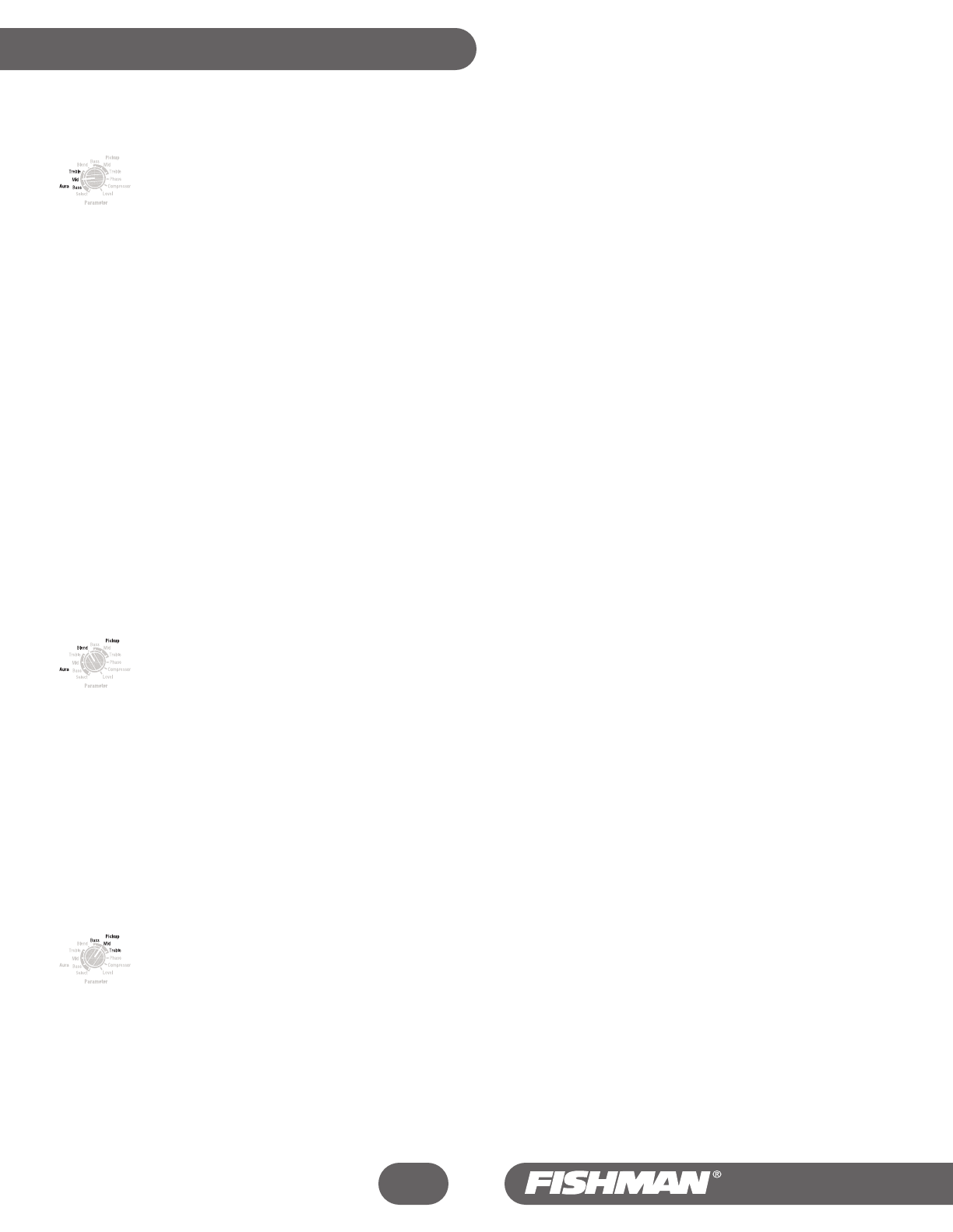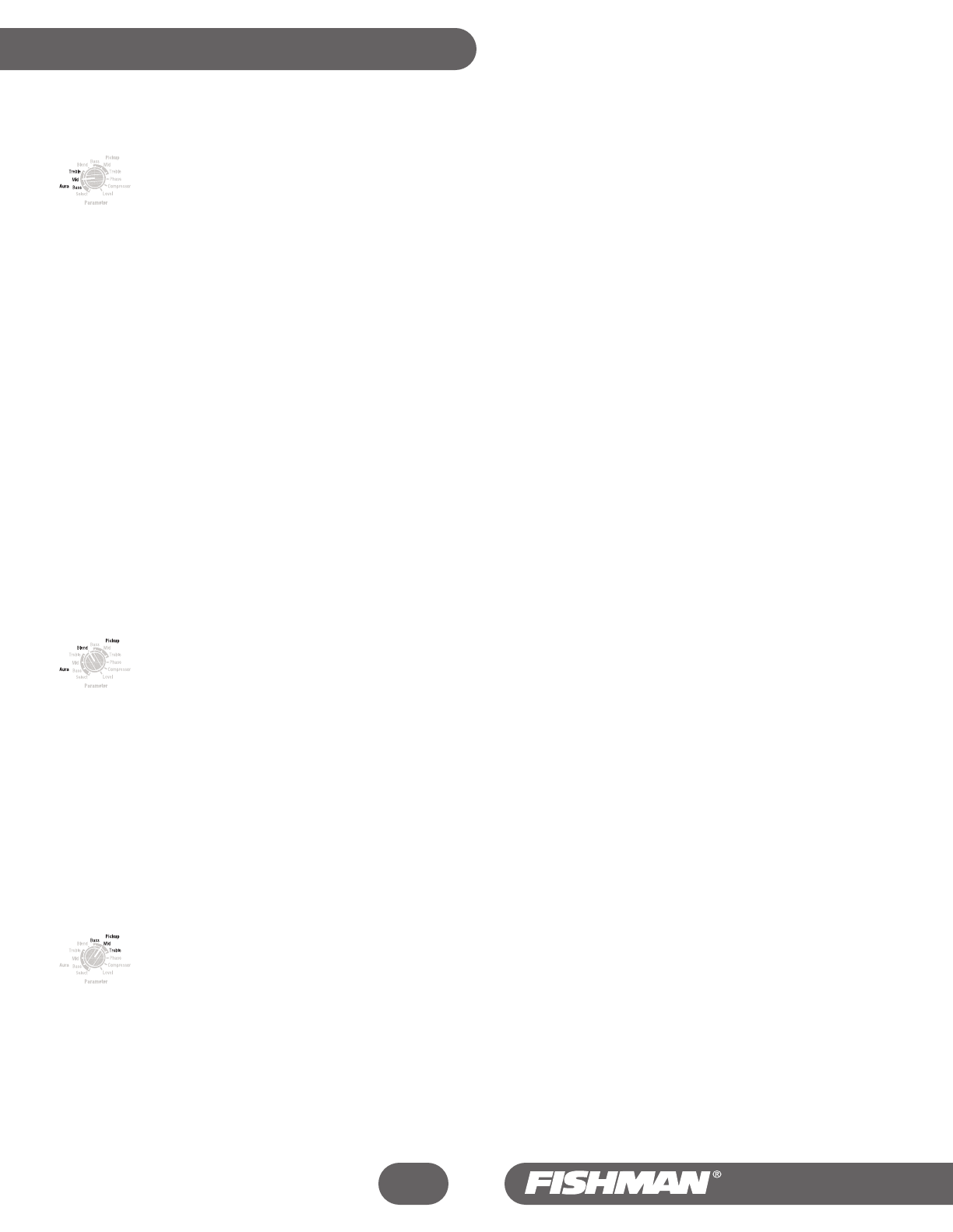
Aura Equalization
The bracketed Bass, Mid and Treble parameters next to the “Aura” designation are for equalizing the Sound Image in the mix. We
recommend that you use these controls sparingly, especially when boosting. Most often a very slight cut or boost is all that is needed get
a Sound Image dialed in. Set Blend to A when you equalize the Sound Image.
Bass
Use the Data knob to change the behavior of the Bass control. The default Bass setting is flat (read 0 in display). To cut bass, turn the Data knob
left and the display will show a negative number (down to -9) that indicates the amount cut in dB. To boost bass, turn the Data knob right and the
display will show a number (up to 12) that indicates the amount of boost in dB.
Dial in the bass to add depth or subtract boominess from the Sound Image. The bass control for the Aura is “normalized”, which means that when
you boost Bass, the volume stays the same. Only boost Bass if you have weak bass response from the instrument, common with thin body
acoustic/electric guitars. Cut Bass if you the sound produced is very boomy, as is often the case with large rosewood body guitars.
Mid
Use the Data knob to change the behavior of the Mid control. The default Mid setting is flat (read 0 in display). To cut midrange, turn the Data knob
left and the display will show a negative number (down to -9) that indicates the amount cut in dB. To boost midrange, turn the Data knob right and
the display will show a number (up to 12) that indicates the amount of boost in dB.
The Mid control is centered at 1kHz. And affects how well the instrument blends in or stands out in the mix. Cut midrange to make the sound more
transparent, especially at high volume levels.
Treble
Use the Data knob to change the behavior of the Treble control. The default Treble setting is flat (read 0 in display). To cut treble, turn the Data knob
left and the display will show a negative number (down to -9) that indicates the amount cut in dB. To boost treble, turn the Data knob right and the
display will show a number (up to 12) that indicates the amount of boost in dB.
Boosting here will add “air” to the sound. Cutting the treble will mellow and subdue your amplified tone.
Blend
Use the Data knob to change the behavior of the Blend control.
The default Sound Image / pickup Blend setting is 6, or 75% Sound Image and is set up mainly for demonstration purposes. You will find
that a blend with equal or less Sound Image and more pickup is effective for performance. Turn the Data knob left for more of the Aura
Sound Image and right for more of the pickup.
A = all Sound Image • P = all pickup • 4 = 50/50
Suggested settings for Blend
For most performing situations, you will get the best balance of pickup and digital Sound Image with the Blend set to 3 or 4 in the display (62-
50% Pickup). This gives your live sound a good solid foundation as the pickup supplies a strong focused tone and the Sound Image gives
you just enough ambience for a credible acoustic performance without feedback. Note that too much Sound Image in the mix can blur your
sound at high volumes and is more prone to feedback.
For recording you may wish to set the Blend so that only the Sound Image appears in the mix (A). Many engineers like to mix in just a little
pickup in a recording to bring the instrument more into focus. In this case, set the blend to 7 or 8.
Pickup Equalization
The bracketed Bass, Mid and Treble parameters next to the “Pickup” designation are for equalizing the pickup signal. You can use these
controls liberally to help dial in your pickup sound. Often a bit of bass and treble boost and a slight midrange cut is in order to get the
pickup sound dialed in. Set Blend to P when you equalize the pickup.
Bass
Use the Data knob to change the behavior of the Bass control. The default Bass setting is flat (read 0 in display). To cut bass, turn the Data knob
left and the display will show a negative number (down to -9) that indicates the amount cut in dB. To boost bass, turn the Data knob right and the
display will show a number (up to 12) that indicates the amount of boost in dB.
Dial in the bass to add depth or subtract boominess from the Sound Image. Only boost Bass if you have weak bass response from the instrument,
i.e. with a thin body acoustic/electric guitar. Cut bass if you the sound produced is very boomy, as is often the case with larger instruments.
Aura
™
Acoustic Imaging Blender
20
Inner Workings - continued