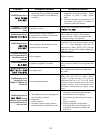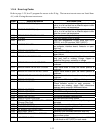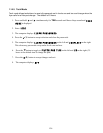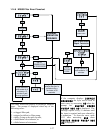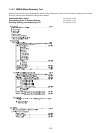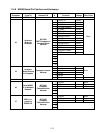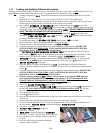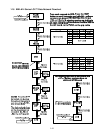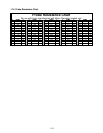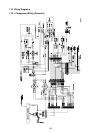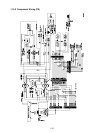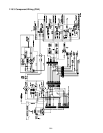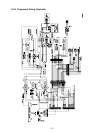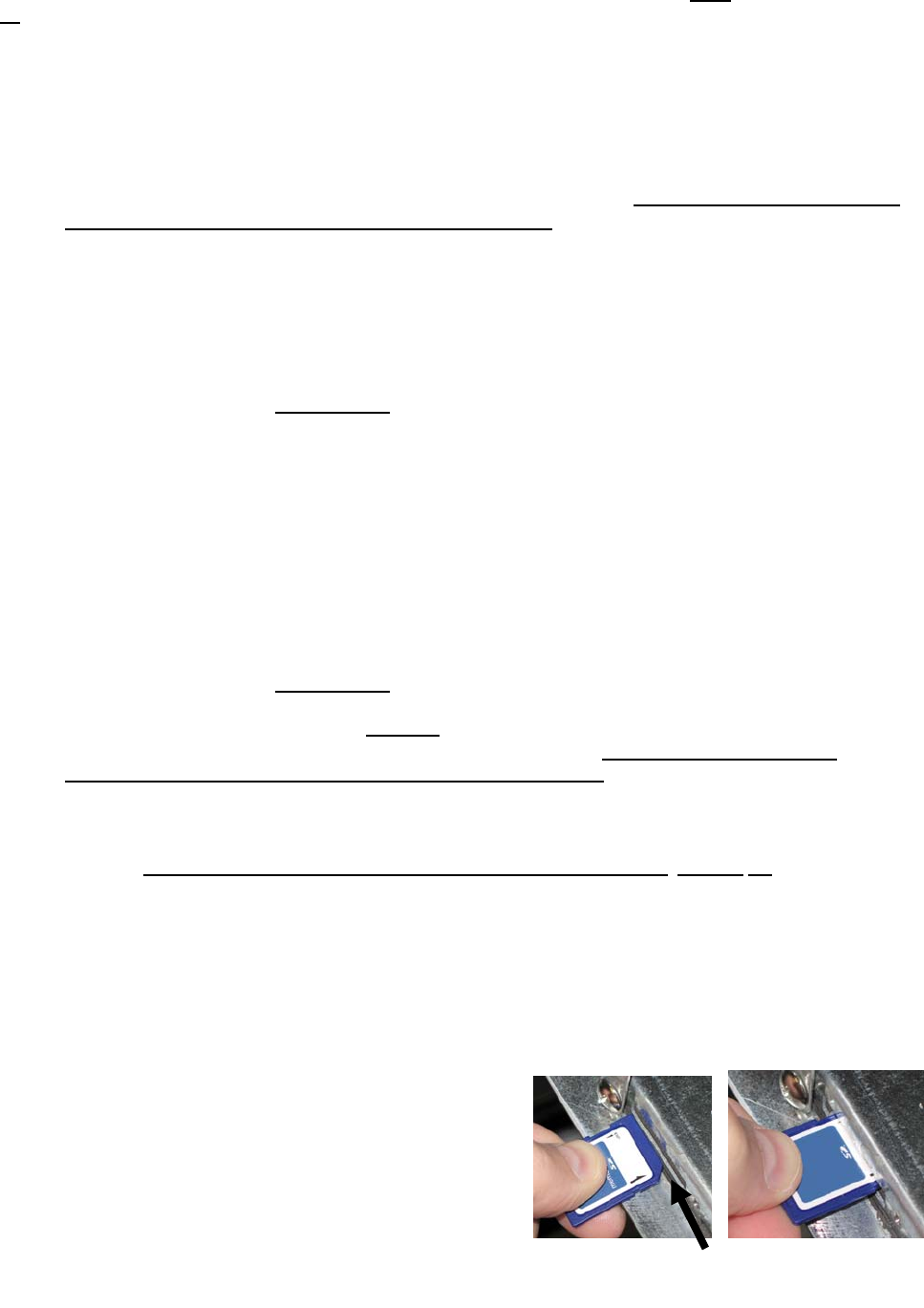
1-40
1.15 Loading and Updating Software Procedures
Updating the software takes approximately 30 minutes. The software only needs to be loaded in ONE computer and it will
update all
the computers and boards in the system. To update the software, follow these steps carefully:
1. Switch all computers to OFF. Press the TEMP button to check current M3000/MIB/AIF/ATO software
version.
2. Remove the bezel and remove the two screws on the left side cover plate of the M3000 board.
3. With the computer folded down, insert the SD card, with the contacts facing down and the notch on the
bottom right (see Figure 23 and 24), into the slot on the left side of the M3000.
4. Once inserted, UPGRADE IN PROGRESS appears on the left display and WAIT on the right.
5. The display then changes to CC UPDATING on the left and the percentage completed appears on the right.
The display counts up to 100 on the right, changing to a flashing BOOT. DO NOT REMOVE THE CARD
UNTIL THE DISPLAY PROMPTS TO DO SO IN STEP 8.
6. Then UPGRADE IN PROGRESS is displayed on the left display and WAIT on the right again
followed by COOK HEX, mib HEX, aif HEX ending with aTO HEX displayed on the left and the
percentage complete on the right.
7. The display then changes to REMOVE SD CARD on the left and 100 on the right.
8. Remove the SD card using the fingernail slot on the top of the SD card.
9. Once the SD card is removed the display changes to CYCLE POWER.
10. Cycle the control power using the hidden reset switch behind the right control box. ENSURE THE
SWITCH IS HELD FOR 10 SECONDS
. WAIT ANOTHER 20 SECONDS UNTIL THE MIB
BOARD HAS FULLY RESET BEFORE CONTINUING.
11. An EXCEPTION MISCONFIGURED ENERGY TYPE error may appear on the left computer
while a flashing BOOT is displayed on the remaining computers while the program is transferred. If this
happens, enter 1234 on the left computer. The display changes to LANGUAGE on the left and
ENGLISH on the right. To change the entry use the < FLTR and FLTR > buttons. To navigate to the
next field, use the uINFO button. Once all parameters have been setup, press 8 (2) button to exit.
SETUP COMPLETE is displayed.
12. When the update is complete the M3000 displays OFF. The MIB display will remain blank while
software is loading, changing to show the vat numbers. Once the LED’s stop blinking, the MIB board will
display A.
13. Cycle the control power using the hidden reset switch behind the right control box again. ENSURE THE
SWITCH IS HELD FOR 10 SECONDS
. WAIT ANOTHER 20 SECONDS UNTIL THE MIB
BOARD HAS FULLY RESET BEFORE CONTINUING.
14. With the computer displaying OFF, VERIFY
software update by pressing the TEMP button to
check updated M3000/MIB/AIF/ATO version on each computer. IF ANY BOARDS DID NOT
UPDATE, REPEAT THE PROCESS STARTING WITH STEP 3.
15. Press and hold the two outer filter buttons until TECH MODE is displayed.
16. Enter 1650, CLEAR PASSWORDS is displayed.
17. Press the INFO button once. FILTER PAD TIME is displayed on the left side and 25 is displayed on
the right. IF ANY OTHER NUMBER OTHER THAN 25 IS DISPLAYED
, ENTER 25. This only
needs to be performed on one computer.
18. Press the INFO button again.
19. Press the 8 (2) button to exit.
20. Once the software has been updated and the versions are correct, replace the cover and screws covering the
SD card slot.
21. Reinstall the screws attaching the computers and bezel by reversing steps 2 through 5.
22.
Perform a forced auto filter cycle on each vat except the fish vat by pressing and holding one of
the filter buttons. FILTER MENU is displayed changing to AUTO FILTER.
23. Press the (1 9) button.
24. FILTER NOW YES/NO is displayed.
25. Press the (1 9) button.
26. SKIM VAT is displayed changing to CONFIRM.
27. Press the (1 9) button. The auto filter cycle should start.
28. Once the filter cycle is complete, repeat on each vat in
the fryer.
29. Once all vats have been successfully filtered the
software update is finished.
Figure 23 Figure 24