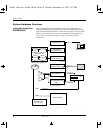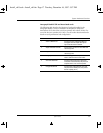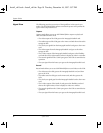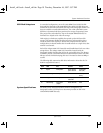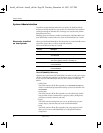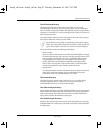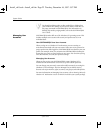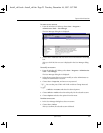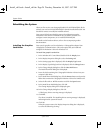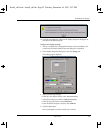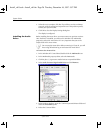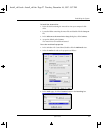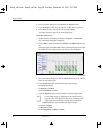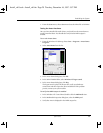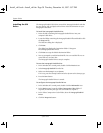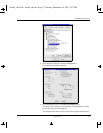24 System Guide
System Guide
Rebuilding the System
When you first receive your Intergraph StudioZ for SOFTIMAGE|DS, all the
software you need to run SOFTIMAGE|DS is already installed and tested. You
should not remove or modify the installed software.
Your system is finely tuned and the approved configuration must be
maintained. This section is included in case you need to reinstall or re
configure certain components, or re-install SOFTIMAGE|DS.
For details on the hardware drivers, refer to the accompanying vendor
documentation.
Installing the Graphics
Card Driver
Your system’s graphics card is an Evolution 2 Colorgraphics adapter from
Colorgraphic Communications. This card requires that you install and
configure the Evolution 2 driver for Windows NT.
To install the graphics card driver
1. In the Windows NT Control Panel, double-click the Display icon.
2. In the Display Properties dialog box, select the Settings tab.
3. In the Settings page that is displayed, click the Display Type button.
4. In the Display Type dialog box that is displayed, click the Change button.
5. In the Change Display dialog box, click the Have Disk button.
The Install From Disk dialog box is displayed.
6. Insert the disk containing the Colorgraphic Evolution 2 driver into your
computer’s disk drive.
7. In the Install From Disk dialog box, click the Browse button and open the
folder that contains the Colorgraphic Evolution 2 driver for Windows NT.
8. Select the file with an .inf file extension and click the Open button.
9. In the Install From Disk dialog box, click OK.
The Change Display dialog box is displayed again.
10. In the Change Display dialog box, click OK.
A Third-party Drivers warning message is displayed.
11. Click YES.
The driver is installed. The Installing Driver warning message is displayed,
indicating that the system will restart.
12. Click OK.
When the system restarts, the Display Properties dialog box is displayed,
as well as the following warning :
Install_ch1.book : Install_ch1.fm Page 24 Tuesday, December 16, 1997 5:57 PM