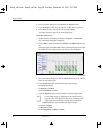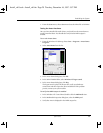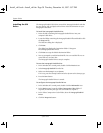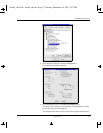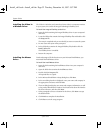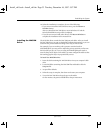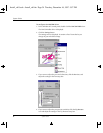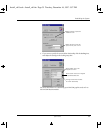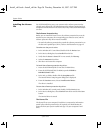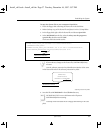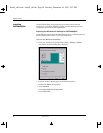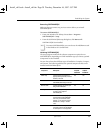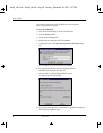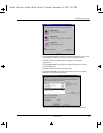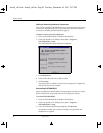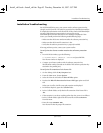36 System Guide
System Guide
Installing the License
File
For SOFTIMAGE|DS to start, your system needs a software protection key
(dongle) and a license file. The information on the software protection key is
compared with information in the license file; if they match, SOFTIMAGE|DS
can start.
The Software Protection Key
Before you can install the license server, the software protection key must be
attached to your computer, the corresponding port must be active, and the
software protection key driver must be installed.
• To attach the software protection key, attach the software protection key to
the base unit’s parallel port (LPT1). Refer to the illustration on page 14.
To make sure the port is active
1. In the Windows NT Control Panel, double-click the Devices icon.
2. In the Devices dialog box, locate Parallel from the list.
3. Verify that the Status is Started. If it is not started, click Startup.
4. Select the Automatic check box
5. Shut down and restart the computer.
To install the software protection key driver
1. Insert the SOFTIMAGE|DS CD into the CD-ROM drive.
2. From the SOFTIMAGE|DS CD-ROM, open the FLEXlm\1-
RAINBW\WinNT folder.
3. In the Win_nt folder, double-click the SetupX86.exe file.
The Sentinel Driver Setup Program dialog box is displayed.
4. From the Functions menu, choose Install Sentinel Driver.
The driver is installed.
To start the software protection key driver
1. In the Windows NT control panel, double-click the Devices icon.
2. In the Devices dialog box, select Sentinel from the list and click the Start
button.
The Sentinel driver is started.
The License File
The license file on your computer’s hard drive is compared to information
stored in the software protection key. If required, you should obtain the
license file from your system reseller and copy it to your computer’s hard
drive.
Install_ch1.book : Install_ch1.fm Page 36 Tuesday, December 16, 1997 5:57 PM