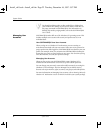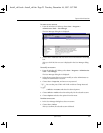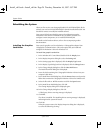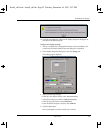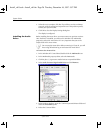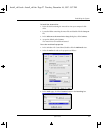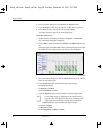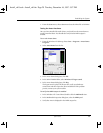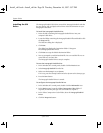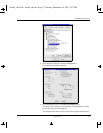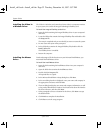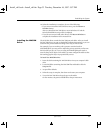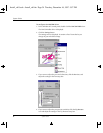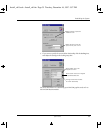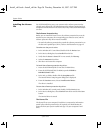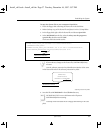30 System Guide
System Guide
Installing the SDI
Driver
The Intergraph StudioZ SDI driver controls the Intergraph StudioZ card that
lets you capture, edit, and play back real-time video and animation on your
Intergraph workstation.
To install the Intergraph StudioZ driver
1. Insert the disk containing the Intergraph StudioZ driver into your
computer’s disk drive.
2. Locate the folder containing the Intergraph StudioZ files and double-click
the Setup.exe file.
The Welcome dialog box is displayed.
3. Click Next.
The dialog box displays the Destination folder C:\Program
Files\Intergraph\StudioZ Driver.
4. Click Next to accept the default destination folder.
5. You are prompted to read the Read Me file. You can read this file now or
come back to it at a later date.
The Intergraph StudioZ driver setup is complete.
To start the Intergraph StudioZ driver
1. In the Windows NT control panel, double-click the Devices icon.
2. Select Intergraph StudioZ from the list.
3. Make sure that Startup is set to System.
If it is not, press the Startup button and select System as the Startup type.
4. Press the Start button.
The Intergraph StudioZ driver is started.
To configure the Intergraph StudioZ driver
1. In the Windows NT control panel, double-click the Multemedia icon.
2. In the Devices page, locate the Video Compression Codex folder. If
required, click on the plus sign next to the folder to expand it.
3. In the Video Compression Codex folder, select the Intergraph StudioZ
Driver.
4. Click the Properties button.
Install_ch1.book : Install_ch1.fm Page 30 Tuesday, December 16, 1997 5:57 PM