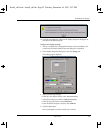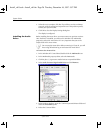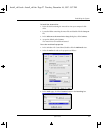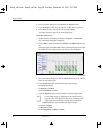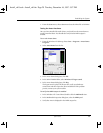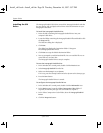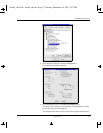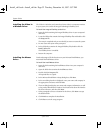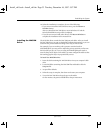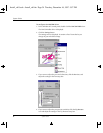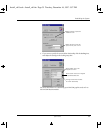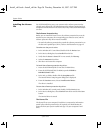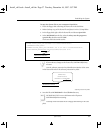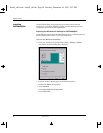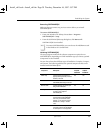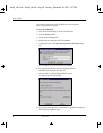Rebuilding the System
System Guide 33
10. When the installation is complete, do one of the following:
• If you want to install the WACOM driver next, press the Return to
Windows button.
After you install the WACOM driver, restart Windows NT and the
Microsoft IntelliPoint setup will be completed.
• If you do not want to install other drivers, click Restart Windows to
complete the installation of the mouse driver.
Installing the WACOM
Driver
The WACOM driver controls the WACOM pen and tablet. After you install
the WACOM driver, you can use the default configuration settings, or you can
customize the pen and tablet according to the way you like to work.
For example, if you are working with a pressure-sensitive brush in
SOFTIMAGE|DS, you may want to adjust the pen tip sensitivity to fine tune
the feel of the pen tip. Or, if you are using SOFTIMAGE|DS paint tools to
trace the shape of an object on the tablet, you must configure the tablet so that
the resulting graphic object is proportionally correct.
To install the WACOM driver
1. Insert the disk containing the WACOM driver into your computer’s disk
drive.
2. Locate the folder containing the WACOM files and double-click the
Setup.exe file.
3. Accept all the defaults.
4. When the setup is complete, shut down and restart your computer.
5. To test the WACOM driver, drag the pen on the tablet.
On the monitor, the pointer should follow the pen movement.
Install_ch1.book : Install_ch1.fm Page 33 Tuesday, December 16, 1997 5:57 PM