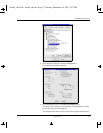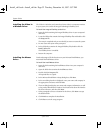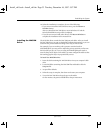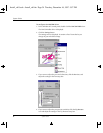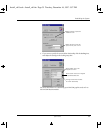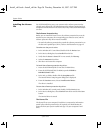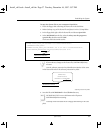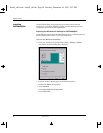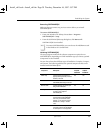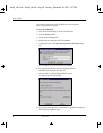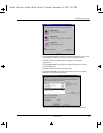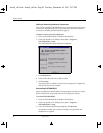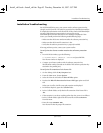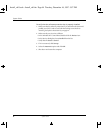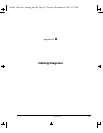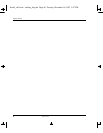Rebuilding the System
System Guide 39
Removing SOFTIMAGE|DS
Make sure that you remove any previous versions before you reinstall
SOFTIMAGE|DS.
To remove SOFTIMAGE|DS
1. From your Windows NT desktop choose Start > Programs >
SOFTIMAGE|DS > Setup.
2. From the SOFTIMAGE|DS setup dialog box, click Remove All.
SOFTIMAGE|DS is uninstalled.
Installing SOFTIMAGE|DS
The setup program installs all the software components required to run
SOFTIMAGE|DS. Depending on which installation type you choose, optional
components are also installed.
You can choose from three different types of installation: Complete, Compact,
and Custom. The following table lists the optional components that can be
installed with SOFTIMAGE|DS
:
Note
To remove SOFTIMAGE|DS, you can also use the Add/Remove tool
in the Windows NT Control Panel.
Component Description
Included in
Complete
Installation
Included in
Compact
Installation
Online Help Contains reference information on
property editors parameters, interface
elements, and tasks.
Yes Yes
Guided Tour Provides a multimedia overview of the
SOFTIMAGE|DS working environment.
Ye s N o
DS Fonts Pack Includes fonts that can enhance your
titling in SOFTIMAGE|DS.
Yes No
DS Paper Grains Includes paper grains that you can use
to enhance your graphics in
SOFTIMAGE|DS
Yes No
DS Colour Schemes The colour scheme lets you give your
entire desktop the SOFTIMAGE|DS
look. Once you add the DS Colour
Scheme, you can choose it from the
Windows NT > Settings > Taskbar
menu.
No No
DS Cursor Schemes The cursor schemes let you select a
new pointer scheme from the Windows
NT control panel > mouse properties.
No No
Install_ch1.book : Install_ch1.fm Page 39 Tuesday, December 16, 1997 5:57 PM