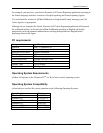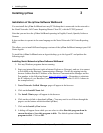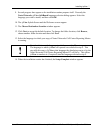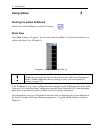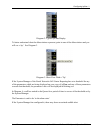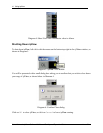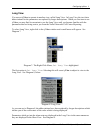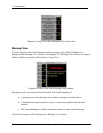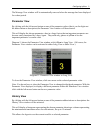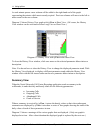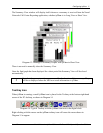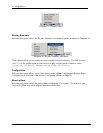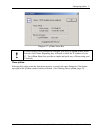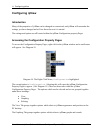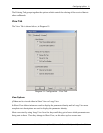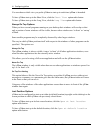Configuring ipView 13
Issue 04 Nortel Networks ipView Software Wallboard Set Up and Operation Guide
The Message View window will be automatically removed when the message has been displayed
for a short period.
Parameter View
By clicking with the left mouse button on one of the parameter values (that is, on the digits not
the abbreviation or description) the Parameter View window will be activated.
This will display the chosen parameter value in a large font so that an important parameter can
be more easily monitored by a busy Agent. They need only glance at ipView to see the
important parameter’s current value.
Diagram 11 shows the Parameter View window with ipView in Long View. (Of course, the
Parameter View window can be activated in either Long View or Short View.)
Diagram 11: Parameter View window in Long View.
To close the Parameter View window, click once more on the selected parameter value.
Note: You do not have to close the Parameter View to change the displayed parameter. With the
Parameter View displayed, to display a different parameter within the Parameter View window
click with the left mouse button on the new parameter value.
History View
By clicking with the left mouse button on one of the parameter abbreviations or descriptions the
History View window will be activated.
This will display a histogram representing the chosen parameter showing a column representing
the minimum and maximum values for each minute, for up to 15 minutes.
This allows the Agent to see the current trend for a selected parameter.