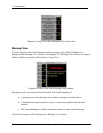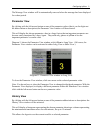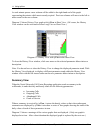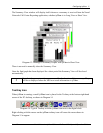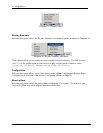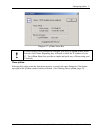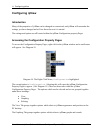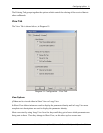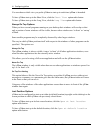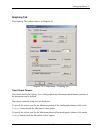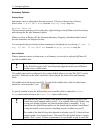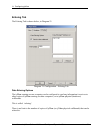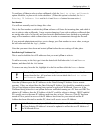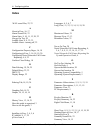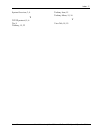Configuring ipView
Nortel Networks ipView Software Wallboard Set Up and Operation Guide Issue 04
20
You can choose which view you prefer ipView to start up in each time ipView is launched.
To have ipView start up in the Short View, click the Short View option radio button.
To have ipView start up in the Long View, click the Long View option radio button.
Always On Top Options
When you have several programs running on your desktop their windows will overlap so that
only a portion of some windows will be visible, because other windows are ‘in front’ or ‘on top’
of them.
Some smaller programs may be completely obscured by other larger windows.
The way in which ipView positions itself with respect to the windows of other programs can be
specified. The options are:
Always On Top
The ipView window is always visible, it stays ‘in front’ of all other application windows, even
when the other applications are the currently active window.
This allows you to be using a full-screen application and still see the ipView window.
Never On Top
The ipView window is only visible when there are no other applications or windows opened ‘on
top’ or ‘in front’ of it.
On Top For Alerting
This option behaves like the Never On Top option, except that if ipView receives either a text
message or a summary, or a parameter goes into the Alarm state, the ipView window will move
to the front so that you can see it.
Using any of the windows of the other applications causes them to move in front of the ipView
window once again.
Last Position Options
ipView can be configured to start up at either its default location (top-right on the desktop) or the
screen position at which ipView was previously closed down.
To have ipView start up at its last screen location, click the Open at last location
option radio button.
To have ipView start up in the default location, click the Open at default location
option radio button.