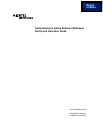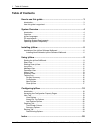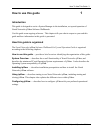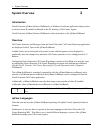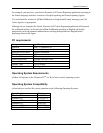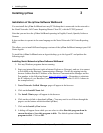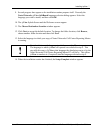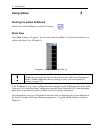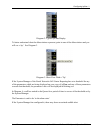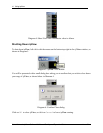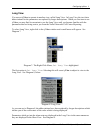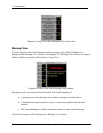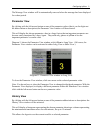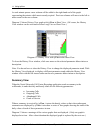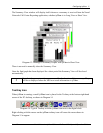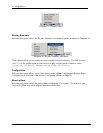Installing ipView 7
Issue 04 Nortel Networks ipView Software Wallboard Set Up and Operation Guide
9. Several progress bars appear as the installation routine prepares itself. Presently the
Nortel Networks ipView SoftBoard language selection dialog appears. Select the
language you wish to install, and then click OK.
10. The ipView Splash Screen and the Welcome screens appear.
11. The Choose Destination Location window appears.
12. Click Next to accept the default location. To change the folder location, click Browse,
choose another folder location and then click Next.
13. Select the language in which your copy of Nortel Networks Call Center Reporting Master
is running.
!
Note that this is not the language in which you wish ipView to operate.
The language in which ipView will operate was selected in step 9. This
step tells this copy of ipView what language the data being sent to it by the
Nortel Networks Call Center Reporting Master PC will be in. This allows
ipView to translate it (if required) into the language selected in step 9.
14. When the installation routine has finished, the Setup Complete window appears.