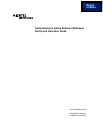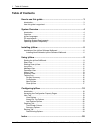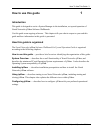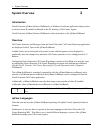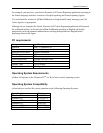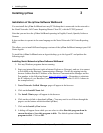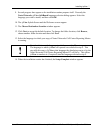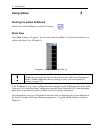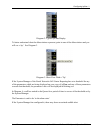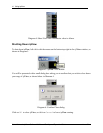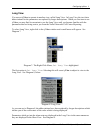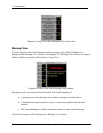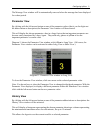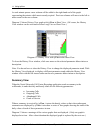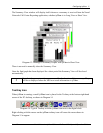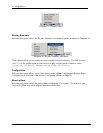Using ipView
Nortel Networks ipView Software Wallboard Set Up and Operation Guide Issue 04
8
Using ipView
Starting the ipView SoftBoard
Double-click on the ipView icon on the PC desktop.
Short View
The ipView window will appear. The first time you start ipView it will open in its default view,
which is the Short View (Diagram 1).
Diagram 1: ipView First Time Start Up
!
Note that each time you start ipView the parameter values will be blank until
ipView has received some data from Nortel Networks Call Center Reporting or
another ipView SoftBoard which is echoing to yours. (For a description of
echoing, see page 24.)
If the IP address of your copy of ipView has been configured in the Wallboards Tab of the Nortel
Networks Call Center Reporting Configuration, and the Nortel Networks Call Center Reporting
application is operational, presently ipView will start to display information.
The information it receives will depend on what has been configured by the System Manager of
the Nortel Networks Call Center Reporting application. A typical ipView display is shown in
Diagram 2.
4