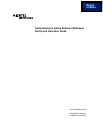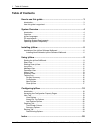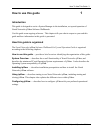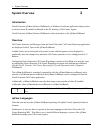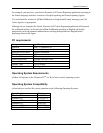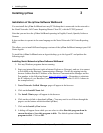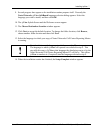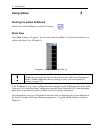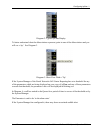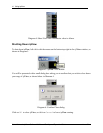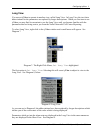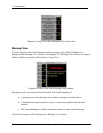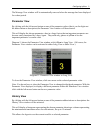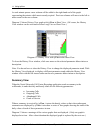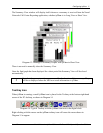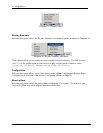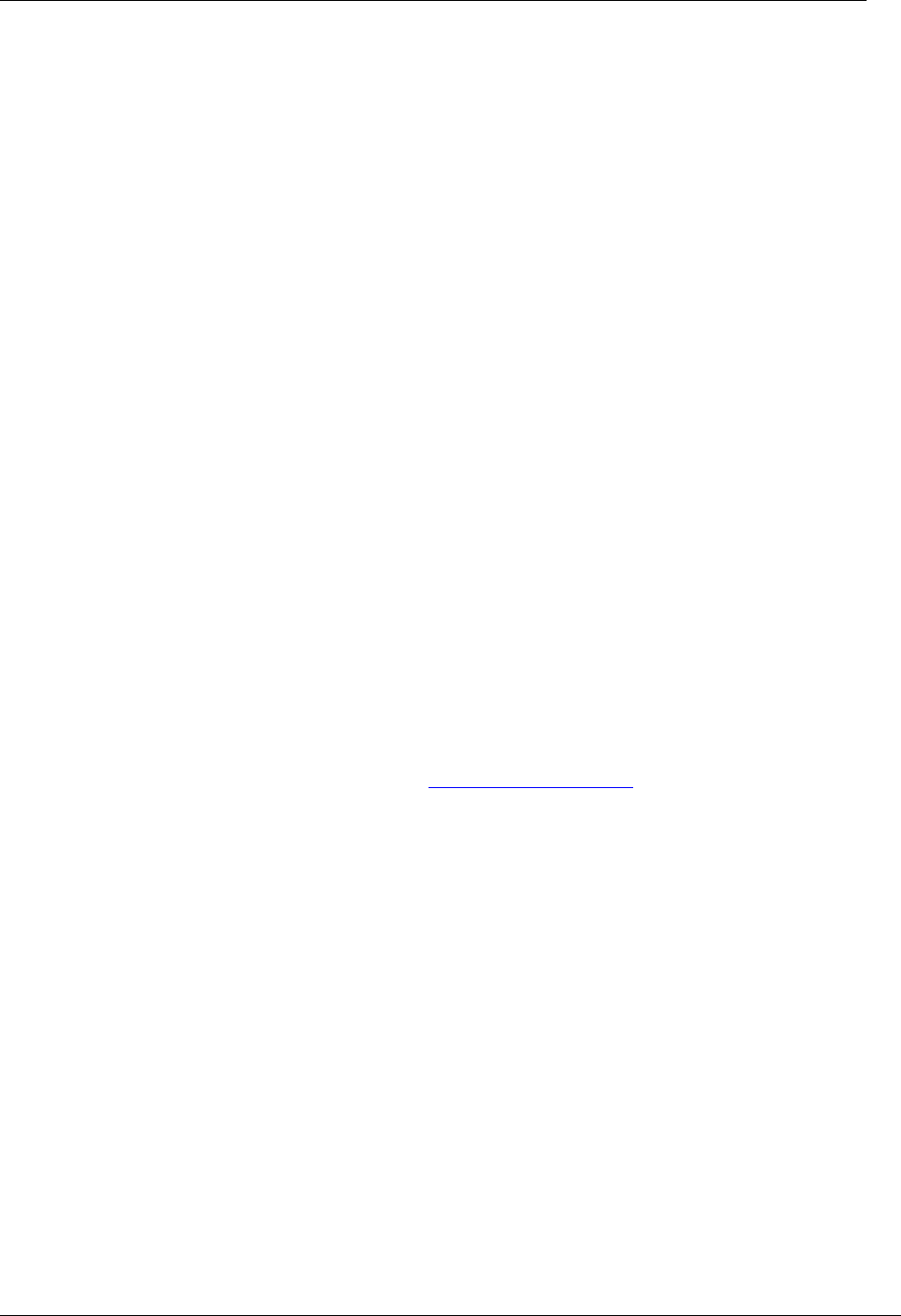
Installing ipView
Nortel Networks ipView Software Wallboard Set Up and Operation Guide Issue 04
6
Installing ipView
Installation of the ipView Software Wallboard
You can install the ipView SoftBoard onto any PC Desktop that is connected via the network to
the Nortel Networks Call Center Reporting Master Client PC, with the TCP/IP protocol.
Note that you can have the ipView SoftBoard operating in English, French, Spanish, Italian or
German.
It does not have to operate in the same language as the Nortel Networks Call Center Reporting
MIS.
This allows you to install different language versions of the ipView SoftBoard amongst your Call
Center Agents.
To install the ipView SoftBoard onto an Agent desktop, go to the Agent PC and perform the
following steps.
Installing Nortel Networks ipView Software Wallboard
1. Exit any Windows programs that are running.
2. Start your internet Browser (such as Internet Explorer or Netscape), and use it to connect
to Port 6800 on the Business Communications Manager. Do this by entering into the
browser Address Bar the IP Address of the Business Communications Manager and the
Port number, in the following format: http://10.10.10.1:6800
. (Remember to substitute
the IP Address of your Business Communications Manager for the 10.10.10.1 shown in
the example above.)
3. Nortel Networks Unified Manager page will appear in the browser.
4. Click on the Install Clients link.
5. The Install Clients page will appear in the browser.
6. Click on the web link to download ipView. (You may need to scroll down through the
page to see the buttons which download ipView.)
7. Click on the Install ipView button.
8. A dialog will appear from which you can select to either Run this program from its
current location or Save this program to disk. The default option is Save this
program to disk. Click on OK.
3