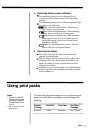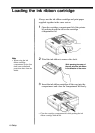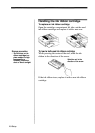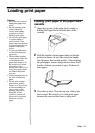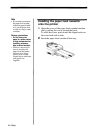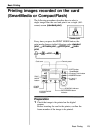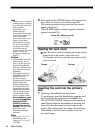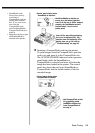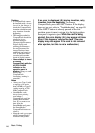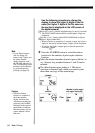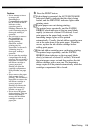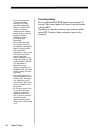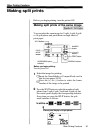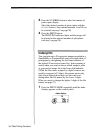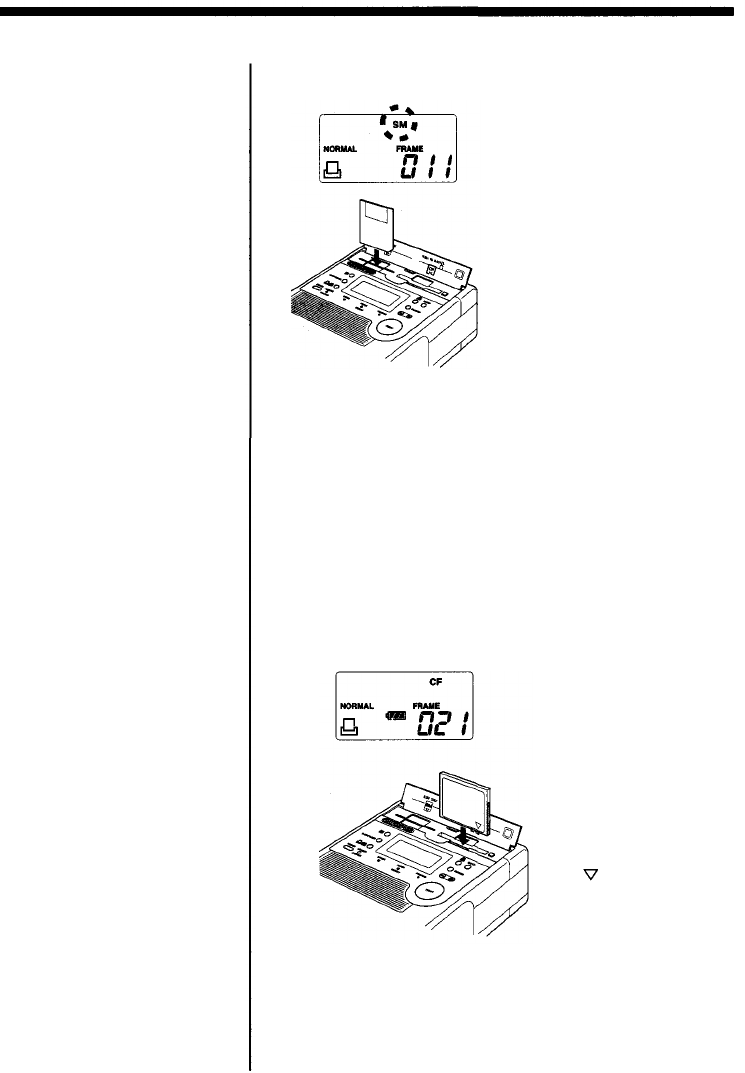
• SmartMedia cards
always have priority,
even when a
CompactFlash card has
already been inserted
first. If you want to use
data from the
CompactFlash card,
press the SmartMedia/
Compact Flash button to
select it.
• Keep the card cover open
while SmartMedia is
inserted in the printer.
<Control panel display when
SmartMedia is inserted>
• Hold SmartMedia so that the cut
corner is on the bottom right and
insert it all the way in. When inserted
properly, the SmartMedia card will
protrude about 7 mm from the
printer panel.
Insert all the way without stopping.
If an
error
is
displayed
(-E-),
retry
insertion from the beginning. If the
display does not go out refer to
"Troubleshooting" on page 40.
Inserting a CompactFlash card into the printer
To print images stored in CompactFlash, open the
card cover and insert it in the CompactFlash slot.
The ACCESS/CHARGE indicator on the operation
panel blinks while the SmartMedia or
CompactFlash is accessed and turns off when the
image has been loaded in the printer. The control
panel also shows the card type (SmartMedia or
CompactFlash) and the frame number of the last
recorded image.
<Control panel display when
CompactFlash is inserted>
• Hold CompactFlash so that
the marking points
toward the bottom and
insert CompactFlash all
the way in.
Basic Printing
2
25