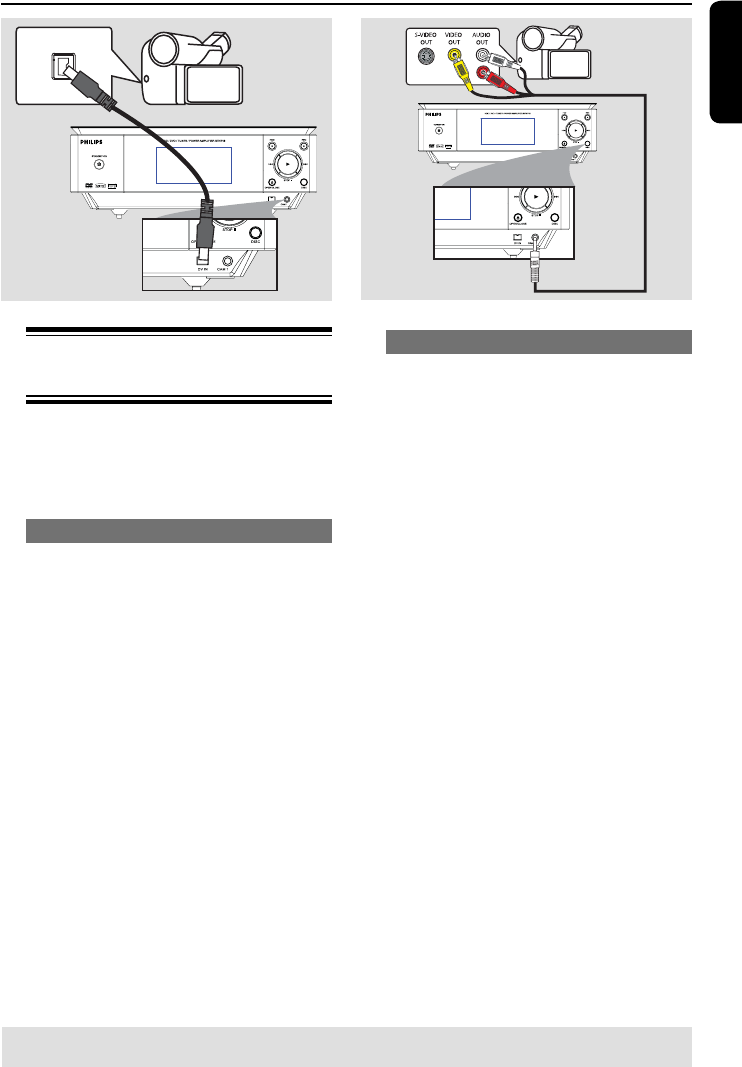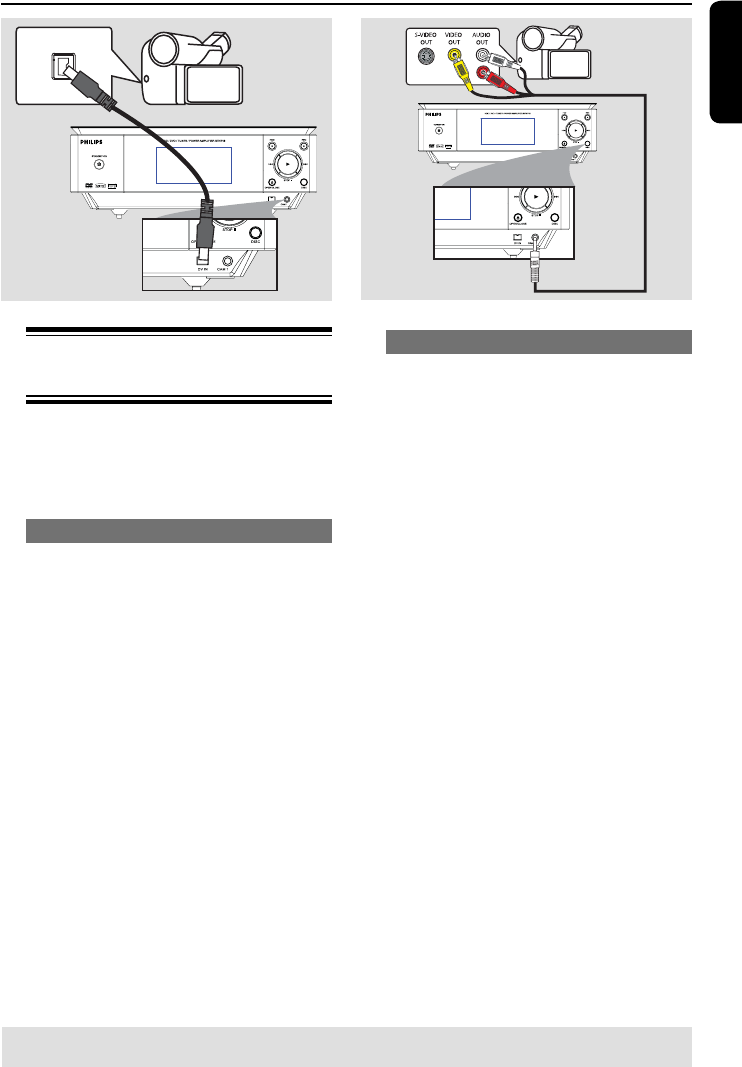
English
25
TIPS: Before making or changing any connections, make sure that all the devices are disconnected
from the power outlet.
Step 2: Optional Connections (continued)
Connecting a camcorder to
the front jacks
You can use the front jacks to copy
camcorder recordings. These jacks
provide convenient connections
for a camcorder.
Option 1: Using the DV IN jack
Use this connection if you have a Digital
Video or Digital 8 camcorder. The DV
jack conforms to the i.LINK standard.
It provides the best picture quality.
Use an i.LINK 4-pin cable (not supplied)
to connect the DV IN jack on the
recorder to the appropriate DV OUT
jack on the camcorder.
Before you start operating, press DV on
the remote control to select ‘DV’ as the
input channel. For recording, see “Before
Recording”, “Record on Hard Disk” and
“Record on DVD Recordable Disc”.
Helpful Hints:
– The DV IN jack does not support a
connection to a Personal Computer.
– It is not possible to record from the
recorder to your camcorder via the DV IN
jack on your recorder.
Option 2: Using the AV IN jack
You can use the AV IN connection if your
cacorder is equipped with the composite
video output jack and audio output jacks.
Of course, you can also connect the
system to another device providing such
jacks.
Connect the 3.5mm AV IN jack on the
front panel of the recorder to the
corresponding VIDEO/AUDIO jacks on
the camcorder with an AV cable (a
3.5mm AV connector at one end and
three video/audio cables at the other).
Before you start operating, press CAM/
EXT on the remote control
repeatedly to select ‘CAM1’ as the input
channel, depending on your connections.
For recording, see “Before Recording”,
“Record on Hard Disk” and “Record on
DVD Recordable Disc”.
DV OUT
L
R
pg001-pg080_RTH718_eng_98.indd 25pg001-pg080_RTH718_eng_98.indd 25 2006-10-20 10:41:56 AM2006-10-20 10:41:56 AM