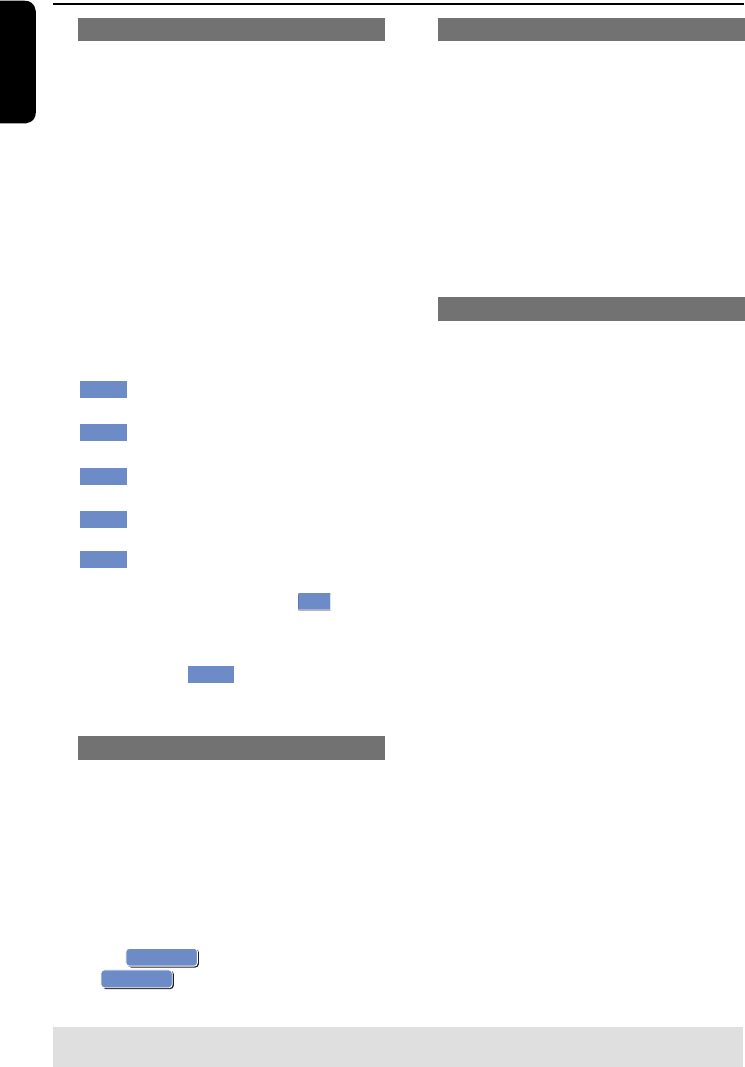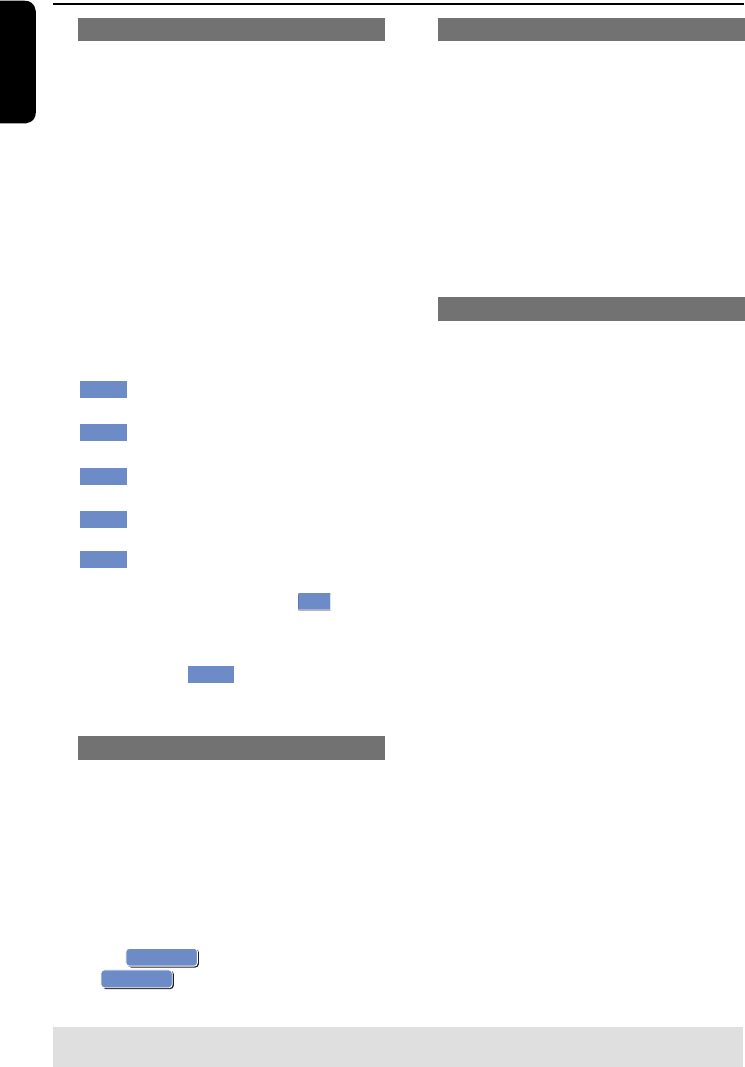
English
64
Rename title
The original title name is generated
automatically by the recorder. You can
give a new name to the title by following
the steps below.
A
In title editing menu, use keys to
select { Rename Title } and press OK.
The keyboard screen appears.
B
Use keys to highlight a
character and press OK to select.
The maximum input is up to 9
characters.
You can use the following keys on the
keyboard screen to edit your input:
BkSp
: to remove a character to the
left of the cursor.
Space
: to create a space between
characters.
Caps
: to toggle between upper and
lower case characters .
Clear
: to clear the entry eld
completely.
Exit
: to exit the keyboard screen.
C
To con rm your entry, select
O
OK
on
the keyboard and press OK.
The info panel is now updated.
To exit, select
Exit
on the keyboard
and press OK.
Erase title
You can delete a speci c title (recording)
from the disc. However, for the DVD±R
disc, the deleted space cannot be used for
further recording.
A
In title editing menu, use keys to
select { Erase Title } and press OK.
A warning message will appear.
B
Select
OK
YES
in the menu to proceed
or
OK
NO
to abort, then press OK to
con rm.
Overwrite title (DVD±RW only)
This function allows you to record a new
title from the beginning of the current
title in the DVD±RW disc.
A
In title editing menu, use keys to
select { Overwrite Title } and press
OK.
B
Select the source you want to record
from and press REC to start
recording.
Overwrite from the selected title
You can select to overwrite only the
recordings from the selected title to the
end of the disc.
A
In title editing menu, use keys to
select { Overwrite Disc } and press
OK.
B
Select the source you want to record
from and press REC to start
recording.
TIPS: No further recording and editing can be carried out on a nalized DVD±R.
Press to go back to the previous menu.
Edit Recordings - Recordable DVD (continued)
pg001-pg080_RTH718_eng_98.indd 64pg001-pg080_RTH718_eng_98.indd 64 2006-10-20 10:42:38 AM2006-10-20 10:42:38 AM