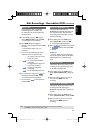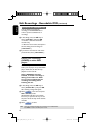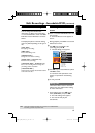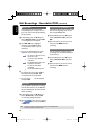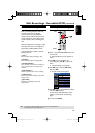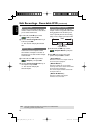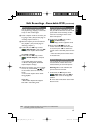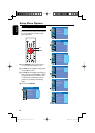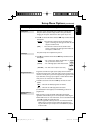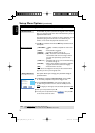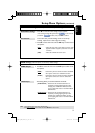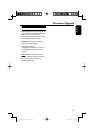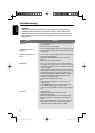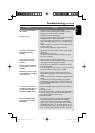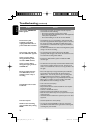English
69
Setup Menu Options (continued)
VIDEO settings (underlined options are the factory default settings)
TV System
TV Shape
Progressive Scan
DivX® Video on
Demand
The colour system of the DVD system, DVD and TV should match.
Only then will it be possible to play a DVD on this system. Before
changing the TV system, determine the colour system of your TV.
Press to access this menu and use keys to select one of
the options.
{ NTSC } – Select this if the connected TV has the NTSC colour
system. It will change the video signal of a PAL disc and
output it to NTSC format.
{ PAL } – Select this if the connected TV has the PAL colour
system. It will change the video signal of an NTSC disc
and output it to PAL format.
The picture shape can be adjusted to t your TV.
Press to access this menu and use keys to select one of
the options.
{ 4:3 LB } – For a ‘wide screen’ display with black bars on
the top and bottom of the screen.
{ 4:3 PS } – For a full-height picture with sides trimmed.
{ 16:9 WS } – For wide screen TV (frame ratio 16:9.)
Progressive scan delivers a higher picture quality than the standard
interlaced TV channel scan. It only works when you have connected the
recorder’s Y Pb Pr jacks to your TV that supports the progressive video
input. Otherwise, the image may not appear or will be distorted. Please
check your TV user manual for more information.
Press to access this menu and use keys to select one of the
options.
{ Off } – Select this to disable progressive scan feature.
{ On } – Select this to enable progressive scan feature.
If a blank/distorted TV screen appears, see “Troubleshooting” for how to exit
progressive scan.
Philips provides you with the DivX® VOD (Video On Demand)
registration code that allows you to rent and purchase videos using the
DivX® VOD service. For more information, visit us at www.divx.com/vod.
1) Press to display the registration code.
2) Use the registration code to purchase or rent videos from DivX®
VOD service at www.divx.com/vod. Follow the instructions and
copy the video from your computer onto a CD-R/RW for playback
on this recorder.
pg001-pg080_RTH718_eng_98.indd 69pg001-pg080_RTH718_eng_98.indd 69 2006-10-20 10:42:44 AM2006-10-20 10:42:44 AM