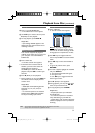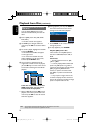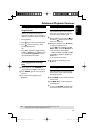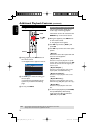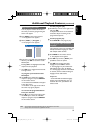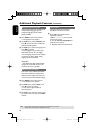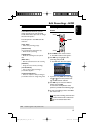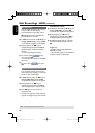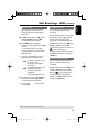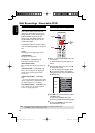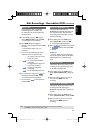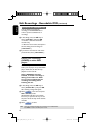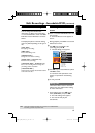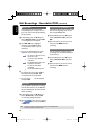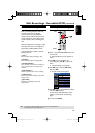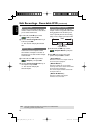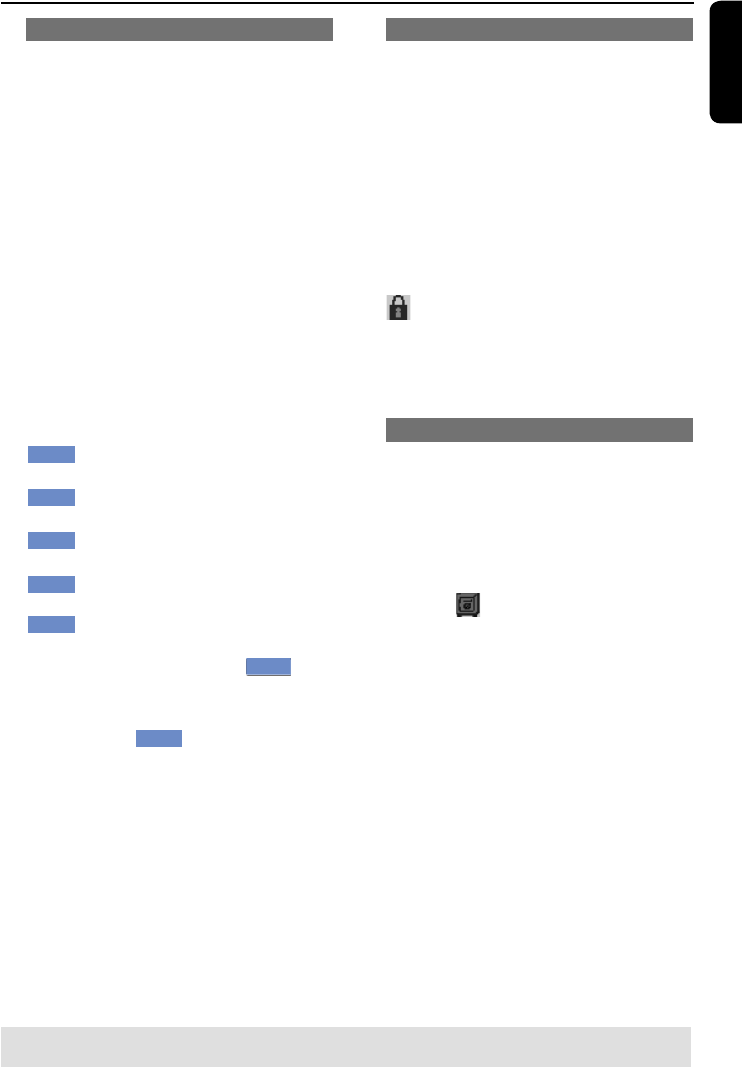
English
59
Rename a title
The original title name is automatically
generated by the recorder. You can
change the disc name by following the
steps below.
A
In HDD title edit mode, use keys to
highlight { Rename } and press OK.
The keyboard screen appears.
B
Use keys to highlight a
character on the keyboard and press OK
to select.
The maximum input is up to 255
characters. However, only 12 characters
will be displayed at any one time in the
HDD title menu.
You can use the following keys on the
keyboard screen to edit your input:
BkSp
: to remove a character to the
left of the cursor.
Space
: to create a space between
characters.
Caps
: to toggle between upper and
lower case characters .
Clear
: to clear the entry eld
completely.
Exit
: to exit the keyboard screen.
C
To con rm your entry, select
OK
OK
on
the keyboard and press OK.
The info panel is now updated.
To exit, select
Exit
on the keyboard
and press OK.
Lock/Unlock a title
You can choose to lock a title to prevent
any unauthorized playback of the
recording.
If a title has been locked, the user will be
prompted to enter a 4-digit password
preset in the system setup menu.
For details, see “Parental Rating Level.”
In HDD title edit mode, use keys to
highlight { Lock } and press OK.
The locked title will have a Lock icon
next to its index picture.
When the title is locked, the option in
the HDD title edit menu will change to
{ Unlock .}
Protect/ Unprotect a title
You can choose to protect the title in
order to prevent accidental loss of
recordings.
In HDD title edit mode, use keys to
highlight { Protect } and press OK.
The protected title will have a Safe
Box icon
next to its index picture.
When the title is protected, the
option in the HDD title edit menu will
change to { Unprotect .}
Edit Recordings - HDD (continued)
TIPS: Press to go back to the previous menu.
pg001-pg080_RTH718_eng_98.indd 59pg001-pg080_RTH718_eng_98.indd 59 2006-10-20 10:42:33 AM2006-10-20 10:42:33 AM