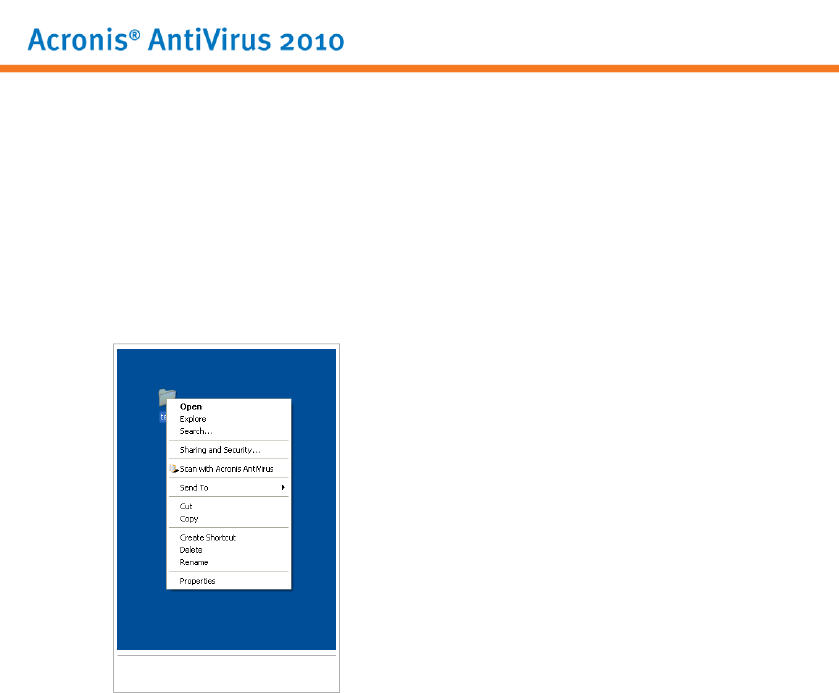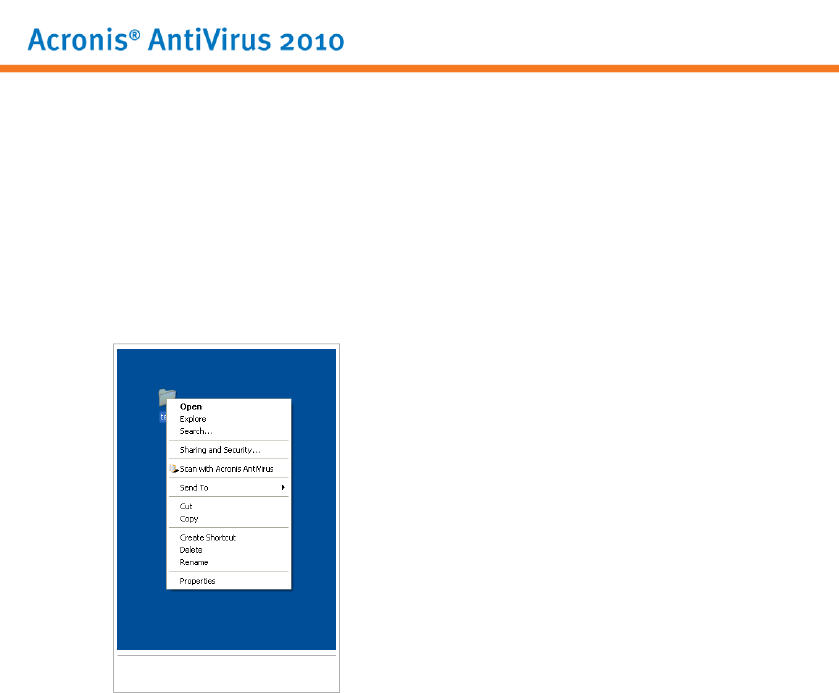
Immediate Scanning
To scan your computer or part of it you can run the default scan tasks or your own
scan tasks. This is called immediate scanning.
To run a system or user-defined scan task, click the correspondingRun Task button.
The Antivirus Scan wizard will appear and guide you through the scanning process.
Contextual Scanning
To scan a file or a folder, without configuring a new scan task, you can use the
contextual menu. This is called contextual scanning.
Contextual Scan
Right-click the file or folder you want to be scanned
and select Scan with Acronis AntiVirus. The
Antivirus Scan wizard will appear and guide you
through the scanning process.
You can modify the scan options and see the report
files by accessing the Properties window of the
Contextual Menu Scan task.
Drag&Drop Scanning
Drag the file or folder you want to be scanned and drop it over the Scan Activity
Bar as shown below.
Antivirus
116