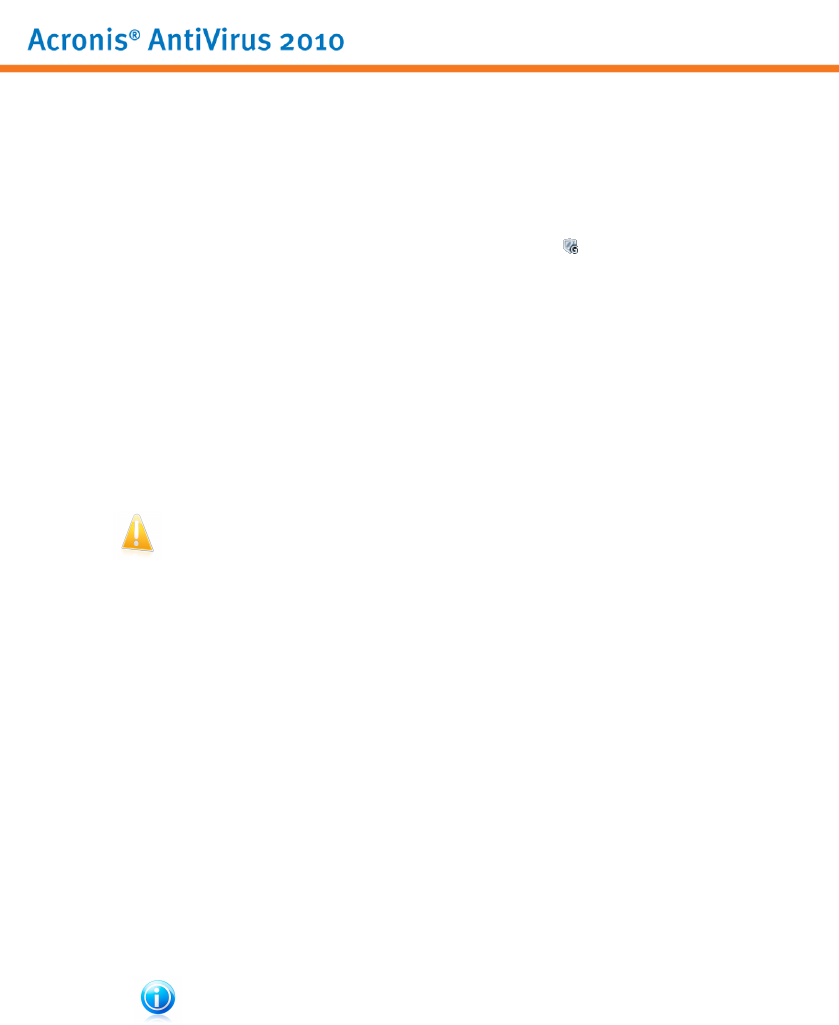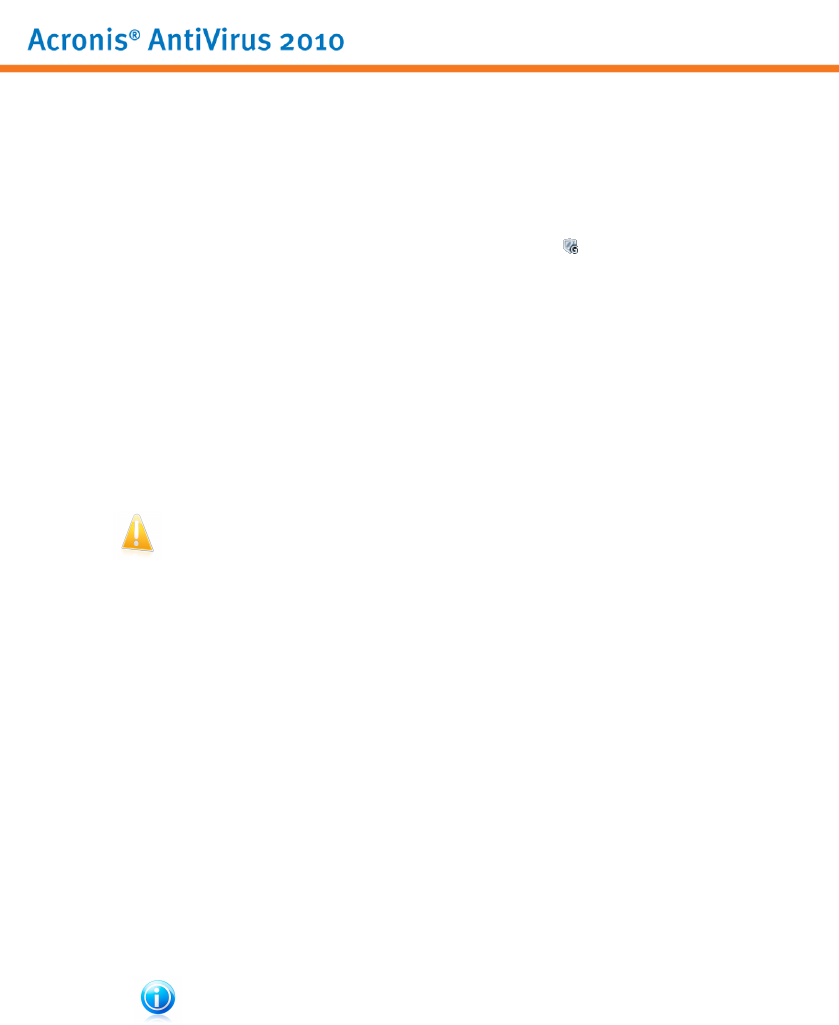
● Minimize processor time & memory consumption
● Postpone automatic updates & scans
● Eliminate all alerts and pop-ups
● Scan only the most important files
While in Game Mode, you can see the letter G over the Acronis icon.
Using Game Mode
By default, Acronis AntiVirus 2010 automatically enters Game Mode when you start
a game from its list of known games or when an application goes to full screen.
Acronis AntiVirus 2010 will automatically return to the normaloperation mode when
you close the game or when the detected application exits full screen.
If you want to manually turn on Game Mode, use one of the following methods:
● Right-click the Acronis icon in the system tray and select Turn on Game Mode.
● Press Ctrl+Shift+Alt+G (the default hotkey).
Important
Do not forget to turn Game Mode off when you finish. To do this, use the same
methods you did when you turned it on.
Changing Game Mode Hotkey
If you want to change the hotkey, follow these steps:
1. Open Acronis AntiVirus 2010 and switch the user interface to Expert Mode.
2. Click Game / Laptop Mode on the left-side menu.
3. Click the Game Mode tab.
4. Click the Advanced Settings button.
5. Under the Use HotKey option, set the desired hotkey:
● Choose the modifier keys you want to useby checking one the following: Control
key (Ctrl), Shift key (Shift) or Alternate key (Alt).
● In the edit field, type the letter corresponding to the regular key you want to
use.
For example, if you want to use the Ctrl+Alt+D hotkey, you must check only
Ctrl and Alt and type D.
Note
Removing the checkmark next to Use HotKey will disable the hotkey.
Overview
27