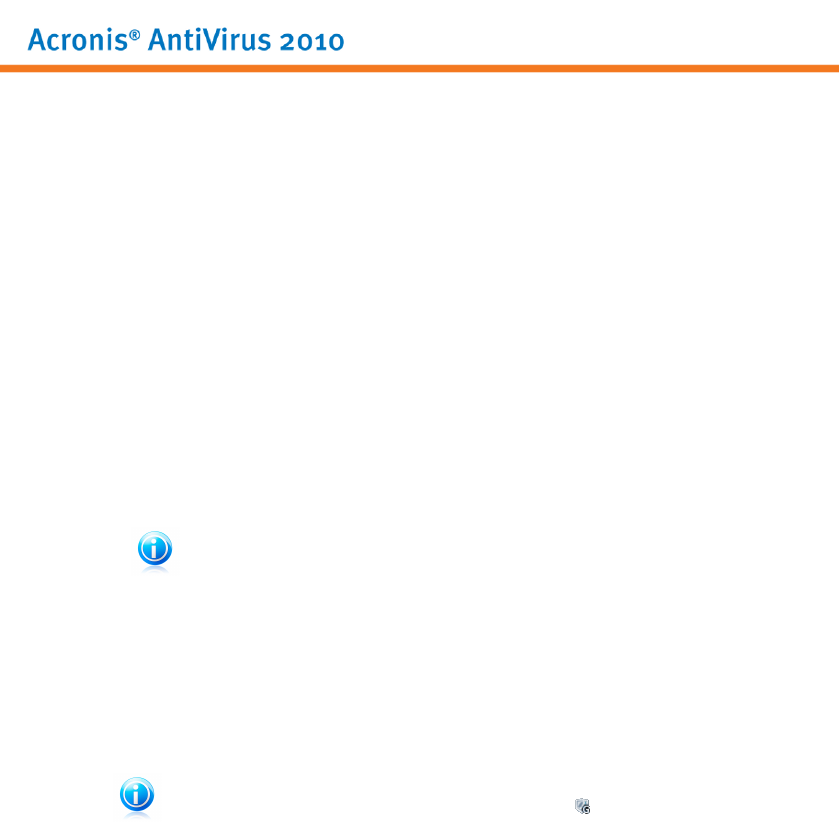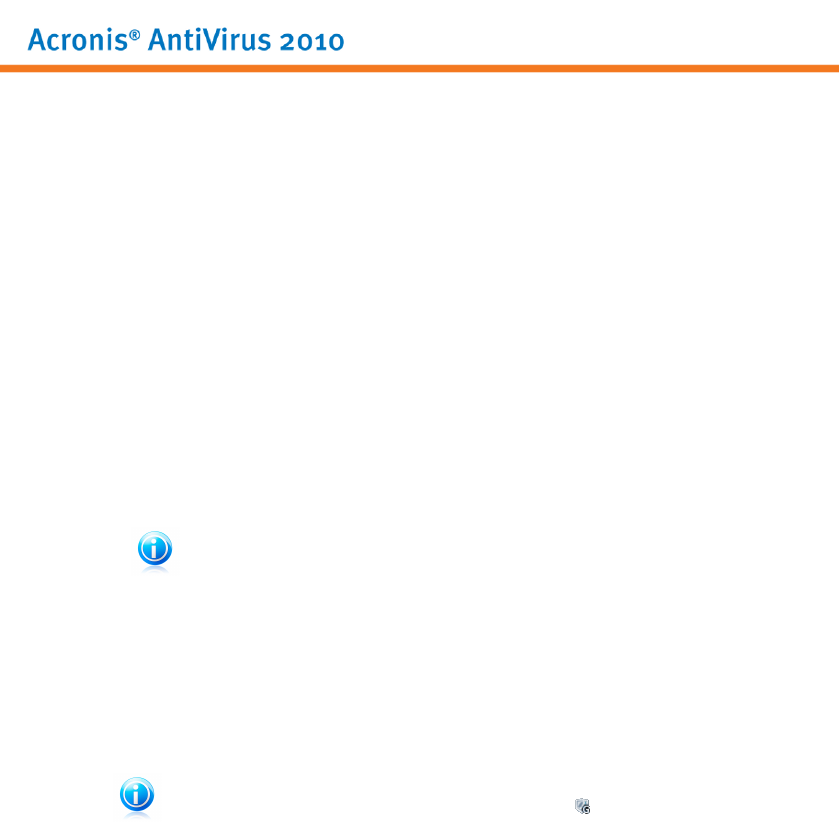
21. Game / Laptop Mode
The Game / Laptop Mode module allows you to configure the special operation
modes of Acronis AntiVirus 2010:
● Game Mode temporarily modifies the product settings so as to minimize the
resource consumption when you play.
● Laptop Mode prevents scheduled tasks from running when the laptop is running
on battery in order to save battery power.
21.1. Game Mode
Game Mode temporarily modifies protection settings so as to minimize their impact
on system performance. While in Game Mode, the following settings are applied:
● All Acronis AntiVirus 2010 alerts and pop-ups are disabled.
● The Acronis AntiVirus 2010 real-time protection level is set to Permissive.
● Updates are not performed by default.
Note
To change this setting, go to Update>Settings and clear the Don't update if
Game Mode is on check box.
● Scheduled scan tasks are by default disabled.
By default, Acronis AntiVirus 2010 automatically enters Game Mode when you start
a game from its list of known games or when an application goes to full screen. You
can manually enter Game Mode using the default Ctrl+Alt+Shift+G hotkey. It
is strongly recommended that you exit Game Mode when you finished playing (you
can use the same default Ctrl+Alt+Shift+G hotkey).
Note
While in Game Mode, you can see the letter G over the Acronis icon.
To configure Game Mode, go to Game / Laptop Mode>Game Mode in Expert
Mode.
Game / Laptop Mode
160