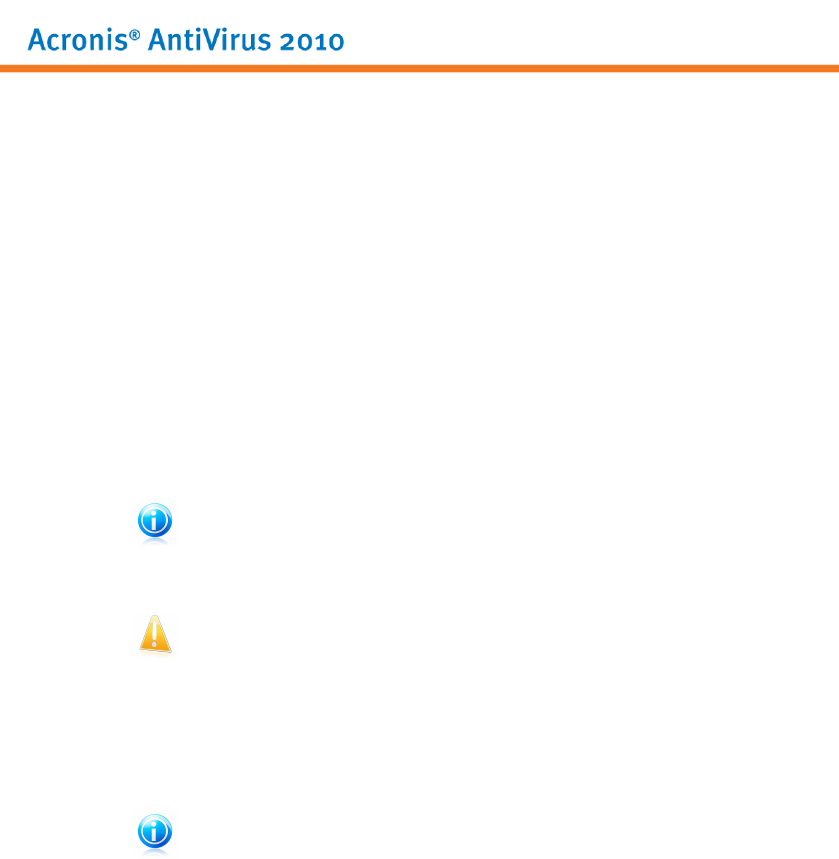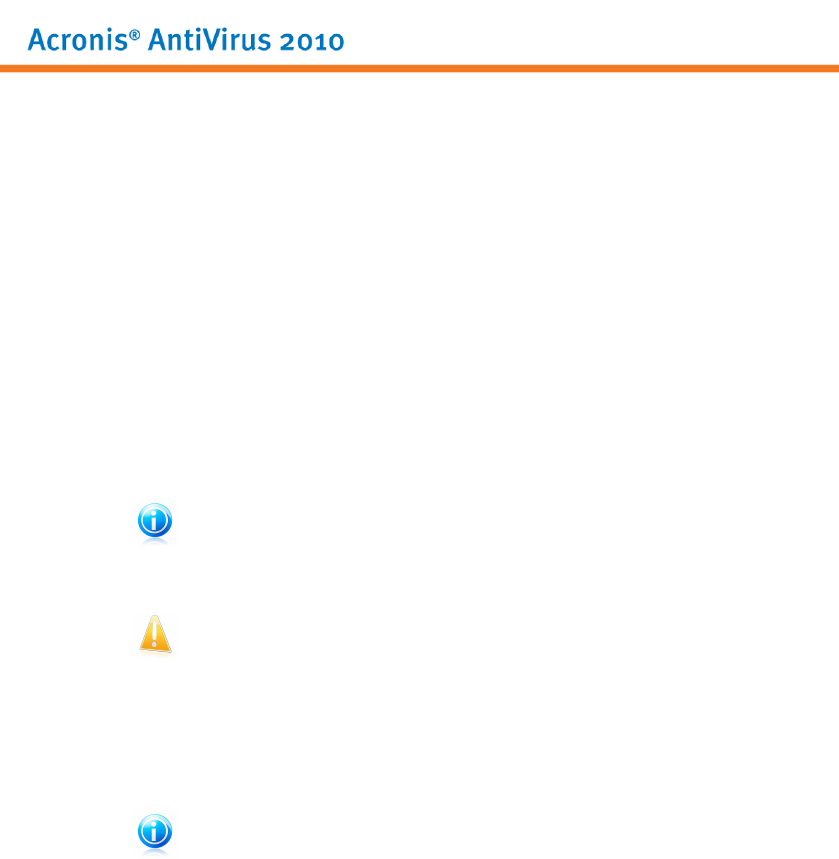
5. Repairing or Removing Acronis AntiVirus 2010
If you want to repair or remove Acronis AntiVirus 2010, follow the path from the
Windows start menu: Start → Programs → Acronis AntiVirus 2010 → Repair or
Remove.
You will be requested to confirm your choice by clicking Next. A new window will
appear where you can select:
● Repair - to re-install all program components installed by the previous setup.
If you choose to repair Acronis AntiVirus 2010, a new window will appear. Click
Repair to start the repairing process.
Restart the computer when prompted and, afterwards, click Install to reinstall
Acronis AntiVirus 2010.
Once the installation process is completed, a new window will appear.Click Finish.
● Remove - to remove all installed components.
Note
We recommend that you choose Remove for a clean re-installation.
If you choose to remove Acronis AntiVirus 2010, a new window will appear.
Important
Windows Vista only! By removing Acronis AntiVirus 2010, you will no longer be
protected against malware threats, such as viruses and spyware. If you want
Windows Defender to be enabled after uninstalling Acronis AntiVirus 2010, select
the corresponding check box.
Click Remove to start the removal of Acronis AntiVirus 2010 from your computer.
Once the removal process is completed, a new window will appear. Click Finish.
Note
After the removal process is over, we recommend that you delete the Acronis
AntiVirus folder from Program Files.
Repairing or Removing Acronis AntiVirus 2010
10