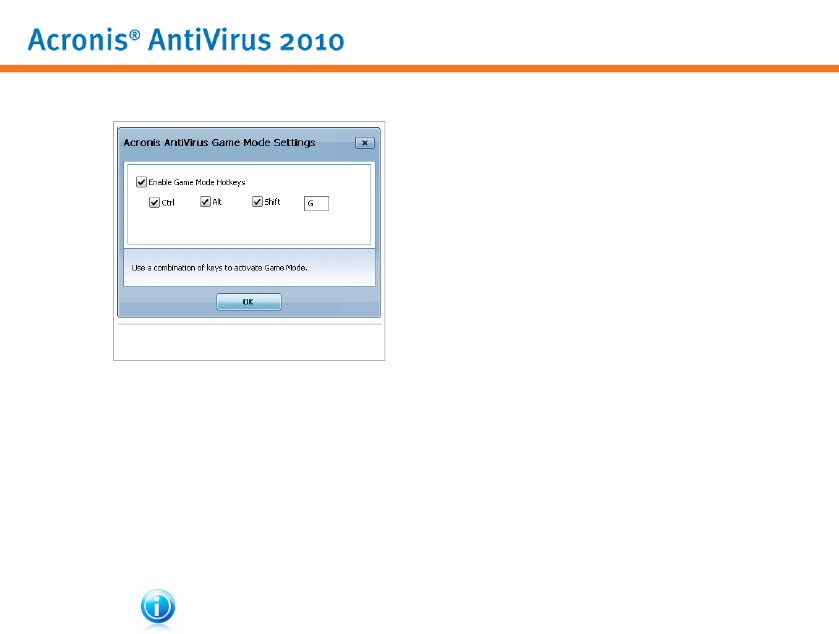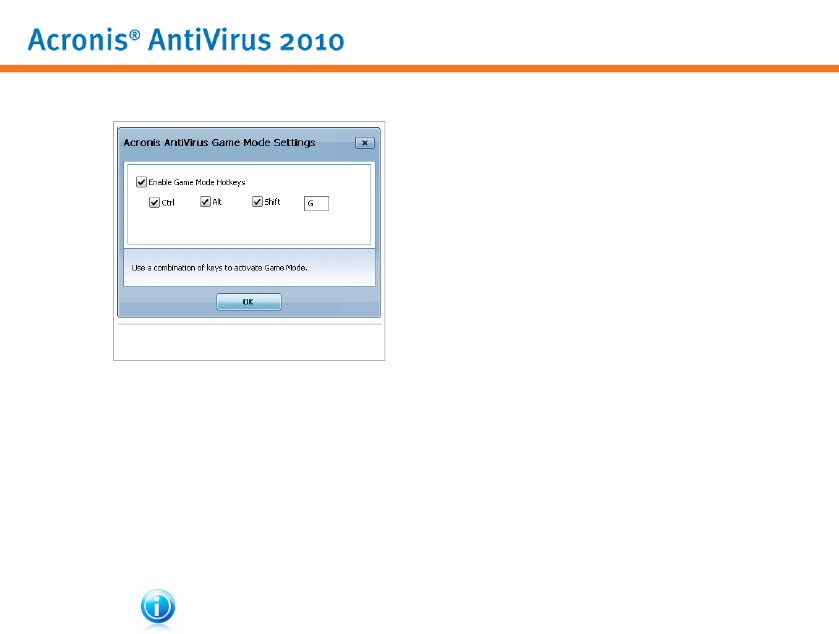
Advanced Settings
2. Under the Use HotKey option, set the desired hotkey:
● Choose the modifier keys you want to useby checking one the following: Control
key (Ctrl), Shift key (Shift) or Alternate key (Alt).
● In the edit field, type the letter corresponding to the regular key you want to
use.
For example, if you want to use the Ctrl+Alt+D hotkey, you must check only
Ctrl and Alt and type D.
Note
Removing the check mark next to Use HotKey will disable the hotkey.
3. Click OK to save the changes.
21.2. Laptop Mode
Laptop Mode is especially designed for laptop and notebook users. Its purpose is to
minimize the impact of Acronis AntiVirus 2010 on power consumption while these
devices are running on battery.
While in Laptop Mode, scheduled tasks are by default not performed.
Acronis AntiVirus 2010 detects when your laptop has switched to battery power and
it automatically entersLaptop Mode. Likewise, Acronis AntiVirus 2010 automatically
exits Laptop Mode, when it detects the laptop is no longer running on battery.
To configure Laptop Mode, go to Game / Laptop Mode>Laptop Mode in Expert
Mode.
Game / Laptop Mode
164