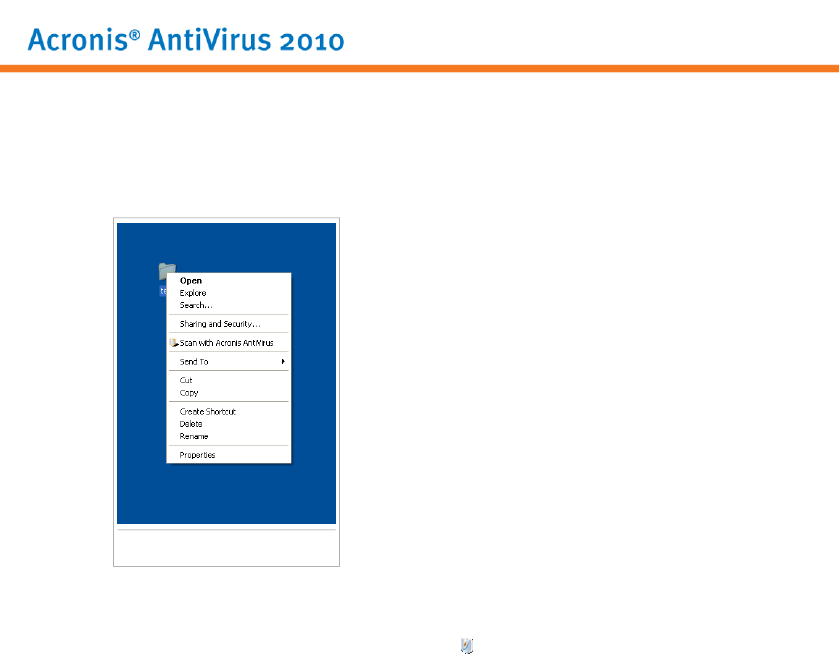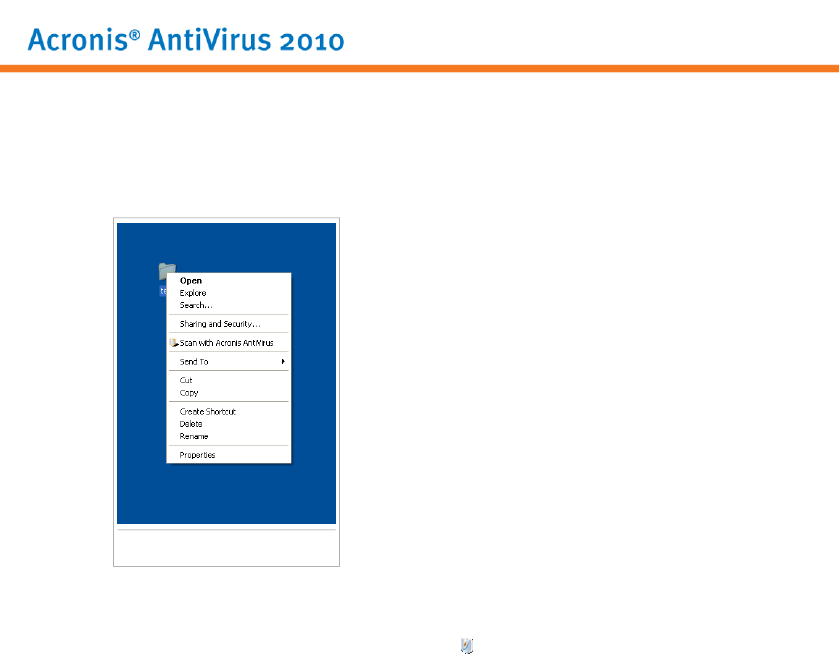
24. Integration into Windows Contextual Menu
The Windows contextual menu appears whenever you right-click a file or folder on
your computer or objects on your desktop.
Windows Contextual Menu
Acronis AntiVirus 2010 integrates into the Windows contextual menu to help you
easily scan files for viruses. You can quickly locate the Acronis AntiVirus 2010 option
on the contextual menu by looking for the Acronis icon.
24.1. Scan with Acronis AntiVirus
You can easily scan files, folders and even entire hard drives using the Windows
contextual menu. Right-click the object you want to scan and select Scan with
Acronis AntiVirus from the menu.The Antivirus Scan wizard will appear and guide
you through the scanning process.
Scanning options. The scanningoptions are pre-configuredfor the best detection
results. If infected files are detected, Acronis AntiVirus 2010 will try to disinfect them
(remove the malware code). If disinfection fails, the Antivirus Scan wizard will allow
you to specify other actions to be taken on infected files.
If you want to change the scanning options, follow these steps:
1. Open Acronis AntiVirus 2010 and switch the user interface to Expert Mode.
2. Click Antivirus on the left-side menu.
3. Click the Virus Scan tab.
4. Right-click the Contextual Scan task and select Open. A window will appear.
Integration into Windows Contextual Menu
179