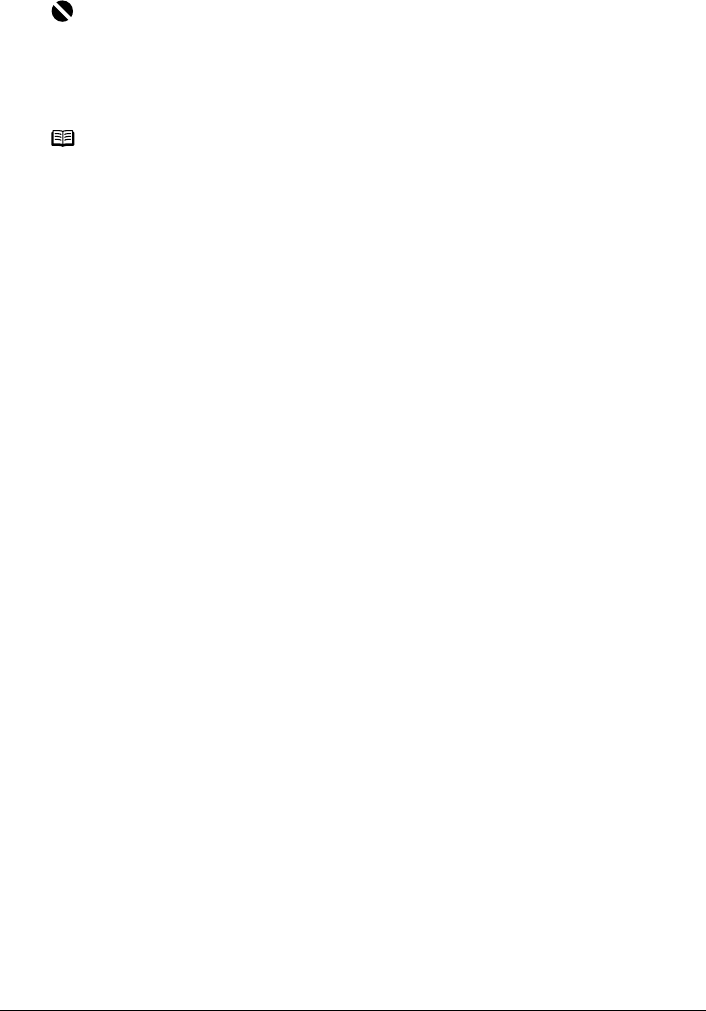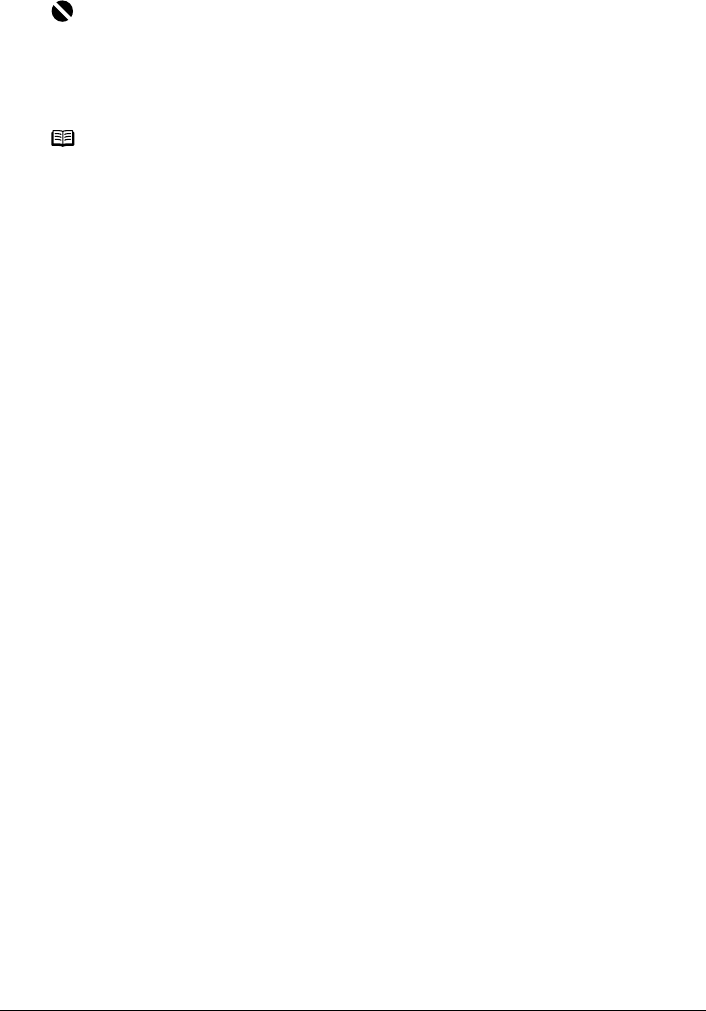
100 Chapter 8
Scanning Images
5 Press [Color] or [Black].
The document is scanned. The settings configured from MP Navigator apply when scanning.
Scanning from an Application Software
You can scan an image from a TWAIN- or WIA-* compliant application software and handle the
scanned image in the application software. For detailed operations, refer to the Scan Guide.
* WIA is only available via a USB connection to a Windows XP operating system.
Important
If with some types of original the position and size of the image is not scanned in correctly,
please refer to “Selecting the Behavior of the Operation Panel with MP Navigator” in the Scan
Guide (On-screen Manual) and change the MP Navigator [Document Type] and [Document
Size] to match those of the original being scanned.
Note
z The operation to be performed after scanning the document depends on the scan
operation setting you have selected in step 4. For details on how to modify the operation
settings, refer to the Scan Guide.
z A computer error may have occurred if scanning does not start after the button is pressed,
check the error message displayed on the computer and take the corresponding
countermeasure.
z When you press [Stop/Reset] while scanning, the computer displays an error message.
Close this message.