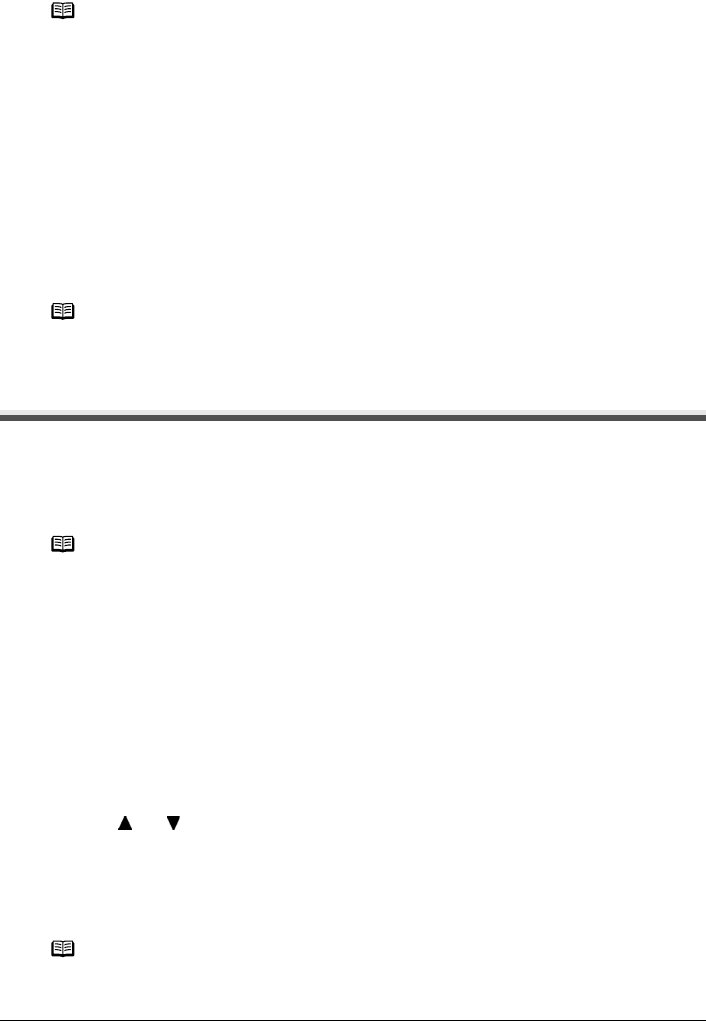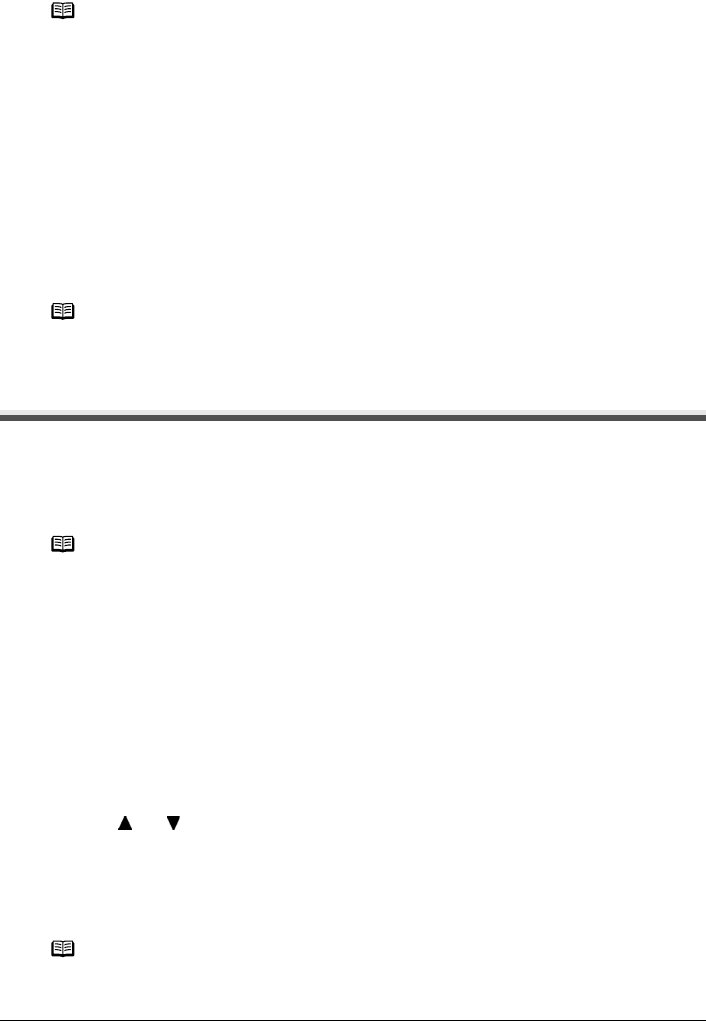
54 Chapter 3
Printing from a Memory Card
(4) Press [OK].
The print confirmation screen is displayed.
4 Start printing.
(1) Confirm the settings.
To change any of the settings, press [Settings].
See “Changing the Print Settings” on page 35.
(2) Press [Color].
The specified number of copies of each photo will be printed.
Other Useful Functions
Searching for Photos with the Shooting Date (Search)
When there are a lot of photos saved on the memory card, you can choose to display and print
only photos shot on the specified date or within the specified range of dates.
1 Set the search method.
(1) Press [Search].
The Search method screen is displayed.
(2) Use [ ] or [ ] to select the search method.
If you want to specify only one date for search, select <One date only>.
If you want to specify the date range for search, select <Select date range>.
(3) Press [OK].
The date input screen is displayed.
Note
You can do...
z To search for photos with the shooting date (Search), see “Searching for Photos with the
Shooting Date (Search)” on page 54.
z To print a specified area (Trimming), see “Printing a Specified Area (Trimming)” on
page 55.
Note
z To cancel printing, press [Stop/Reset].
z The printing is not started if you press [Black].
Note
z By pressing [Search] to specify a date or date range, you can display and print the photos
shot on the specified date or within the specified date range in <Single-photo print> or
<Multi-photo print>, <Layout print>, <Sticker print>, or <Captured info>(<Single photo>).
z If the number of prints to make is already specified for some photos before searching with
the shooting date, or if some photos are already pasted on a layout, those photos will still
be selected for printing even if they were not shot on the specified date or within the
specified date range.
z When using <Print all photos>, <Photo index print> or <Captured info>(<List>), only the
photos shot on the specified date or within the specified date range can be printed.
Note
It may take a while for the date input screen to be displayed depending on the number of
photos saved on the memory card.