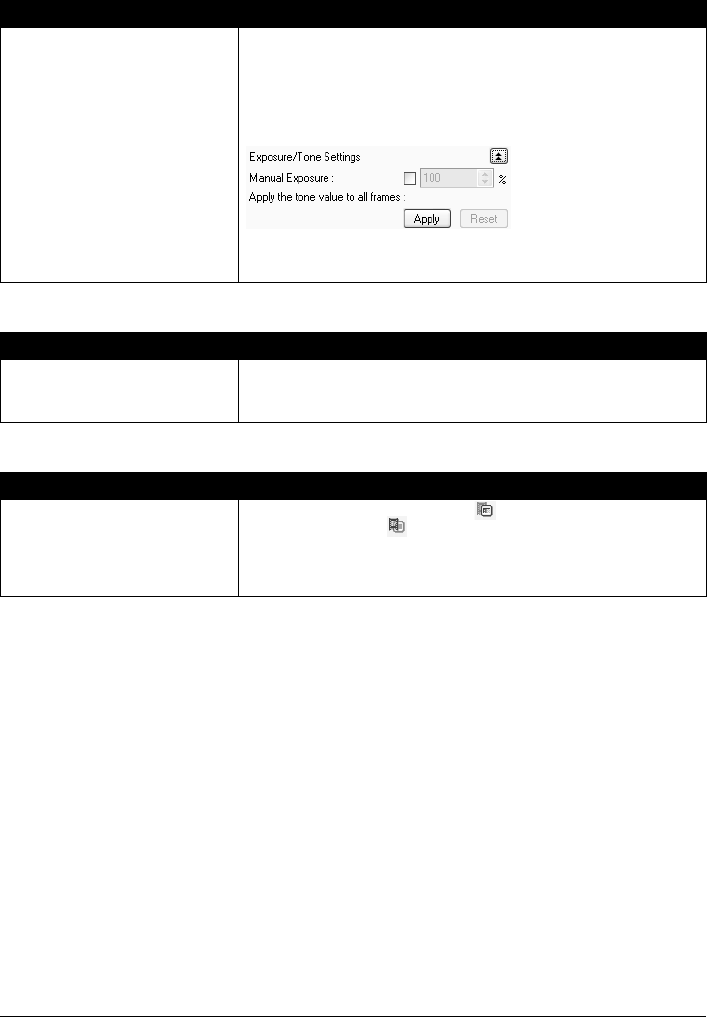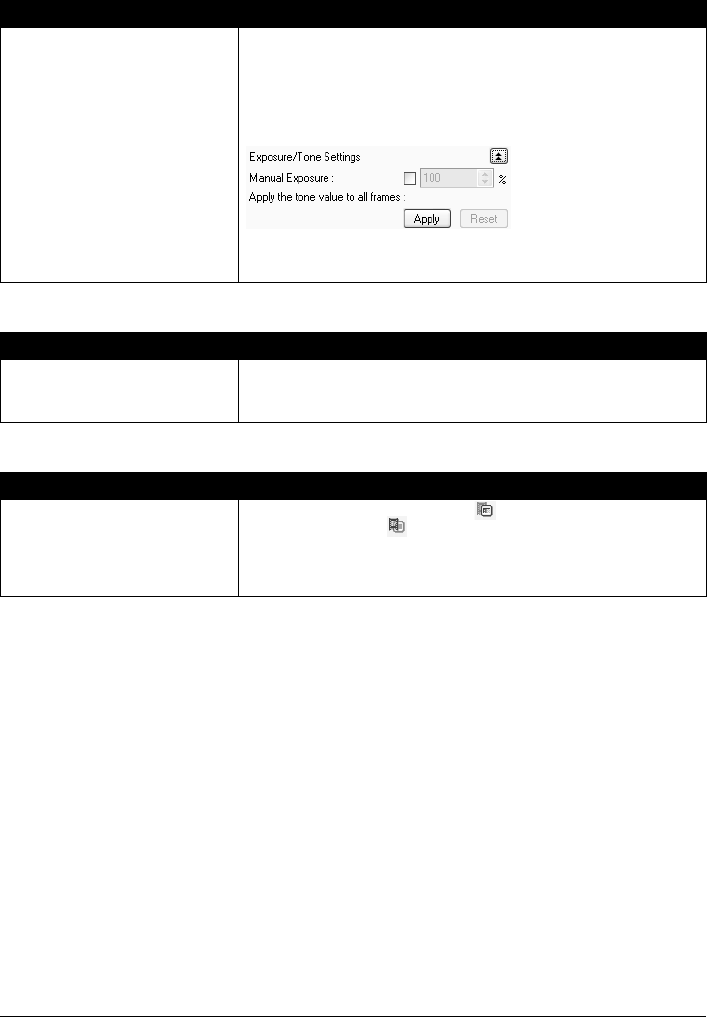
Chapter 12 157
Troubleshooting
Image becomes too dark or too bright when cropping frame is moved,
expanded or contracted
Trouble scanning with MP Navigator
Frames are not detected correctly
Cause Action
Changing the size or position of the
cropping frame selects
inappropriate color data.
Perform the following procedures in Advanced Mode in ScanGear MP.
1. Click [Preview] to rescan the preview image.
2. Confirm that the display mode is set to [Thumbnail Display].
If the display mode is set to Thumbnail Display Off, click [Thumbnail] to
change to Thumbnail Display On.
3. In the [Apply the tone value to all frames] section, click [Apply].
4. Adjust the cropping frame.
5. Click [Scan].
Cause Action
The film may not be scanned
correctly when [Film Type] is set to
[Auto].
Click [Specify] in Scan settings in MP Navigator, and set the [Film Type] to
match the type of the film to scan, and scan it again. For more information,
refer to the Scan Guide.
Cause Action
Some types of frames of film are not
detected correctly.
Click the Thumbnail Display On icon to change the display mode to
Thumbnail Display Off (all film is displayed) in Advanced mode in
ScanGear MP, and scan it.
Adjust the cropping frame again. For more information, refer to the Scan
Guide.