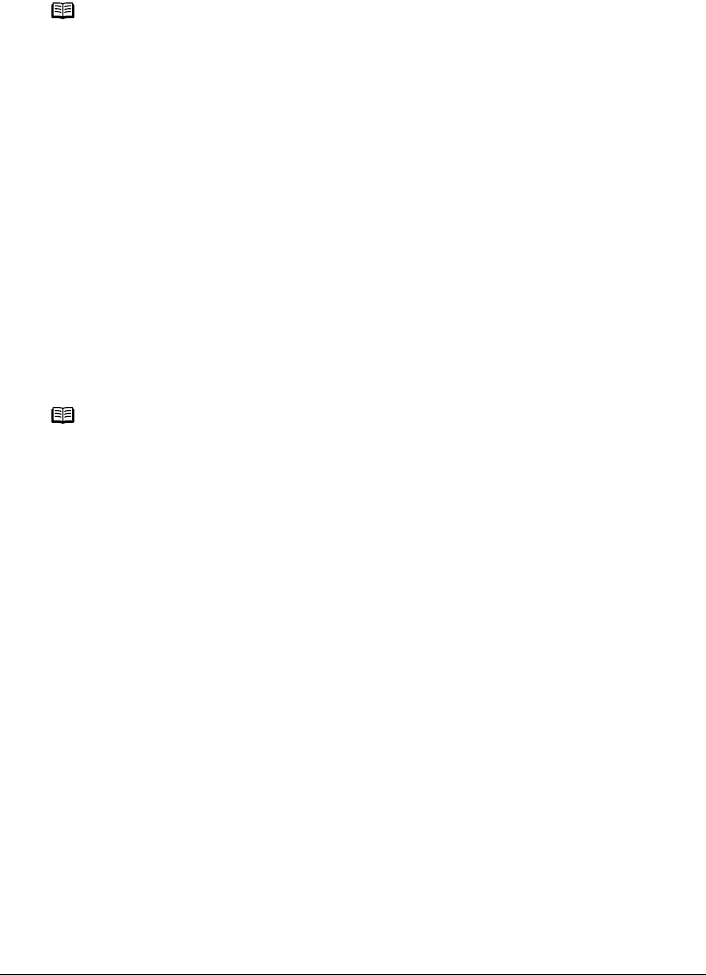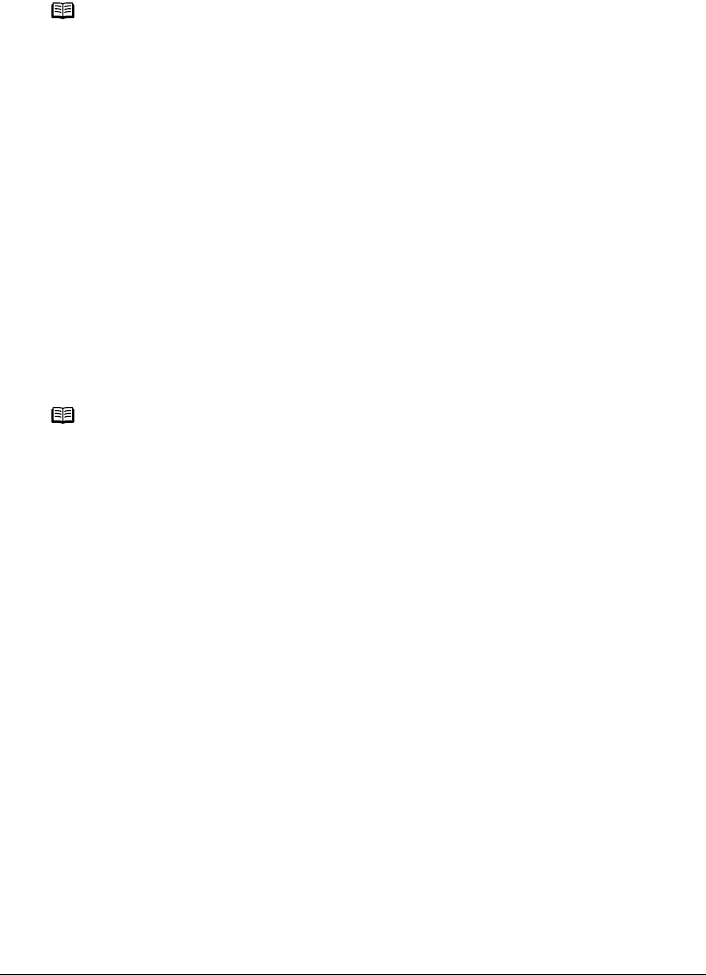
80 Chapter 5
Printing Photographs Directly from a Compliant Device
About “Layout” and “Trimming”
For “Layout”, when the “Default” (selections based on the machine setting) is selected, the
machine operates based on the print setting specified in the Memory card mode of the machine.
Trimming is performed based on settings on the PictBridge compliant device.
About “Image optimize”
When the “Default” (selections based on the machine setting) is selected, the machine operates
based on the tab 2 of the print setting specified in Memory card mode of the machine. For the
setting items, see “Print Setting Items” on page 37.
If you use a Canon PictBridge compatible device, you can select “VIVID”, “NR”, “VIVID+NR”, or
“Face”. (Note that these options cannot be selected for some models.)
About “Date/File No. print”
You cannot change this setting on this machine.
Selections of this setting will be based on that of the PictBridge compliant device.
If you select an image which has had the shooting date embedded in it using a camera with the
print mode, select “Off” for this function. If you select “Date”, “File No.”, or “Both”, the date and/or
file number will be printed over the embedded date.
Note
z When printing onto Photo Stickers (PS-101) (16-up), use the following settings.
1. Select the Auto Sheet Feeder as the paper source.
For details, see “Loading the Print Media in the Auto Sheet Feeder” on page 25.
Always load Photo Stickers (PS-101) in the Auto Sheet Feeder.
2. Select 10 x 15 cm / 4" x 6" for the “Paper size”, and “Photo” for the “Paper type”.
3. Select N-up for layout, then select 16-up.
z Some PictBridge compliant devices display the Layout option; 2-up, 4-up, 9-up, and 16-up.
In this case always select 16-up.
z If there are no options on the PictBridge compliant device that correspond to 16-up,
printing on stickers is not possible.
z When you using Photo Stickers (PS-101), do not set “Borderless” in “Layout” settings.
Note
z When “VIVID” is selected, green and blue portions of photos are printed vividly.
z When “NR” (Noise Reduction) is selected, noise in blue portions, such as the sky, and dark
portions is removed.
z When “VIVID+NR” is selected, functions of both “VIVID” and “NR” are performed.
z When “Face” is selected, backlit images are corrected when printed.