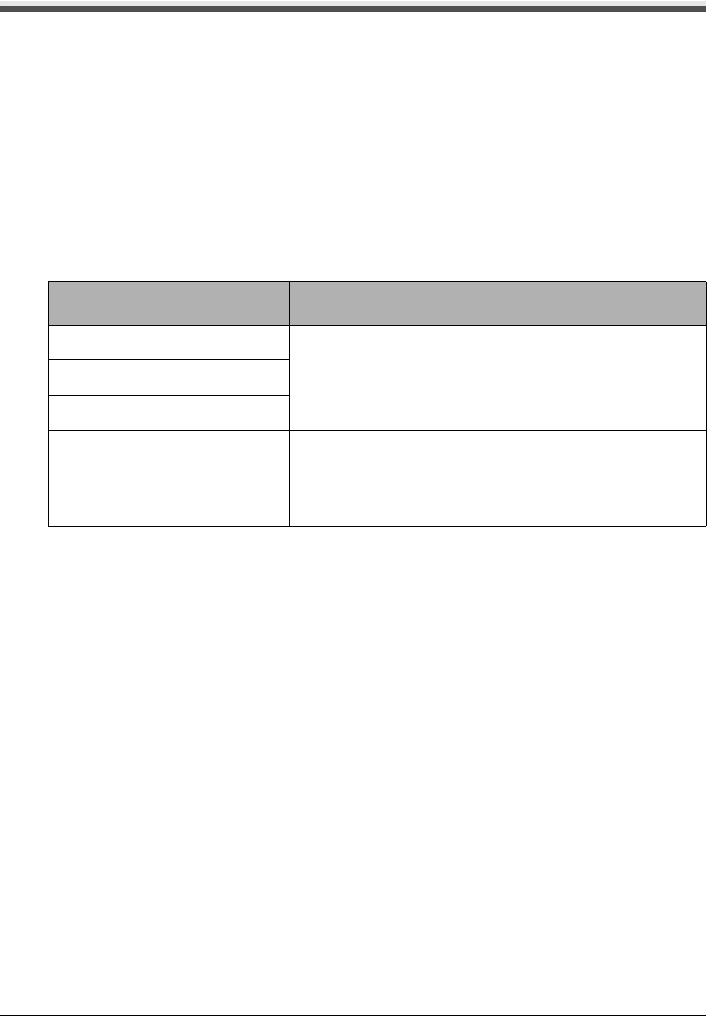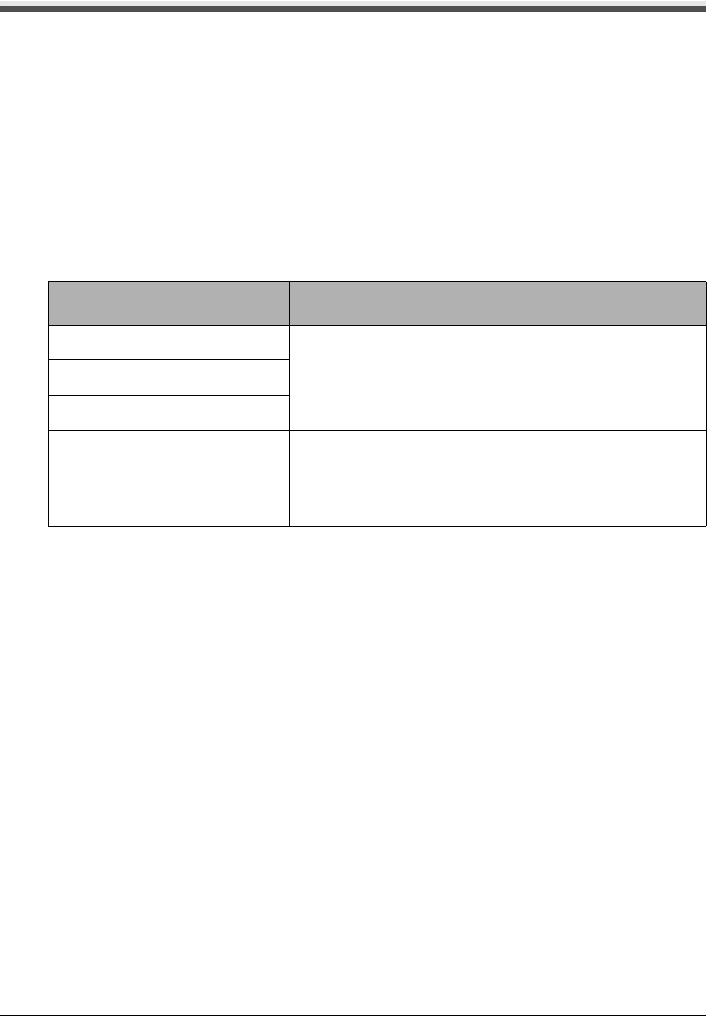
78 Chapter 5
Printing Photographs Directly from a Compliant Device
Printing Photographs Directly from a PictBridge
Compliant Device
When operating the device, be sure to follow the instructions given in the instruction manual supplied
with the PictBridge compliant device. Let’s take a look at the paper size, paper type, layout, image
optimization modes, and date/file no. printing that can be set on a PictBridge compliant device
connected to the machine.
Checking or Changing PictBridge Print Settings from Your Camera
To change the paper size or paper type operate the device to select the PictBridge print setup
mode and confirm or change the settings.
The settings below can be changed by pressing [Settings] in Memory card mode of this machine
when a PictBridge compliant device is connected. However, changes can be made on the
Settings screen (Memory Card) only when the corresponding items below are in the “Default”
setting items (selections based on the machine setting) using the controls of the device.
About the Settings Explained below
The settings explained on the following pages cannot be made on some PictBridge compliant
devices. If any setting cannot be made, the machine setting is used.
* Names of settings that are displayed on Canon PictBridge compliant device are used in the
description given below. Different names may be displayed on the PictBridge compliant device
depending on the brand or model.
About Image Data Format for Printing
This machine accepts images* taken with a camera compatible with the Design rule for Camera
File System and PNG files.
* Exif2.21 compliant
PictBridge compliant device
setting items
Machine setting on the Print Setting screen
Paper size : Default You can change the machine settings of (1), (2), and (4)
on tab 1 in Memory card mode.
For the setting items, see “Memory card and Photo/film
modes” on page 38.
Paper type : Default
Layout : Default
Image optimize : Default You can change the machine settings on tab 2 in Memory
card mode.
For the setting items, see “Memory card and Photo/film
modes” on page 38.