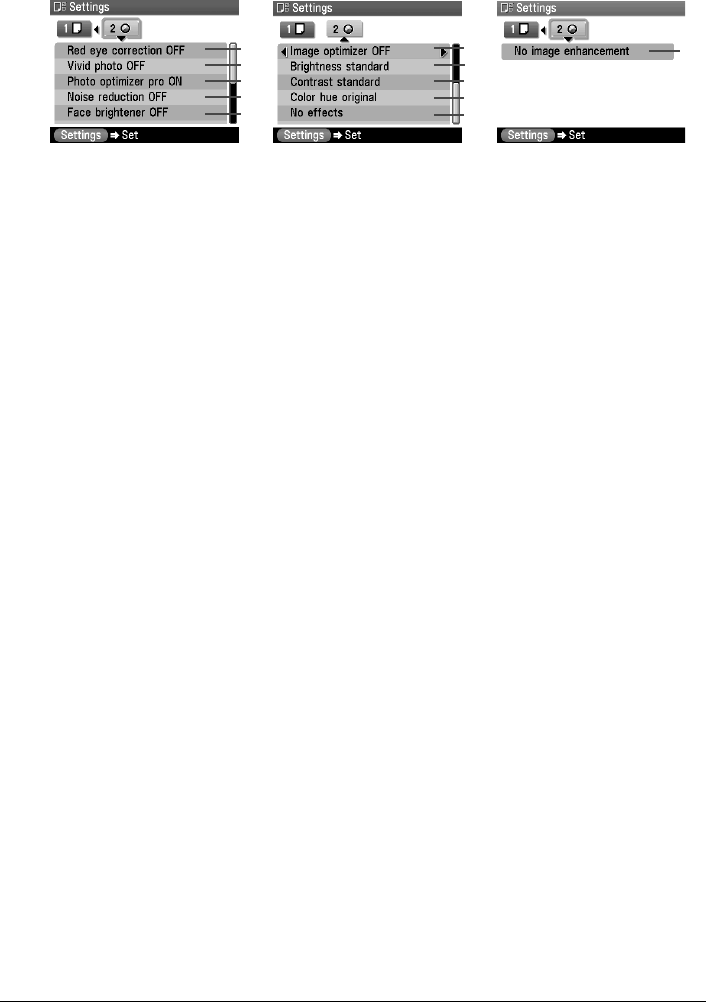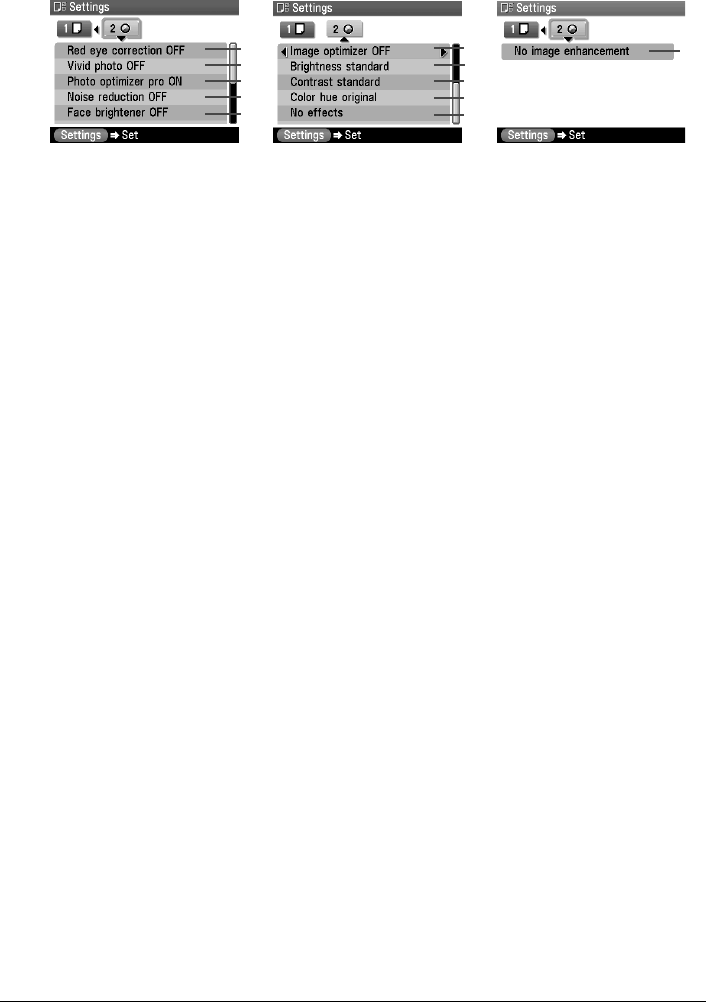
Chapter 1 39
Before Printing
Tab 2
Allows you to optimize photos with the functions below.
(1) Red eye correction ON, Red eye correction OFF
*1
When <Red eye correction ON> is selected, portraits with a red eye caused by flash
photography are corrected in print.
(2) Activate/deactivate Vivid photo function.
*1
This function makes green and blue more lively.
Vivid photo ON, Vivid photo OFF
(3) Activate/deactivate the Photo Optimizer pro function.
*1
This function automatically optimizes brightness and tone of a photo.
Photo optimizer pro ON, Photo optimizer pro OFF
(4) Activate/deactivate the Noise reduction function.
*1
This function reduces the noise on blue areas like the sky as well as on black areas.
Noise reduction ON, Noise reduction OFF
(5) Activate/deactivate Face brightener function.
*1
This function brightens a darkened face on the photo taken against the light.
Face brightener ON, Face brightener OFF
(6) Choosing <Image optimizer ON> enables you to correct and smooth the jagged contours
for printing.
*1
Image optimizer ON, Image optimizer OFF
(7) Adjust brightness.
*1
Brightness +2, Brightness +1, Brightness standard, Brightness -1, Brightness -2
(8) Adjust contrast.
*1
Contrast +2, Contrast +1, Contrast standard, Contrast -1, Contrast -2
(9) Adjust color hue.
*1
Color hue red +2, Color hue red +1, Color hue original, Color hue yellow +1, Color hue
yellow +2
(10)Select the type of special effects applied to the photo, such as printing in sepia tones or
with a sketch illustration like effect.
*1
No effects, Sepia, Simulate illustration
(11) Choosing <Fade restoration> corrects the color when printing photos that have faded or
color cast over time.
Choosing <Face brightener> brightens a darkened face on a portrait taken against the
light.
*2
No image enhancement, Fade restoration, Face brightener
*1
Can be selected only in Memory card mode.
*2
Can be selected only in Photo/film mode.
(1)
(2)
(3)
(4)
(6)
(7)
(8)
(9)
Memory card mode Photo/film mode
(5)
(11)
(10)