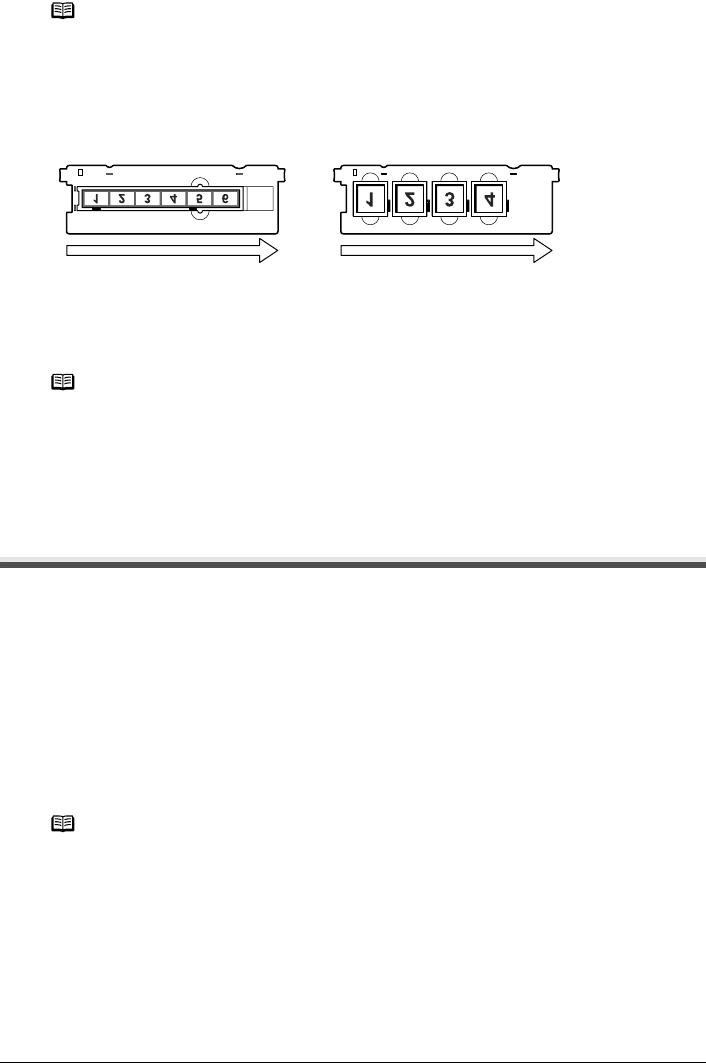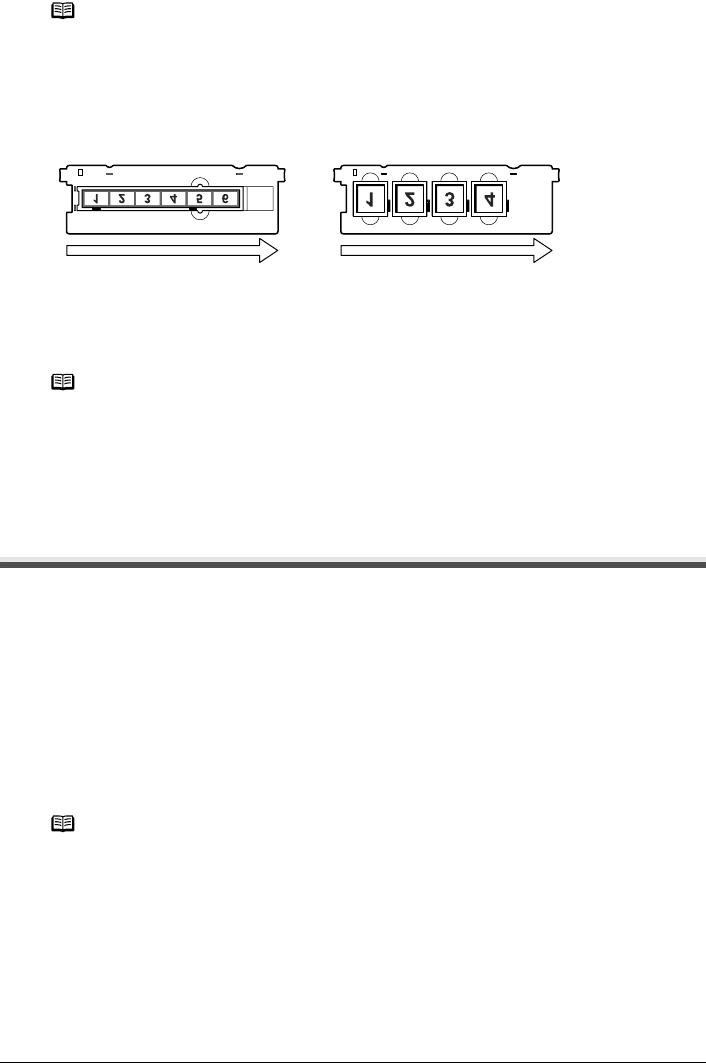
Chapter 4 71
Photo Printing from Photo or Film
6 Slowly close the Document Cover and press [OK].
The film is scanned.
Printing Photographs
Let’s select a scanned photo and specify the number of prints, and print it.
Printing Photo Displayed on the LCD (Single-photo print)
Print a scanned photo.
1 Prepare for printing.
(1) Load paper.
See “Loading Paper” on page 20.
(2) Ensure that the proper paper source is selected.
See “Changing the Paper Source” on page 24.
(3) Scan a photo or a film.
See “Scanning a Photo” on page 65 or “Scanning a Film” on page 67.
Note
z Film is scanned in the order from left to right.
z Mount the film in the film guide with the upper edge of the photograph towards you to
prevent the scanned photographs from being displayed upside down on the LCD.
Depending on the model or brand of your camera, the scanning order may differ from the
frame order of the film.
Note
z The photo or film is rescanned before printing starts. Do not open the Document Cover or
remove the photo or film from the Platen Glass until printing is complete.
z If the film was not scanned properly, see “Cannot Scan Films” on page 131.
z Press [PHOTO/FILM] when loading another film. If <Do you want to clear the scanned
photo?> appears on the LCD, select <Yes>, press [OK] to delete the previous image data,
then go to main step 2.
Note
Specify [Feed Switch] so that the Auto Sheet Feeder Lamp is lit when feeding paper from the
Auto Sheet Feeder and the Cassette Lamp is lit when feeding paper from the Cassette.
35 mm film strip 35 mm slides
Order to scan