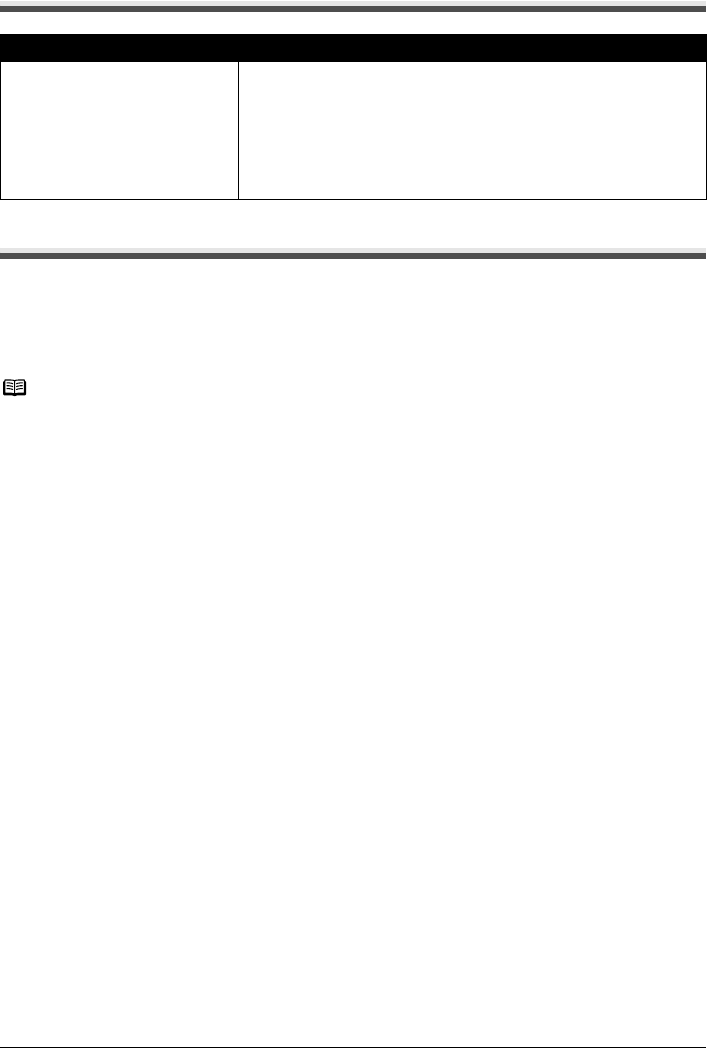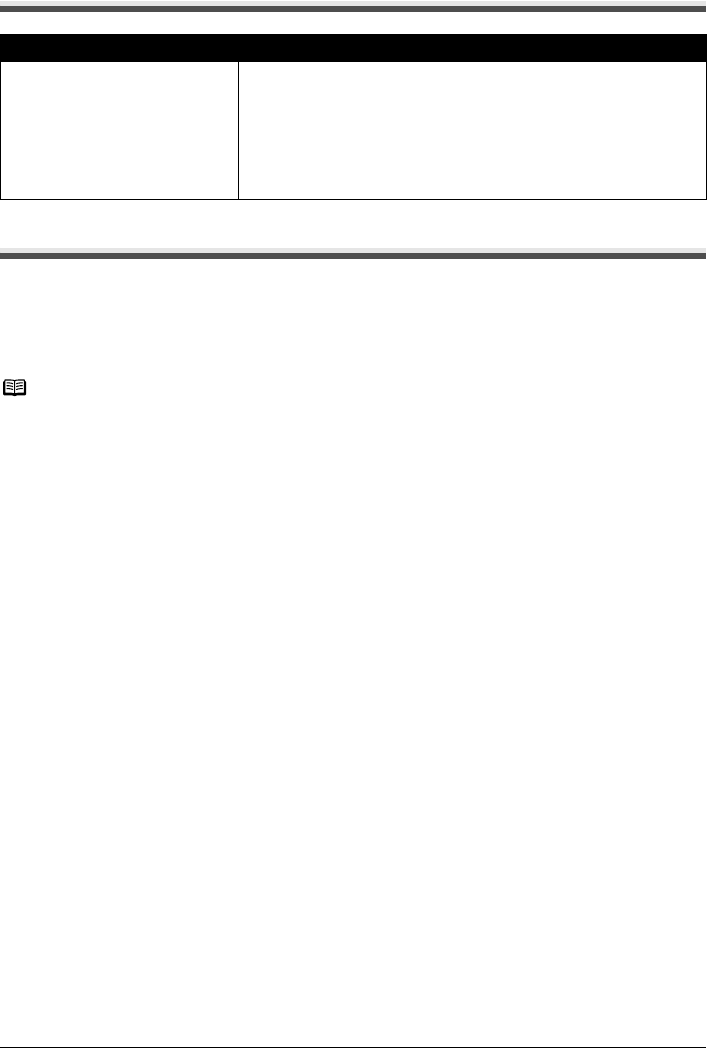
Chapter 12 143
Troubleshooting
Cannot Print Properly from a Photo Index Sheet
Cannot Print Properly from the Digital Camera
The following are the possible errors that may occur when printing directly from a digital still camera
or digital video camcorder*, and the countermeasures to eliminate them.
* Hereafter, the digital still camera and digital video camcorder are collectively called a digital camera
or camera.
Cause Action
<Failed to scan Photo Index Sheet.>
is displayed.
z Confirm the orientation and position of the Photo Index Sheet on the
Platen Glass. See “Printing by Using the Photo Index Sheet” on
page 61.
z Make sure that the Platen Glass or Photo Index Sheet is not dirty. See
“Printing by Using the Photo Index Sheet” on page 61.
z Make sure all required circles on the Photo Index Sheet are filled in. If
the filled circles on the sheet are not marked dark enough, the machine
may not read the settings.
Note
z PictBridge or Canon Bubble Jet Direct compatible digital cameras can be connected to your
machine for direct printing.
z This section describes errors that are indicated on Canon-brand PictBridge- or Bubble Jet Direct
compatible cameras. The error messages and operations may vary depending on the camera you
are using. If you are using a non-Canon PictBridge compatible camera and not sure how to clear
the printer error from the camera, confirm the message displayed on the LCD of the machine and
clear the error. For clearing an error from the machine, see “An Error Message is Displayed on the
LCD” on page 127.
z A communication time out occurs if printing takes a long time or if it takes too much time to send
data. This may stop printing. In such cases, disconnect the cable between the machine and the
camera, and reconnect the cable between the machine and the camera. Then, turn the camera
on, if it does not automatically turn on. If the problem is still unresolved, select some other photo
and check if it can be printed or not.
z Some PictBridge compatible devices may need to be switched to printing mode before connecting
them to the machine. Also, it may need to be turned on manually or switched to replay mode after
connected to the machine. Refer to the instruction manuals supplied with your PictBridge
compatible device and take the necessary steps before connection.
z The Print Head nozzles may be clogged if printing becomes faint or colors are incorrect. See
“When Printing Becomes Faint or Colors are Incorrect” on page 114.
z If the paper is curled or its surface is scratched during printing, make sure that you are using the
correct type of paper. If this error occurs even when you are using the correct type of paper, see “If
printing surface abrasion is not resolved even after taking the actions above:” on page 139.
z For the errors indicated on the camera and their solution, also refer to the user’s manual of the
camera. For other troubles with a digital camera, contact the manufacturer of the camera.