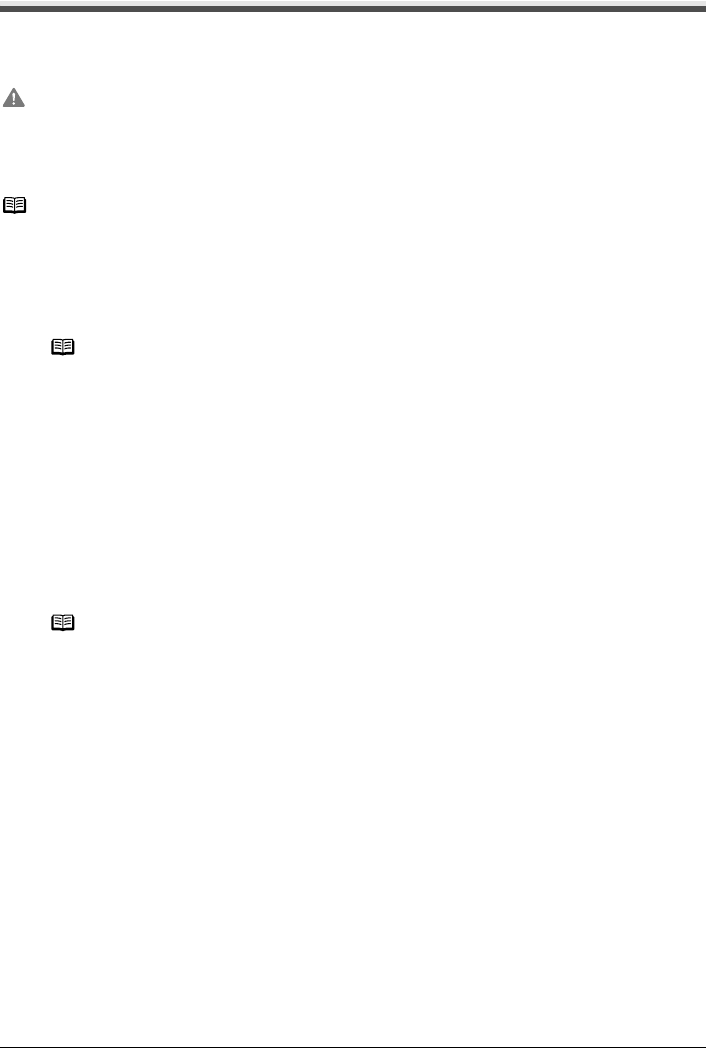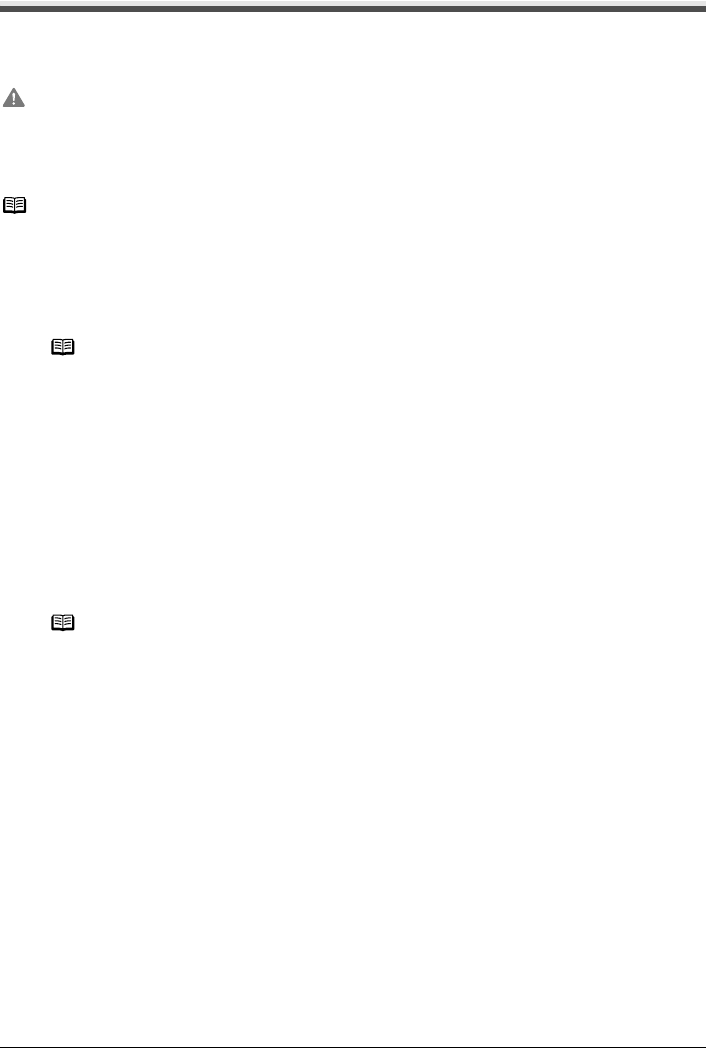
76 Chapter 5
Printing Photographs Directly from a Compliant Device
Connecting to a PictBridge Compliant Device
To connect a PictBridge compliant device to this machine, use the USB cable supplied with the
device.
1 Set up the machine.
Refer to the Setup Guide to set up the machine and make it ready for printing.
2 Turn on the machine.
See “Turning on the Machine” on page 18.
3 Load the paper in the machine.
See “Loading Paper” on page 20.
4 Connect the PictBridge compliant device to the machine.
(1) Ensure that the device is turned off.
Caution
Do not connect any equipment other than PictBridge compliant devices, Canon Bubble Jet Direct
compatible digital cameras or optional Bluetooth Units BU-20 to the Direct Print Port of the machine.
If you do so, electric shock, fire, or damage to the device could result.
Note
When printing photos with the digital device connected to the machine, it is advisable to use the AC
adapter supplied with the device. If you use the device battery, be sure to charge it fully.
Note
The Print Head cannot be aligned using the controls of the digital device. If the Print Head
alignment is not yet performed, execute automatic Print Head alignment, see “Aligning Print
Head automatically” on page 120.
Note
Depending on the model or brand of your device, you may have to select a print mode
compliant with PictBridge before connecting the device.
You may also have to turn on the device or select Play mode manually after connecting the
device to the machine.
Perform necessary operations according to the instruction manual supplied with the
PictBridge compliant device.