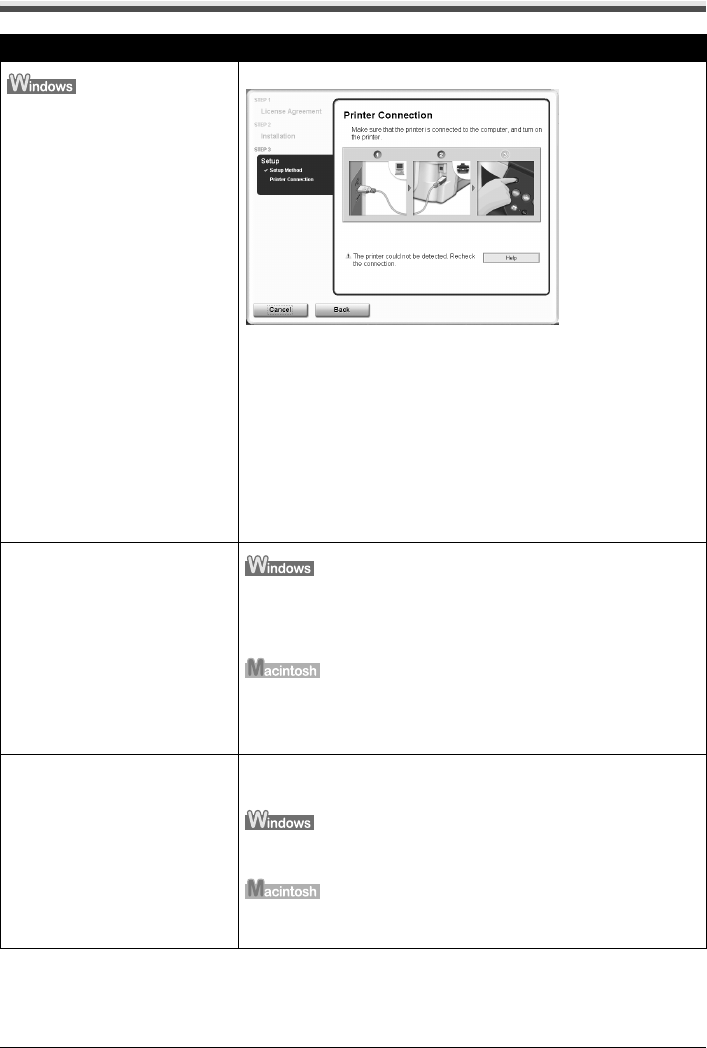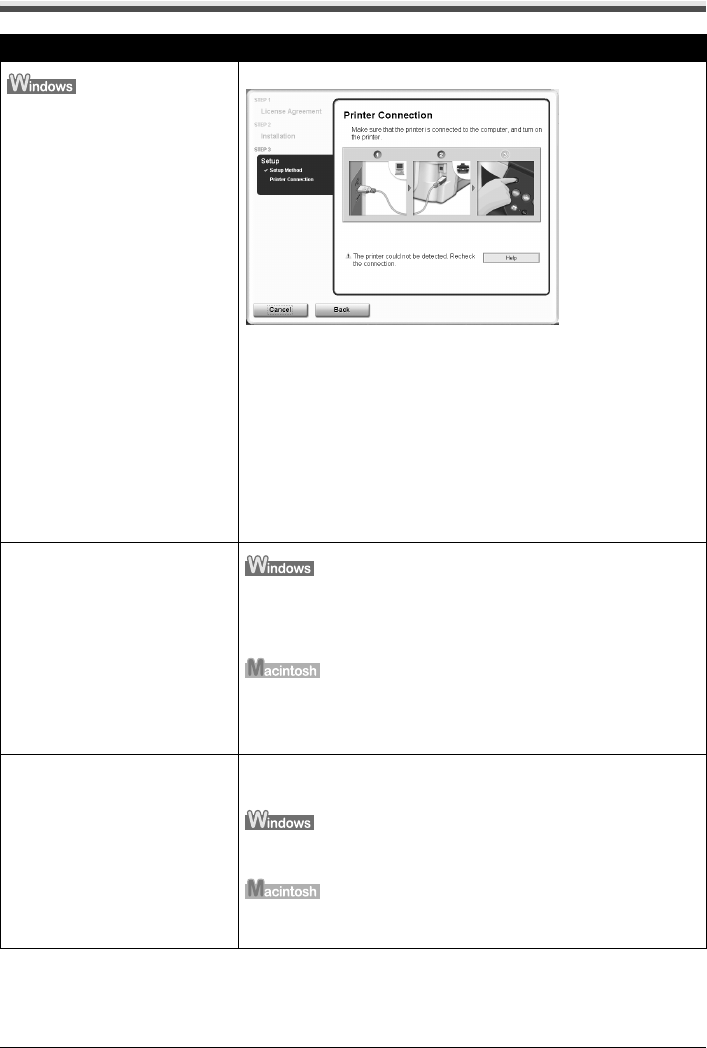
Chapter 12 147
Troubleshooting
Cannot Install the MP Drivers
Cause Action
Unable to proceed beyond the
Printer Connection screen
Reinstall the MP Drivers.
1. Click [Cancel] on the [Printer Connection] screen.
2. Click [Start Over] on the [Installation Failure] screen.
3. Click [Back] on the screen that appears next.
4. Click [Exit] on the [Welcome] screen, then remove the CD-ROM.
5. Turn the machine and the computer off.
6. Check the cable connection.
7. Restart the computer.
8. Make sure that no other applications (including anti-virus software) are
running in the background.
9. Carefully follow the procedures described in the Setup Guide and
reinstall the MP Drivers.
Installation does not start
automatically when the Setup CD-
ROM is inserted into the drive.
Click [Start], select [My Computer] and then double-click the CD-ROM
icon.
For non-Windows XP users, open the [My Computer] window and then
double-click the CD-ROM icon.
Double-click the CD-ROM icon on your desktop to start installation.
If the CD-ROM icon is not displayed on the desktop, there is a problem
with the CD-ROM.
Contact the Canon Customer Care Center.
You have a defective Setup CD-ROM. If you have a defective Setup CD-ROM, please contact the Canon
Customer Care Center.
Click [Start], select [My Computer] and confirm that CD-ROM icon is
displayed.
Reconfirm that the CD-ROM icon is displayed when you insert the CD-
ROM.