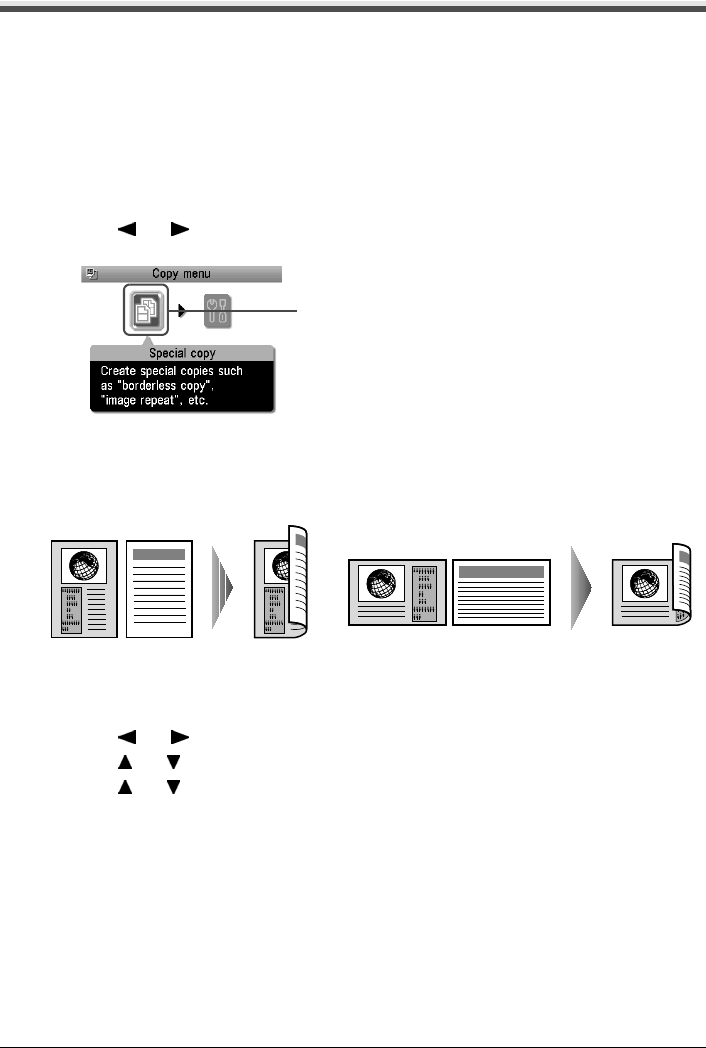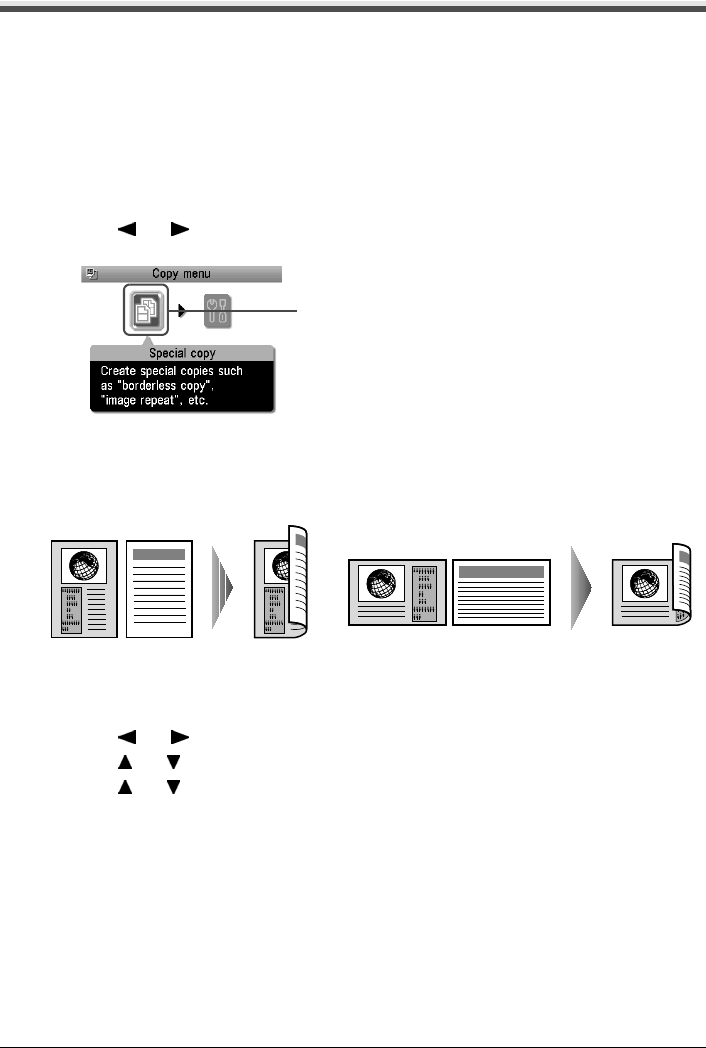
Chapter 2 43
Copying
Using Useful Copy Functions
Special Copy
You can copy in various layouts.
1 Prepare for copying.
See “Prepare for copying.” on page 40.
2 Select the copy menu.
(1) Press [Menu].
(2) Use [ ] or [ ] to select <Special copy>, then press [OK].
The Special copy screen is displayed.
z Copying onto Both Sides of the Paper (Two-sided copy)
You can copy two document pages onto the sides of a single sheet of paper.
Long-side stapling and Short-side stapling
Procedure:
(1) Display the Special copy screen.
See “Special Copy” on page 43.
(2) Use [ ] or [ ] to select <Two-sided copy>, then press [OK].
(3) Use [ ] or [ ] to select the orientation of the document, then press [OK].
(4) Use [ ] or [ ] to select the binding margin, then press [OK].
(5) Follow the on-screen instructions to load the document to be printed on the front face on
the Platen Glass, then press [OK].
(6) Specify the necessary items.
See “To Change Print Settings” on page 35.
(7) Press [Color] for color copying, or [Black] for black & white copying.
(8) Load the document to be printed on the back face on the Platen Glass. If you have only
one document to scan, press [OK].
(9) Press [Color] or [Black]. Be sure to press the same button as you pressed in step (7).
(2)