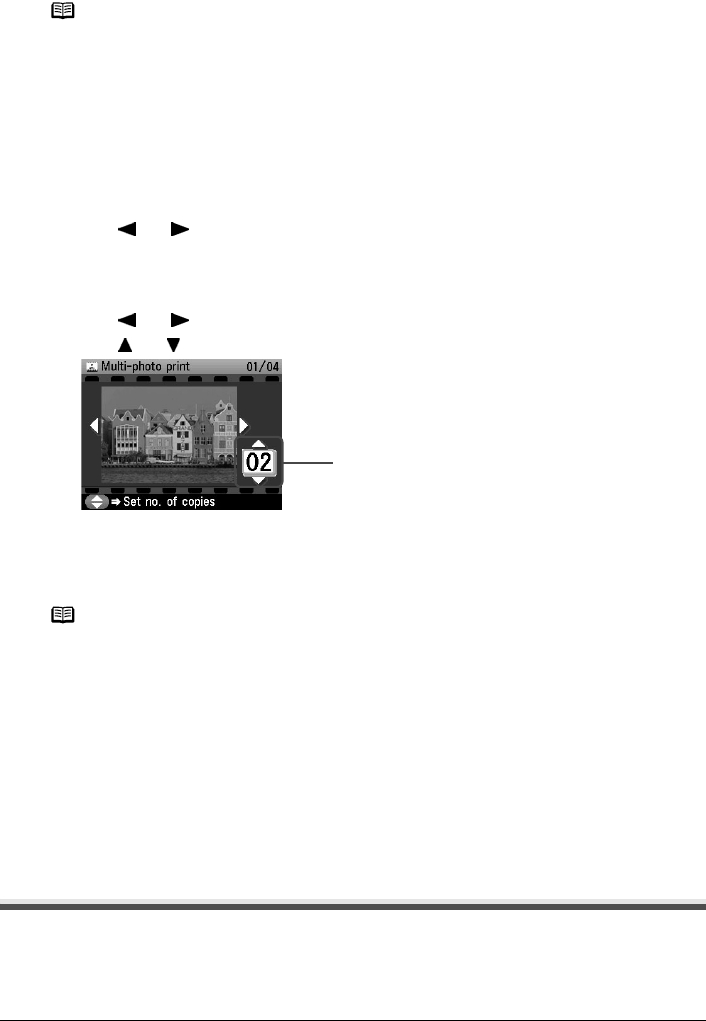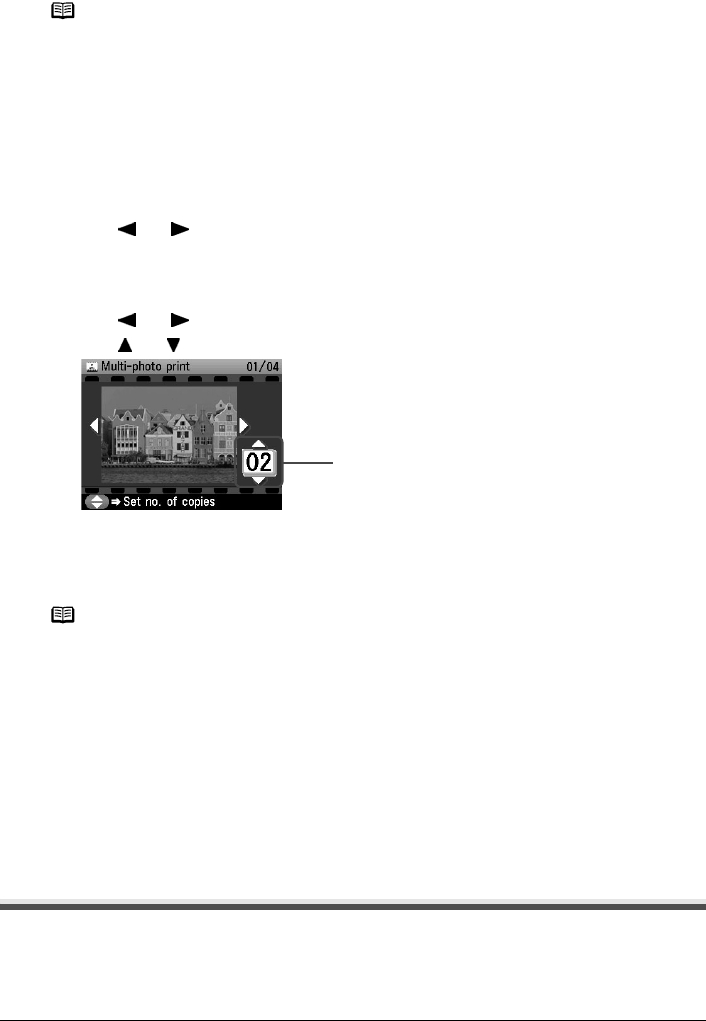
Chapter 4 73
Photo Printing from Photo or Film
(3) Press [Color] to print in color, or [Black] to print in black & white.
The machine starts printing.
Specifying How Many Copies to Print for Each Photo (Multi-photo print)
You can specify the number of prints to be made for each photo.
1 Prepare for printing.
See “Prepare for printing.” on page 71.
2 Select the print menu.
(1) Use [ ] or [ ] to select <Multi-photo print>, then press [OK].
The photo selection screen is displayed.
3 Specify the number of prints for each photo.
(1) Use [ ] or [ ] to select the image you want to print.
(2) Use [ ] or [ ] to specify the number of prints.
(3) Repeat from step (1) to step (2) to specify the number of prints for each photo.
(4) Press [OK].
The print confirmation screen is displayed.
4 Start printing.
(1) Confirm the settings.
To change any of the settings, press [Settings].
See “Changing the Print Settings” on page 35.
(2) Press [Color] or [Black].
The specified number of copies of each photo will be printed.
Other Useful Functions
Printing a Specified Area (Trimming)
You can edit images displayed on the LCD by cropping them.
For detailed operations, see “Printing a Specified Area (Trimming)” on page 55.
Note
To cancel printing, press [Stop/Reset].
Note
You can do...
z To print a specified area (Trimming), see “Printing a Specified Area (Trimming)” on
page 73.
(2)