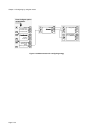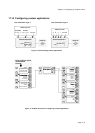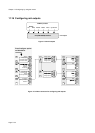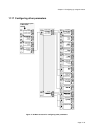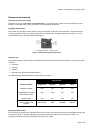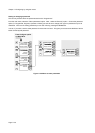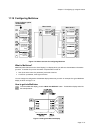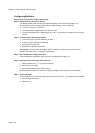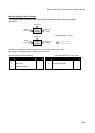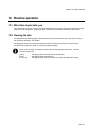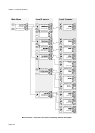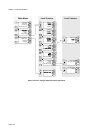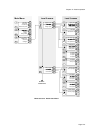Chapter 11 Configuring by using the menus
Page 11.38
Configuring Multiview
Outline of the procedure for configuring Multiview:
Step 1: Decide what text you want to display
You almost certainly want each line of the Multiview display to show the name (possibly in an
abbreviated form) of a parameter whose value you want to display. Bear in mind that:
x Text cannot exceed 11 characters.
x The display leaves a space between the text and value.
x The value is displayed as a number without any units. You may wish to include the units as part of
the text.
Step 2: Find the location IDs of the parameters
1. In the menu system, find the parameter you want.
2. Press the a key to display the location ID.
3. Note down the location ID.
4. Repeat this for the other parameters.
For example: To find the ID of the location where Line Density is stored, go to the Level 3 menu
headed “Line density value”. The display looks like this:
Step 3: Open the Multiview configuration menu
Open the Multiview configuration menu as shown in the diagram on Page 11.37.
Step 4: Entering the text and location ID for each line
1. Select whichever line (1 - 4) you want to configure.
2. Enter the text you require.
3. Enter the parameter (location ID) you require.
Note that after the location ID is entered, the display changes to show the name of the parameter.
Step 5: Set the text width
The text width is the number of characters you want the text to occupy. If you want to set the text width:
1. Go to the Text width menu.
2. Edit the value