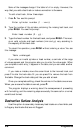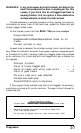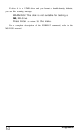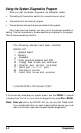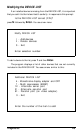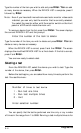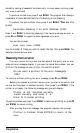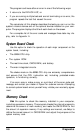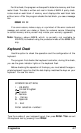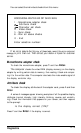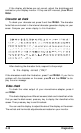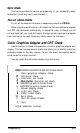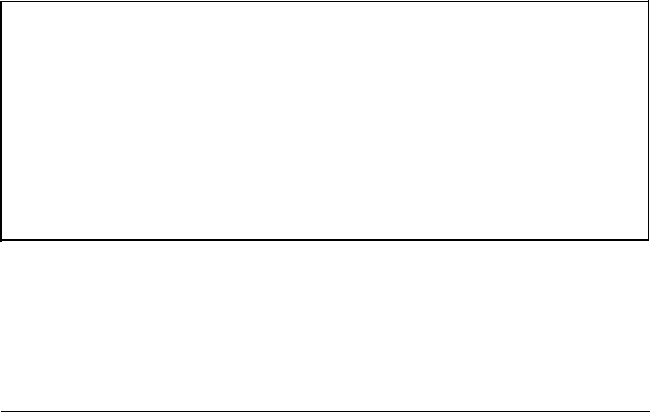
Type the number of the item you wish to add and press
Enter. You
can add
as many devices as necessary. When the DEVICE LIST is complete, press 0
followed by
Enter.
Note: Even if you have both monochrome and color monitor video cards
installed, you can only test the monitor that is currently selected.
You select the monitor either with the monitor switch on the front
panel or a DIP switch inside the main unit.
To remove a device from the list, press 2 and
Enter.
The screen displays
the current DEVICE LIST and the prompt:
Enter the number of the item to delete:
Type the number of the item you wish to delete and press
Enter. You
can
delete as many devices as necessary.
When the DEVICE LIST is correct, press 0 and then
Enter.
The screen
displays the modified DEVICE LIST for a final check. If the list is correct,
press Y and
Enter.
You are now ready to select a test.
Selecting a test
From the DEVICE LIST, select the device you wish to test. Type the
number of the device, then press
Enter.
Before the test begins, you are asked how many times to perform the
test. You see this menu:
Number of times to test device
1 - Run test one time
2
- Run test multiple times
0 - Exit
Enter selection number:
You can specify that the test be performed one time only or any number
of times in the range from 1 to 9999. Running a test multiple times is for
4-4
Diagnostics