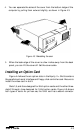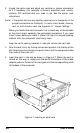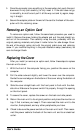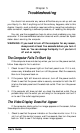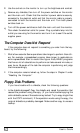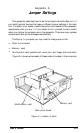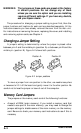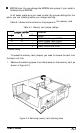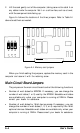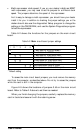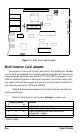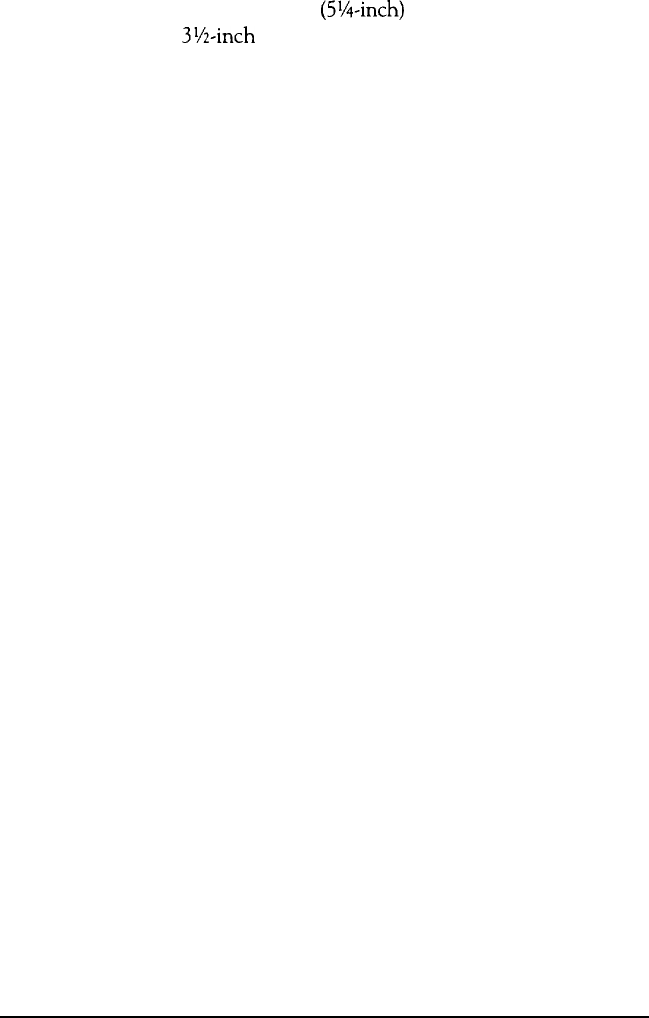
2.
Have you inserted the right type of diskette? The diskette type is nor-
mally shown on the manufacturer’s label. See ‘Choosing Diskettes for
the Equity II+ ” and “Drive and diskette incompatibilities” in Chapter 3.
3.
Is the diskette write-protected? There may be a write-protect tab over the
notch on the side of the diskette
(5%inch)
or the write-protect switch
may be set (on a
3%inch
diskette). Before you remove the tab or move
the switch, check the directory to see what files the diskette contains-it
may contain information you do not want to change or lose. (Your oper-
ating system manual describes how to display a directory.) Although you
should normally write-protect all program diskettes, some programs
store temporary files on the diskette. These programs do not work if you
write-protect the diskette.
Hard Disk Problems
If you have problems with your hard disk when you first start to use it,
check to see if it has been set up properly. See “Using a Hard Disk Drive” in
Chapter 3 and refer to your MS-DOS manual.
If you cannot access data stored on your hard disk, you may have acci-
dentally repartitioned or reformatted part or all of the hard disk. If you have
not done so and your hard disk does not function properly, have an autho-
rized Epson service center check your hard disk. Never open the air-tight
container that encloses the recording disk.
Software Problems
If you have trouble with a software program, check the following possi-
ble problems and solutions:
1.
The software program does not start. Check that you are following the
correct procedure for your operating system. Be sure you insert the sys-
tem diskette in drive A (the top drive).
2.
An application routine does not work. Refer to the software manual and
complete the routine according to the instructions. If this does not work,
reset the computer (as described in Chapter 2 under “Resetting the
Computer”), reload the program, and try the routine again.
To operate properly, some programs require the computer to run at 8
MHz. Try changing the CPU speed with the switch on the front panel. See
“Selecting Execution Speed” in Chapter 2.
User’s Guide 5-3