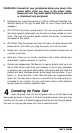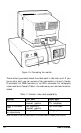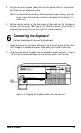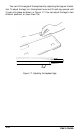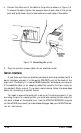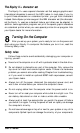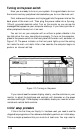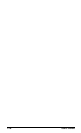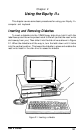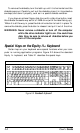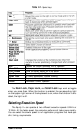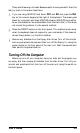Turning on the power switch
Now you are ready to turn on your system. It is a good idea to turn on
the monitor and any peripheral devices before you turn on the main unit.
First, make sure the power cord is plugged into the power inlet on the
back panel of the main unit. Then plug the power cable into a 3-prong,
120-volt, grounded electrical outlet. Turn on the monitor so you can see the
messages that appear as your computer starts up. If you have a printer or
other peripheral device, turn it on next.
You can turn on your computer with or without a system diskette in the
top disk drive. For now, leave the drive empty. To turn on the computer,
press in the power switch on the front panel of the main unit, as shown in
Figure 1-10. The power indicator on the front panel lights up and the cooling
fan inside the main unit starts. After a few seconds, the computer begins to
perform an internal self test.
Figure 1-10. Turning on the power
If you cannot see the screen display clearly, use the controls on your
monitor to adjust the brightness and contrast until characters on the screen
are clear and bright. If the display is not stable, check your monitor’s hori-
zontal and vertical hold controls.
Initial setup procedure
If this is the first time your Equity II+ has been used, you need to use the
diagnostics programs on the reference diskette to perform an initial setup.
This is a simple procedure that you must do at least once. You may need to
1-14
User’s Guide