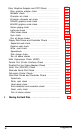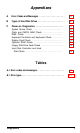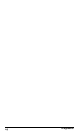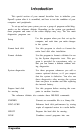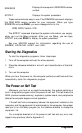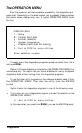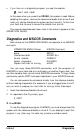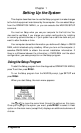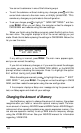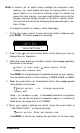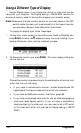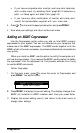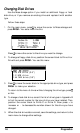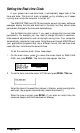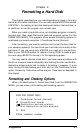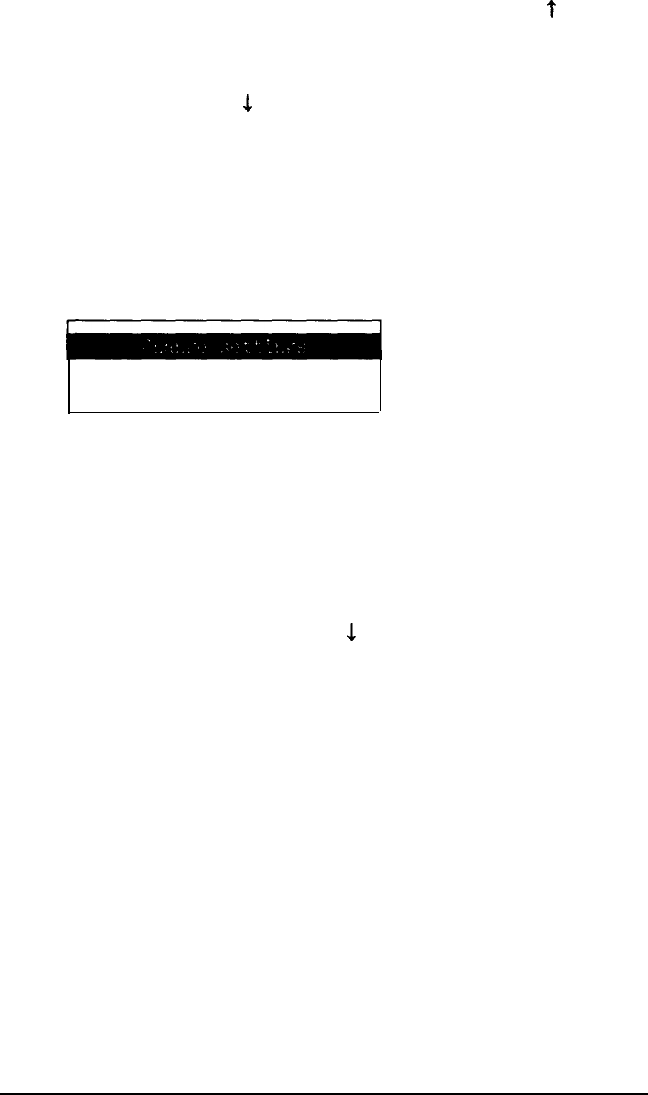
You can exit a submenu in one of the following ways:
l To exit the submenu without making any changes, press
t
until the
cursor block returns to the main menu, or simply press ESC. This
cancels any changes you just made to the configuration.
l
To set your changes, press
1
to highlight
** SAVE SETTINGS
** and then
press
Enter.
When you exit Setup, the computer writes the changes to
CMOS RAM and reboots using the new settings.
When you finish using the Setup program, select the Exit option from
the main menu. The program displays a list of the current settings you just
made. Check the list before placing the settings in CMOS RAM. Below the
list you see this menu:
Exit without saving
** EXIT AND SAVE **
If any setting is incorrect, press
Enter.
The main menu appears again,
and you can correct the setting.
If you did not make any changes, or if you want to cancel the changes
you made, you can return to the OPERATION MENU or the MS-DOS
prompt without re-booting the computer. Press 1 to highlight the option
Exit without saving and press
Enter.
When the settings are correct, press
1
to highlight the option ** EXIT
AND SAVE
** and press
Enter.
The program writes the settings in CMOS
RAM, and then resets the computer using the new configuration.
If the computer displays a Setup error message during the power-on self
test, run Setup again and check all your settings.
Changing the Amount of Memory
Use the Memory option to change the amount of memory the system
recognizes after you install or remove an optional memory board. The maxi-
mum amount of memory MS-DOS uses is 640KB. Certain MS-DOS appli-
cations and other operating systems may require expansion memory You
can also use expansion memory to set up RAM disks for temporary storage,
using the VDISK.SYS driver. See your MS-DOS manual for information
regarding VDISK.SYS.
1-2
Diagnostics