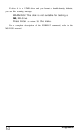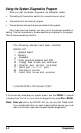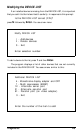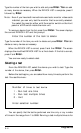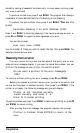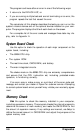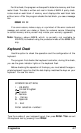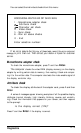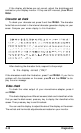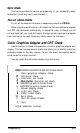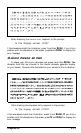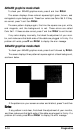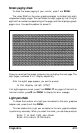After you select a keyboard layout, the program displays the layout on
the screen. When you press a key on the keyboard, the corresponding char-
acter displays on the screen. If the character on the screen and the key you
press do not match, there is a problem with your keyboard. Test each key.
The status of the Num Lock, Caps Lock, and Scroll Lock indicators is
shown on the upper right side of the keyboard layout. On the optional
keyboard, the status of these lock keys is indicated by reversing the display of
the character inside the key location.
You see these messages on the screen:
KEYBOARD CHECK
Press Y followed by ENTER to exit.
Press N followed by ENTER if screen and keyboard do
not match.
If all the keys function correctly and match the characters displayed, press Y
and then
Enter.
If all the keys function, but the characters displayed do not match
the keys, press Y and then
Enter.
Then re-select the keyboard test from the
DEVICE LIST, and check that you selected the correct keyboard layout.
You can find diagrams of all the international keyboard layouts in the
MS-DOS manual.
If any key is incorrect, press
N
and
Enter.
Make a copy of the error
code and message, or print them out, and contact your dealer or Epson for
customer service.
Monochrome Display Adapter and CRT Check
Use this option to verify the operation of a monochrome adapter and
display This test includes several checks that allow you to identify particular
problems related to the monochrome display. To run this check, the monitor
switch must be set for a monochrome monitor.
4-8
Diagnostics